Ampforwp | Pro Extension Manager
Updated on: March 17, 2024
Version 1.10.14
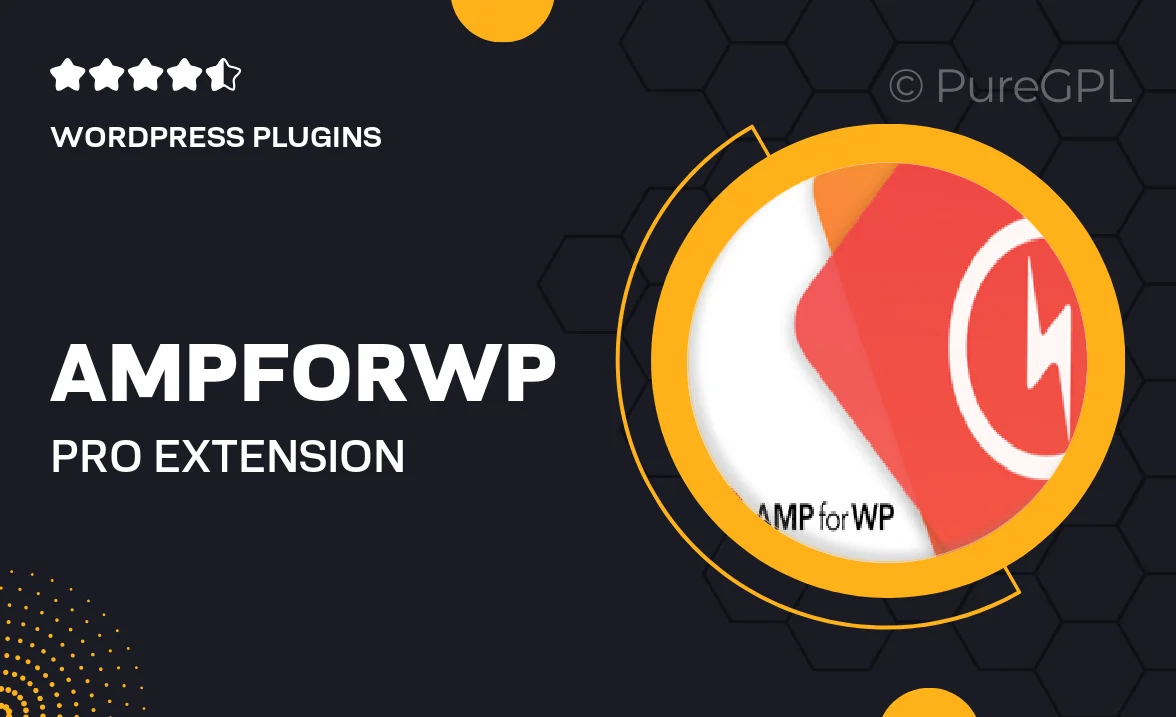
Single Purchase
Buy this product once and own it forever.
Membership
Unlock everything on the site for one low price.
Product Overview
Introducing Ampforwp | Pro Extension Manager, a powerful tool designed to enhance your AMP website experience. This plugin seamlessly integrates with your existing setup, allowing you to manage various extensions effortlessly. With a user-friendly interface, you can activate, deactivate, and customize extensions without any hassle. Plus, it offers advanced features that help improve your site's performance and functionality. What makes it stand out is its ability to keep everything organized and efficient, ensuring that you can focus on what truly matters—creating great content.
Key Features
- Streamlined extension management for easy activation and deactivation.
- User-friendly interface that simplifies the customization process.
- Enhanced site performance with optimized AMP functionalities.
- Real-time updates to keep your extensions up-to-date effortlessly.
- Compatibility with a wide range of AMP plugins to extend your site's capabilities.
- Detailed analytics to monitor extension performance and impact.
- Robust support and documentation to assist you every step of the way.
Installation & Usage Guide
What You'll Need
- After downloading from our website, first unzip the file. Inside, you may find extra items like templates or documentation. Make sure to use the correct plugin/theme file when installing.
Unzip the Plugin File
Find the plugin's .zip file on your computer. Right-click and extract its contents to a new folder.

Upload the Plugin Folder
Navigate to the wp-content/plugins folder on your website's side. Then, drag and drop the unzipped plugin folder from your computer into this directory.

Activate the Plugin
Finally, log in to your WordPress dashboard. Go to the Plugins menu. You should see your new plugin listed. Click Activate to finish the installation.

PureGPL ensures you have all the tools and support you need for seamless installations and updates!
For any installation or technical-related queries, Please contact via Live Chat or Support Ticket.