Ampforwp | LuckyWP Table of Contents
Updated on: March 17, 2024
Version 1.1.9
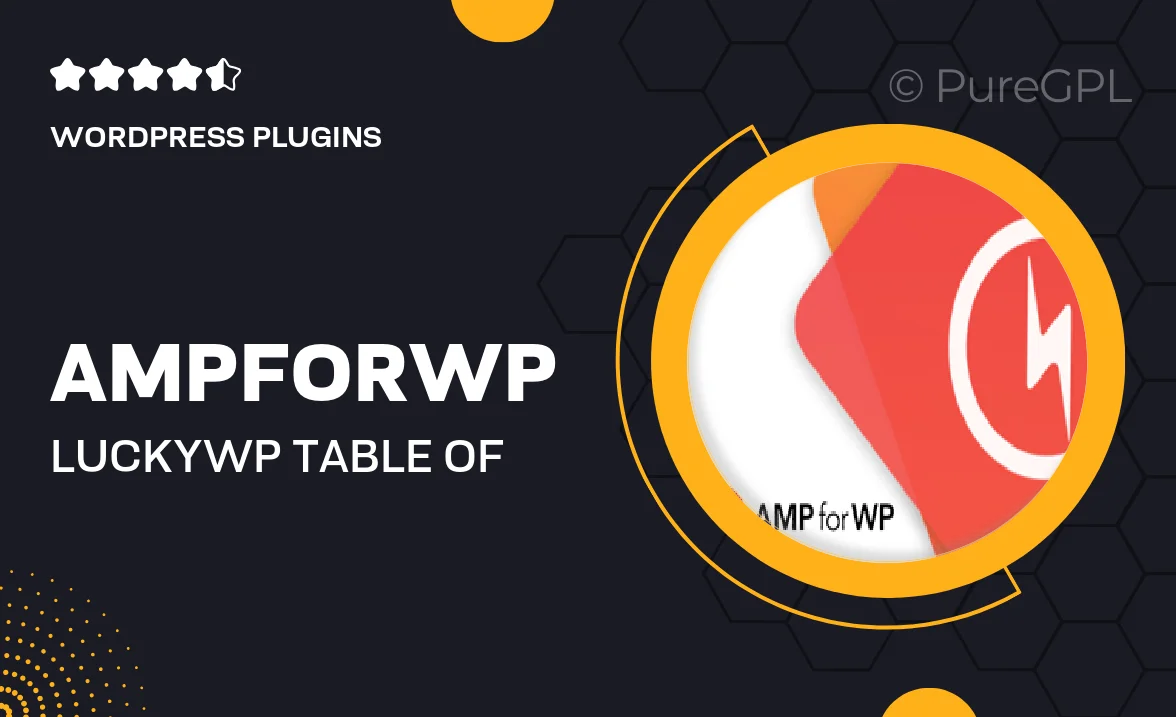
Single Purchase
Buy this product once and own it forever.
Membership
Unlock everything on the site for one low price.
Product Overview
Introducing the Ampforwp | LuckyWP Table of Contents, a powerful tool designed to enhance your content's accessibility and user experience. This plugin automatically generates a structured table of contents for your posts and pages, making it easier for readers to navigate through lengthy articles. Plus, it’s fully customizable, allowing you to tailor the appearance to match your site's style. What makes it stand out is its seamless integration with AMP, ensuring that your content remains fast and responsive. On top of that, it’s incredibly easy to set up, making it a perfect choice for both beginners and seasoned developers alike.
Key Features
- Automatic generation of a table of contents for easy navigation.
- Fully customizable design to match your website's aesthetics.
- AMP compatibility for faster loading times on mobile devices.
- Responsive layout that adjusts to different screen sizes.
- SEO-friendly structure that enhances your content's visibility.
- Simple setup process, requiring no coding knowledge.
- Option to include or exclude headings as needed.
- User-friendly interface for quick adjustments and settings.
Installation & Usage Guide
What You'll Need
- After downloading from our website, first unzip the file. Inside, you may find extra items like templates or documentation. Make sure to use the correct plugin/theme file when installing.
Unzip the Plugin File
Find the plugin's .zip file on your computer. Right-click and extract its contents to a new folder.

Upload the Plugin Folder
Navigate to the wp-content/plugins folder on your website's side. Then, drag and drop the unzipped plugin folder from your computer into this directory.

Activate the Plugin
Finally, log in to your WordPress dashboard. Go to the Plugins menu. You should see your new plugin listed. Click Activate to finish the installation.

PureGPL ensures you have all the tools and support you need for seamless installations and updates!
For any installation or technical-related queries, Please contact via Live Chat or Support Ticket.