Ampforwp | Floating Button
Updated on: March 17, 2024
Version 1.0.11
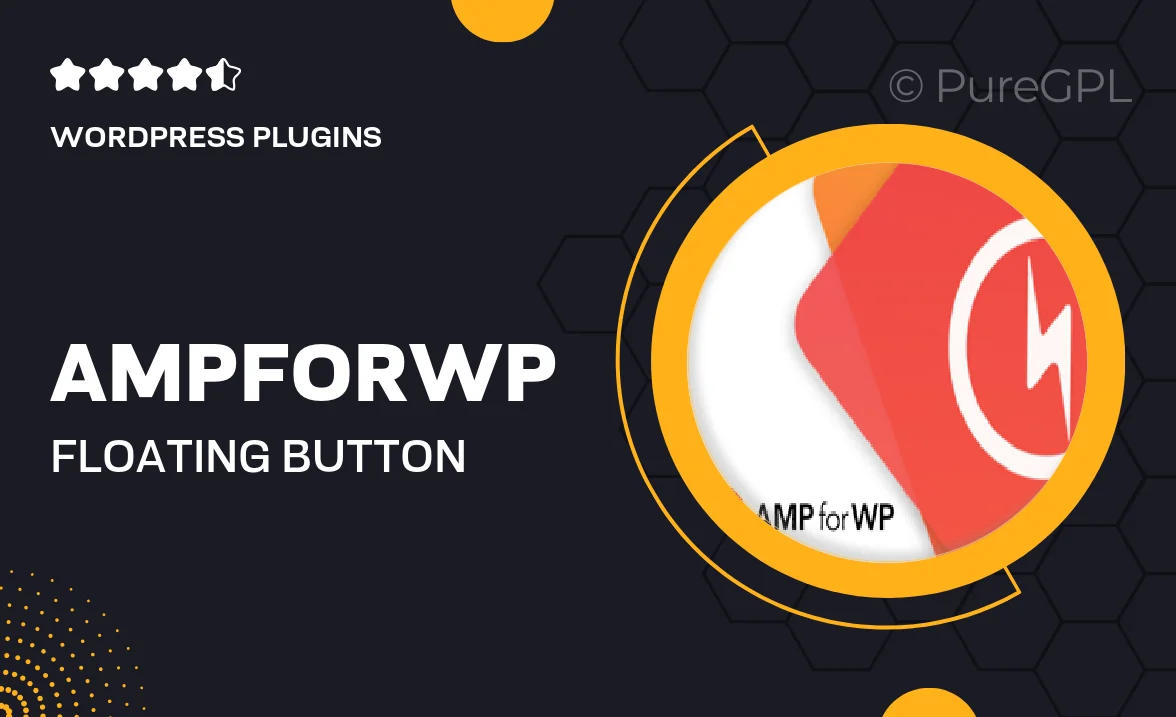
Single Purchase
Buy this product once and own it forever.
Membership
Unlock everything on the site for one low price.
Product Overview
Introducing Ampforwp | Floating Button, a sleek and modern solution for enhancing user engagement on your website. This intuitive plugin allows you to add a customizable floating button that stays visible as users scroll, making it easy for them to take action at any time. Whether it's a call to action, a contact form, or social media links, this button ensures that your visitors have quick access to key features. Plus, with its user-friendly interface, you can effortlessly set it up without any coding knowledge. What makes it stand out is its responsiveness and compatibility with various devices, ensuring a seamless experience for all users.
Key Features
- Fully customizable button styles to match your site’s design.
- Responsive layout ensures optimal display on all devices.
- Easy drag-and-drop setup for quick installation.
- Multiple action options, including links to forms, social media, and more.
- Advanced visibility settings to control when and where the button appears.
- Lightweight and optimized for fast loading times.
- Regular updates and dedicated support to keep your plugin running smoothly.
Installation & Usage Guide
What You'll Need
- After downloading from our website, first unzip the file. Inside, you may find extra items like templates or documentation. Make sure to use the correct plugin/theme file when installing.
Unzip the Plugin File
Find the plugin's .zip file on your computer. Right-click and extract its contents to a new folder.

Upload the Plugin Folder
Navigate to the wp-content/plugins folder on your website's side. Then, drag and drop the unzipped plugin folder from your computer into this directory.

Activate the Plugin
Finally, log in to your WordPress dashboard. Go to the Plugins menu. You should see your new plugin listed. Click Activate to finish the installation.

PureGPL ensures you have all the tools and support you need for seamless installations and updates!
For any installation or technical-related queries, Please contact via Live Chat or Support Ticket.