Ampforwp | Easy Table of Contents
Updated on: February 15, 2024
Version 1.0.8
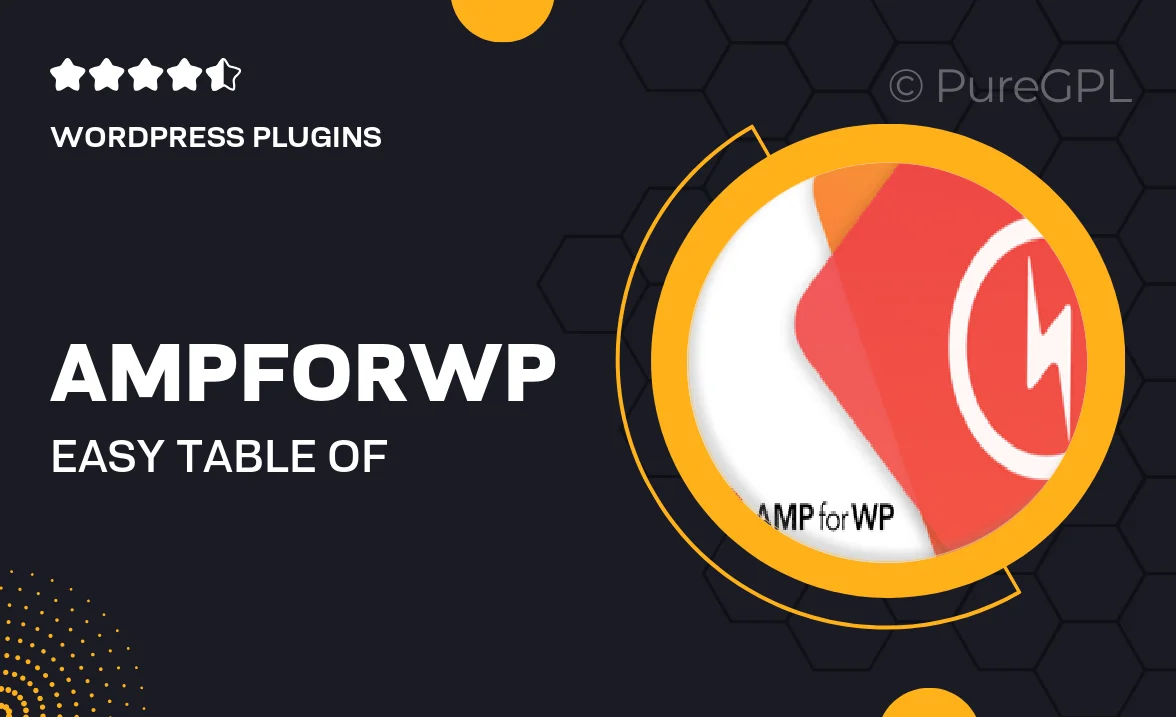
Single Purchase
Buy this product once and own it forever.
Membership
Unlock everything on the site for one low price.
Product Overview
Introducing the Ampforwp Easy Table of Contents plugin, designed to enhance your WordPress website's user experience effortlessly. This plugin allows you to create a structured, easy-to-navigate table of contents for your posts and pages. With just a few clicks, you can improve content accessibility, making it easier for your readers to find the information they need. Plus, it’s fully customizable to match your site's design. Whether you run a blog, a tutorial site, or an online magazine, this plugin is a must-have for organizing your content effectively.
Key Features
- Automatically generates a table of contents based on your headings.
- Customizable styles to seamlessly blend with your website's theme.
- Supports multiple post types, including pages and custom post types.
- Responsive design ensures a great user experience on all devices.
- SEO-friendly structure helps improve search engine visibility.
- Easy-to-use interface for quick setup and management.
- Option to enable or disable on a per-post basis for flexibility.
- Includes advanced settings for fine-tuning appearance and functionality.
Installation & Usage Guide
What You'll Need
- After downloading from our website, first unzip the file. Inside, you may find extra items like templates or documentation. Make sure to use the correct plugin/theme file when installing.
Unzip the Plugin File
Find the plugin's .zip file on your computer. Right-click and extract its contents to a new folder.

Upload the Plugin Folder
Navigate to the wp-content/plugins folder on your website's side. Then, drag and drop the unzipped plugin folder from your computer into this directory.

Activate the Plugin
Finally, log in to your WordPress dashboard. Go to the Plugins menu. You should see your new plugin listed. Click Activate to finish the installation.

PureGPL ensures you have all the tools and support you need for seamless installations and updates!
For any installation or technical-related queries, Please contact via Live Chat or Support Ticket.