Ampforwp | Call To Action (CTA)
Updated on: October 2, 2025
Version 2.3.33
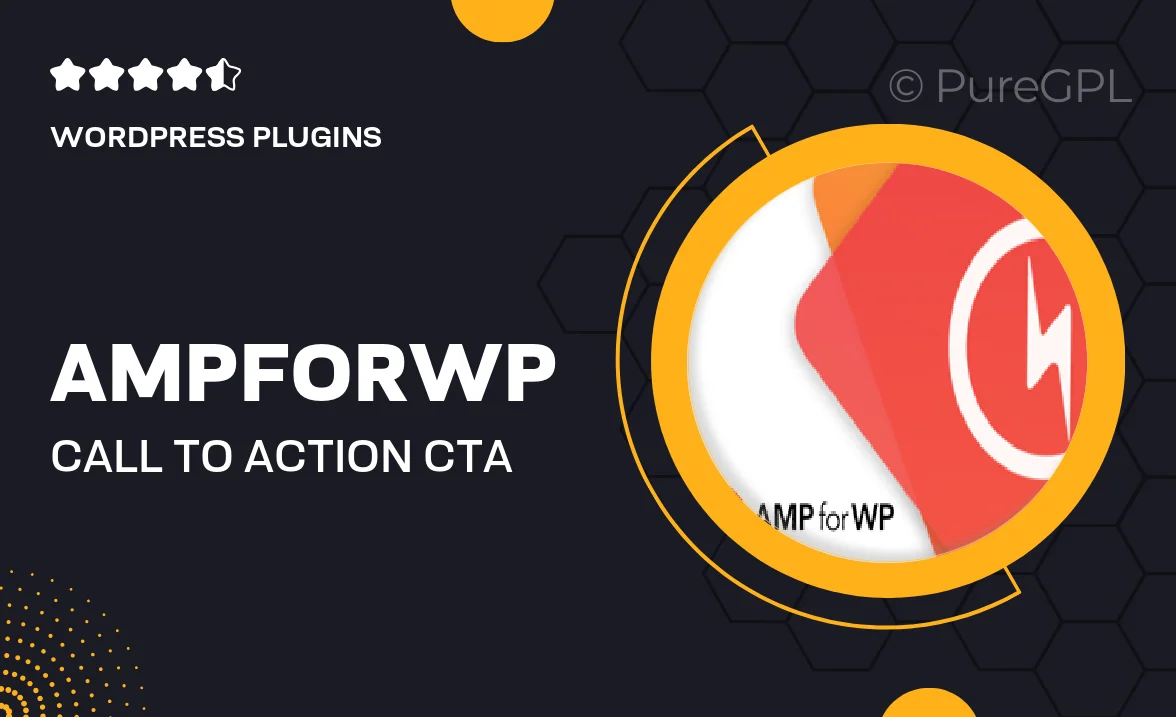
Single Purchase
Buy this product once and own it forever.
Membership
Unlock everything on the site for one low price.
Product Overview
Ampforwp | Call To Action (CTA) is an essential WordPress plugin designed to boost your website's engagement and conversions. With its user-friendly interface, you can create stunning call-to-action buttons that capture your visitors' attention. Whether you want to drive traffic to specific pages, promote offers, or collect leads, this plugin provides the tools you need to make it happen. Plus, it integrates seamlessly with your existing themes and plugins, ensuring a hassle-free experience. What makes it stand out is its flexibility—customize every aspect of your CTA buttons to match your brand's style and voice.
Key Features
- Intuitive drag-and-drop builder for easy button creation
- Fully customizable designs to align with your brand identity
- Multiple display options, including pop-ups and inline buttons
- Integration with popular email marketing services for lead collection
- Responsive design ensures buttons look great on all devices
- Advanced analytics to track button performance and conversions
- Pre-made templates to save time on design
- Easy A/B testing to optimize your CTAs for better results
Installation & Usage Guide
What You'll Need
- After downloading from our website, first unzip the file. Inside, you may find extra items like templates or documentation. Make sure to use the correct plugin/theme file when installing.
Unzip the Plugin File
Find the plugin's .zip file on your computer. Right-click and extract its contents to a new folder.

Upload the Plugin Folder
Navigate to the wp-content/plugins folder on your website's side. Then, drag and drop the unzipped plugin folder from your computer into this directory.

Activate the Plugin
Finally, log in to your WordPress dashboard. Go to the Plugins menu. You should see your new plugin listed. Click Activate to finish the installation.

PureGPL ensures you have all the tools and support you need for seamless installations and updates!
For any installation or technical-related queries, Please contact via Live Chat or Support Ticket.