All in One WP Migration FTP Extension
Updated on: May 23, 2025
Version 2.92
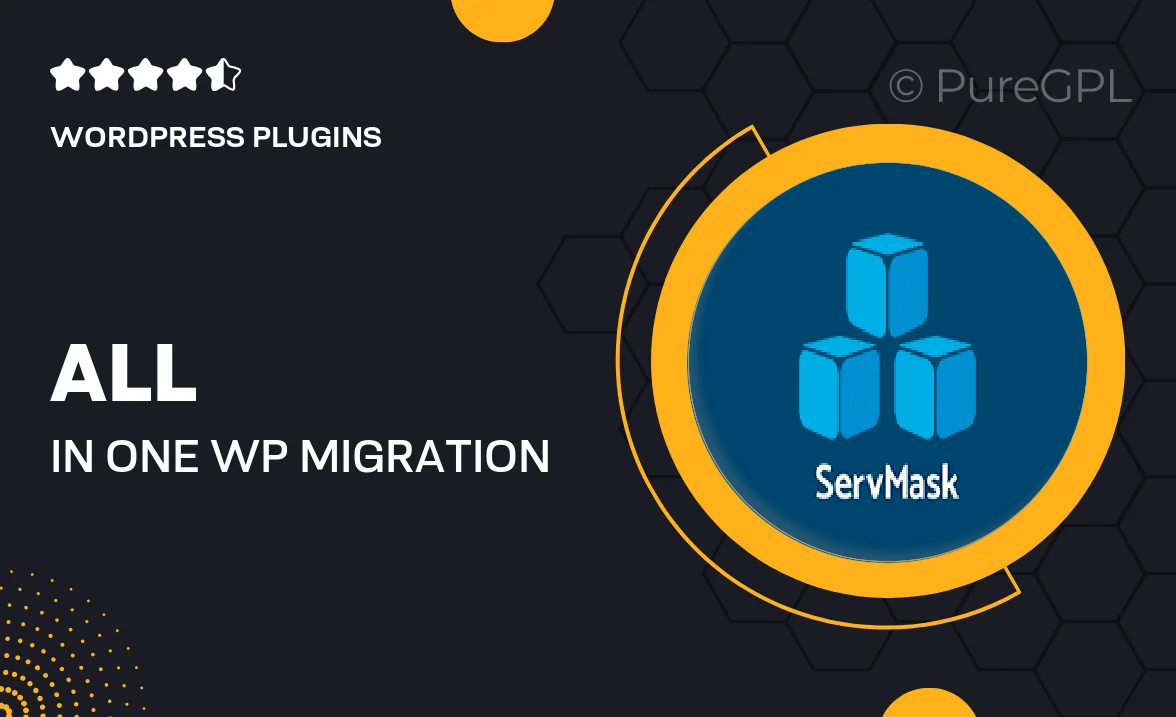
Single Purchase
Buy this product once and own it forever.
Membership
Unlock everything on the site for one low price.
Product Overview
The All in One WP Migration FTP Extension is a must-have tool for anyone looking to simplify their WordPress migration process. This extension allows you to seamlessly transfer your website files and database via FTP, making it easier than ever to back up or move your site. Whether you’re migrating to a new server or just keeping a safe copy, this extension streamlines the process without the usual headaches. Plus, its user-friendly interface ensures that both beginners and seasoned developers can utilize its powerful features with ease. Say goodbye to complicated migration methods and embrace a more efficient way to manage your WordPress site.
Key Features
- Effortless FTP transfers for smooth site migrations.
- User-friendly interface that simplifies the migration process.
- Compatible with any hosting provider that supports FTP.
- Secure file transfers to ensure your data remains safe.
- Automatic backups to safeguard your site during migration.
- Supports large website files, making it ideal for extensive content.
- Seamless integration with the All in One WP Migration plugin.
- Quick setup to get you up and running in no time.
Installation & Usage Guide
What You'll Need
- After downloading from our website, first unzip the file. Inside, you may find extra items like templates or documentation. Make sure to use the correct plugin/theme file when installing.
Unzip the Plugin File
Find the plugin's .zip file on your computer. Right-click and extract its contents to a new folder.

Upload the Plugin Folder
Navigate to the wp-content/plugins folder on your website's side. Then, drag and drop the unzipped plugin folder from your computer into this directory.

Activate the Plugin
Finally, log in to your WordPress dashboard. Go to the Plugins menu. You should see your new plugin listed. Click Activate to finish the installation.

PureGPL ensures you have all the tools and support you need for seamless installations and updates!
For any installation or technical-related queries, Please contact via Live Chat or Support Ticket.