All in One Support Button + Callback Request. WhatsApp, Messenger, Telegram, LiveChat and more…
Updated on: December 18, 2023
Version 2.2.4
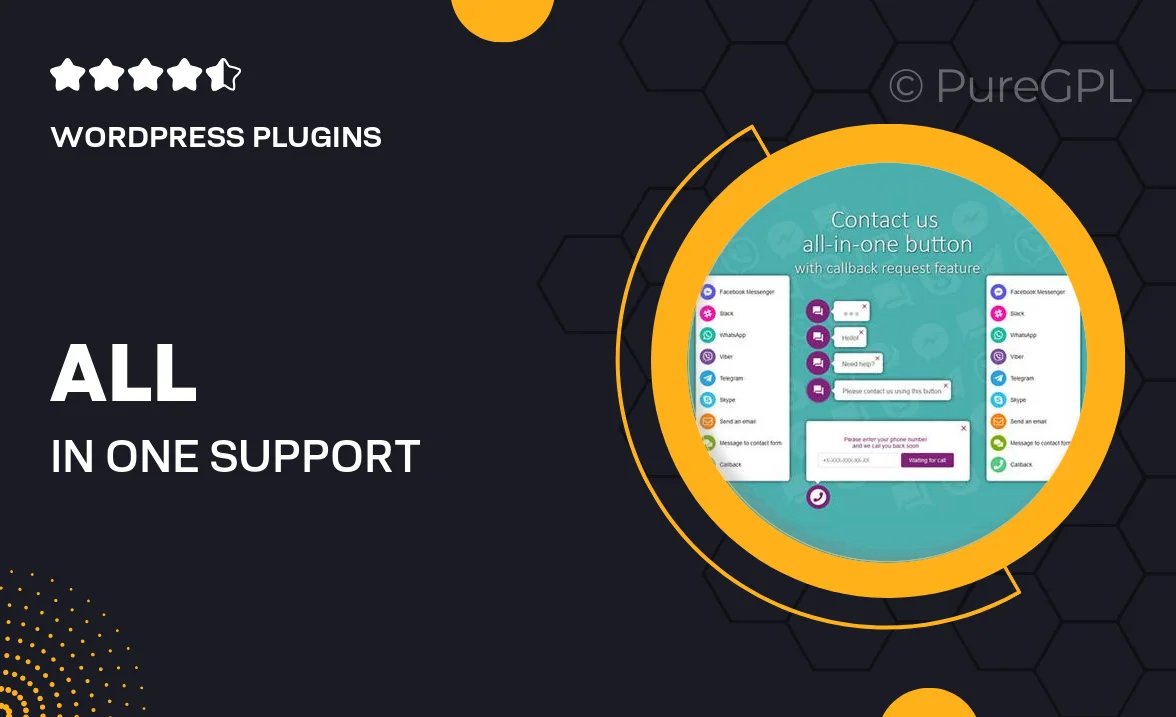
Single Purchase
Buy this product once and own it forever.
Membership
Unlock everything on the site for one low price.
Product Overview
Introducing the All in One Support Button + Callback Request, your ultimate solution for seamless customer communication. This innovative tool integrates multiple messaging platforms like WhatsApp, Messenger, Telegram, and LiveChat, all in one convenient button. With just a click, your users can reach out for immediate assistance or request a callback, enhancing their experience on your site. What makes it stand out is its user-friendly interface and quick setup, allowing you to focus on your business while keeping your customers happy. Plus, it’s fully customizable to match your brand’s aesthetics, ensuring that support is just a click away.
Key Features
- Multi-platform integration for WhatsApp, Messenger, Telegram, LiveChat, and more.
- One-click support for instant access to customer service.
- Callback request feature to enhance communication options.
- Fully customizable button design to fit your website's branding.
- Responsive layout that works seamlessly on mobile and desktop.
- User-friendly setup process that requires no coding knowledge.
- Real-time notifications for incoming messages and requests.
- Analytics dashboard to track customer interactions and improve service.
Installation & Usage Guide
What You'll Need
- After downloading from our website, first unzip the file. Inside, you may find extra items like templates or documentation. Make sure to use the correct plugin/theme file when installing.
Unzip the Plugin File
Find the plugin's .zip file on your computer. Right-click and extract its contents to a new folder.

Upload the Plugin Folder
Navigate to the wp-content/plugins folder on your website's side. Then, drag and drop the unzipped plugin folder from your computer into this directory.

Activate the Plugin
Finally, log in to your WordPress dashboard. Go to the Plugins menu. You should see your new plugin listed. Click Activate to finish the installation.

PureGPL ensures you have all the tools and support you need for seamless installations and updates!
For any installation or technical-related queries, Please contact via Live Chat or Support Ticket.