AIT Permissions Manager
Updated on: December 18, 2023
Version 2.1.2
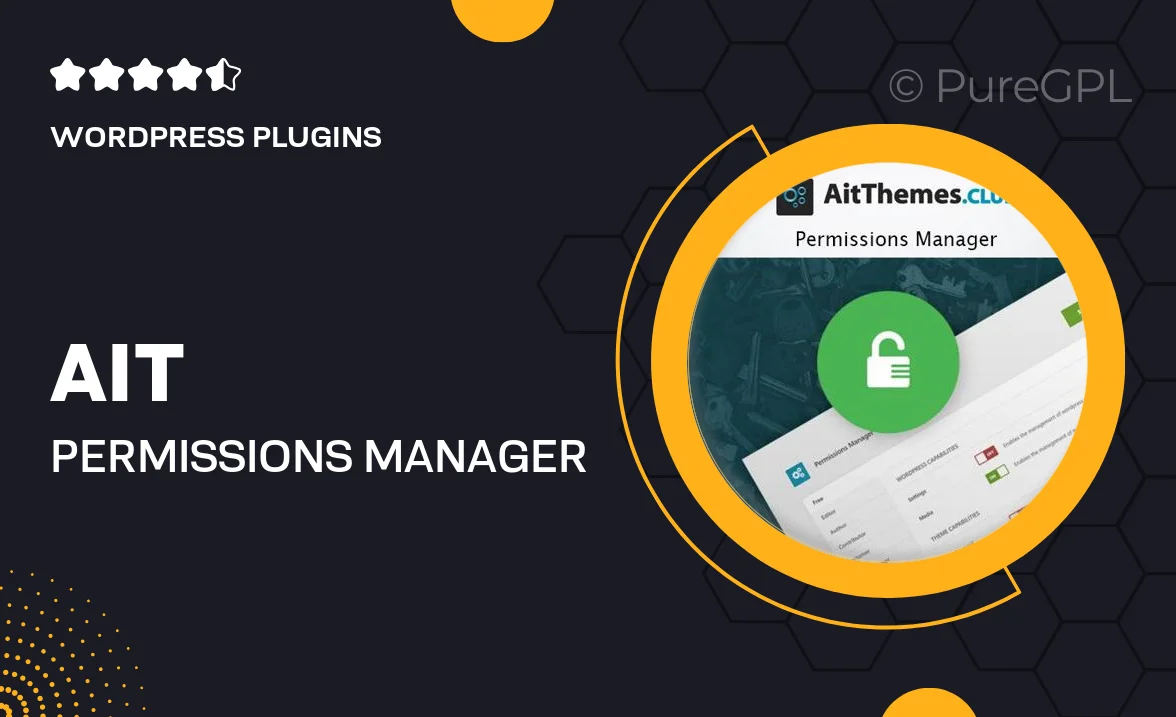
Single Purchase
Buy this product once and own it forever.
Membership
Unlock everything on the site for one low price.
Product Overview
AIT Permissions Manager is a powerful WordPress plugin designed to simplify user role management on your website. With its intuitive interface, you can easily control access to various sections of your site, ensuring that each user sees only what they need. This tool is perfect for businesses, membership sites, and any WordPress installation that requires strict access control. Plus, it enables you to create custom roles tailored to your specific requirements, giving you complete flexibility. What makes it stand out is its user-friendly approach—no coding skills are needed to set it up and manage permissions effectively.
Key Features
- Intuitive drag-and-drop interface for easy role management.
- Create and customize user roles to fit your site's needs.
- Control access to posts, pages, and media files effortlessly.
- Set permissions for individual users or groups.
- Compatible with popular themes and plugins for seamless integration.
- Detailed logs to track user activity and changes in permissions.
- Responsive support team ready to assist with any questions.
- Regular updates to keep your plugin secure and efficient.
Installation & Usage Guide
What You'll Need
- After downloading from our website, first unzip the file. Inside, you may find extra items like templates or documentation. Make sure to use the correct plugin/theme file when installing.
Unzip the Plugin File
Find the plugin's .zip file on your computer. Right-click and extract its contents to a new folder.

Upload the Plugin Folder
Navigate to the wp-content/plugins folder on your website's side. Then, drag and drop the unzipped plugin folder from your computer into this directory.

Activate the Plugin
Finally, log in to your WordPress dashboard. Go to the Plugins menu. You should see your new plugin listed. Click Activate to finish the installation.

PureGPL ensures you have all the tools and support you need for seamless installations and updates!
For any installation or technical-related queries, Please contact via Live Chat or Support Ticket.