AIT Infobar
Updated on: December 18, 2023
Version 2.0.2
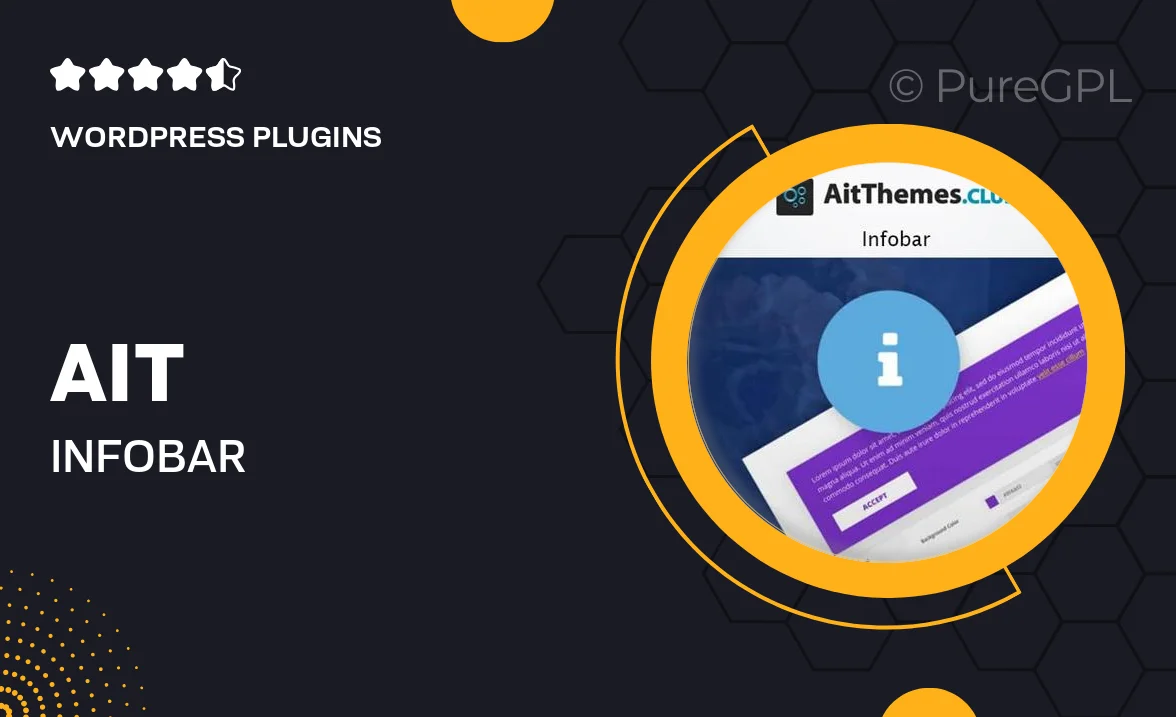
Single Purchase
Buy this product once and own it forever.
Membership
Unlock everything on the site for one low price.
Product Overview
AIT Infobar is a dynamic WordPress plugin designed to enhance your website's user engagement. With its sleek and customizable interface, it allows you to display important information, announcements, or promotions in a visually appealing way. This tool is perfect for driving user interaction and ensuring your visitors never miss out on crucial updates. Plus, it seamlessly integrates with any WordPress theme, making it a versatile addition to your site. Whether you're a blogger, business owner, or online shopkeeper, AIT Infobar helps keep your audience informed and engaged.
Key Features
- Customizable designs to match your site's branding.
- Multiple display options for maximum visibility.
- Easy integration with existing WordPress themes.
- Supports various content types, including text, images, and buttons.
- Mobile-responsive to ensure a great experience on all devices.
- Advanced targeting options to show messages to specific user groups.
- Analytics tracking to measure engagement and effectiveness.
- Simple setup process, no coding required.
Installation & Usage Guide
What You'll Need
- After downloading from our website, first unzip the file. Inside, you may find extra items like templates or documentation. Make sure to use the correct plugin/theme file when installing.
Unzip the Plugin File
Find the plugin's .zip file on your computer. Right-click and extract its contents to a new folder.

Upload the Plugin Folder
Navigate to the wp-content/plugins folder on your website's side. Then, drag and drop the unzipped plugin folder from your computer into this directory.

Activate the Plugin
Finally, log in to your WordPress dashboard. Go to the Plugins menu. You should see your new plugin listed. Click Activate to finish the installation.

PureGPL ensures you have all the tools and support you need for seamless installations and updates!
For any installation or technical-related queries, Please contact via Live Chat or Support Ticket.