AI Related Posts – AI for WordPress
Updated on: January 18, 2025
Version 1.0.1
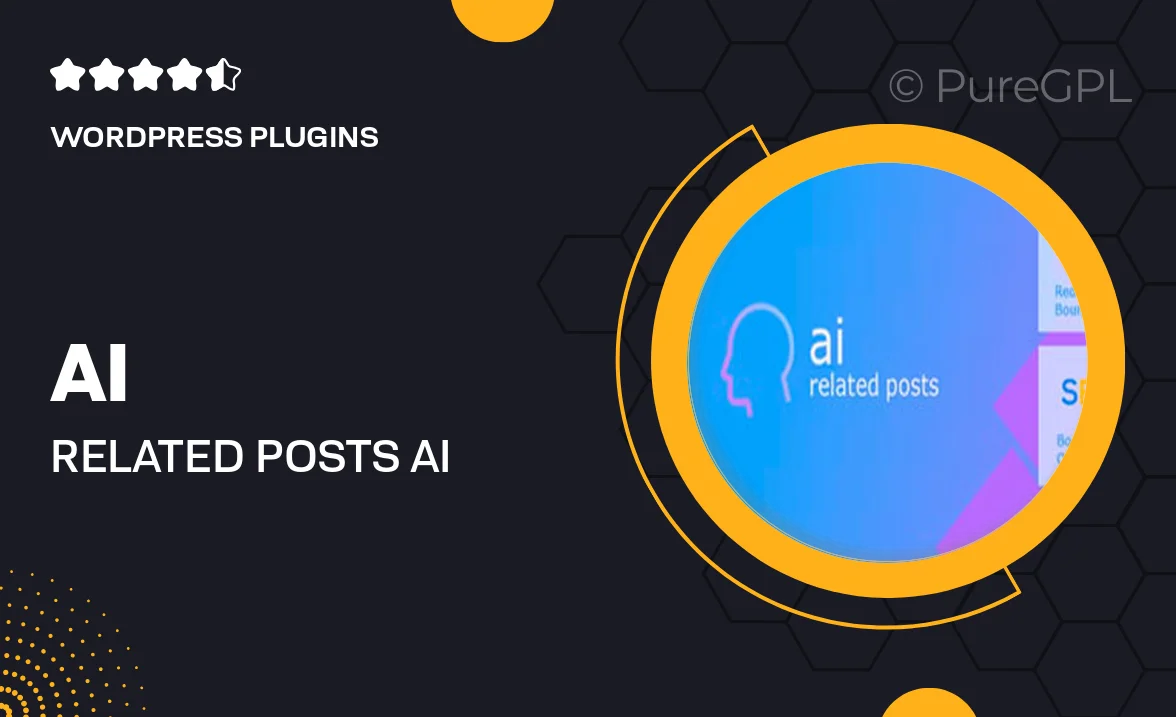
Single Purchase
Buy this product once and own it forever.
Membership
Unlock everything on the site for one low price.
Product Overview
Enhance your WordPress site with the AI Related Posts plugin, designed to seamlessly recommend relevant content to your visitors. This intelligent tool analyzes user behavior and contextual data to suggest posts that keep readers engaged longer. With a simple setup, you can effortlessly integrate this feature into your site. Plus, it’s fully customizable, allowing you to match the appearance to your theme. What makes it stand out is its ability to learn and adapt over time, ensuring your recommendations stay fresh and relevant.
Key Features
- Smart content recommendations based on user behavior.
- Fully customizable display options to fit your theme.
- Easy installation with no coding required.
- Adaptive learning to maintain relevant suggestions.
- Responsive design for optimal viewing on all devices.
- Supports various post types, including custom post types.
- Engagement analytics to track performance and improve recommendations.
- Compatible with most popular WordPress themes and plugins.
Installation & Usage Guide
What You'll Need
- After downloading from our website, first unzip the file. Inside, you may find extra items like templates or documentation. Make sure to use the correct plugin/theme file when installing.
Unzip the Plugin File
Find the plugin's .zip file on your computer. Right-click and extract its contents to a new folder.

Upload the Plugin Folder
Navigate to the wp-content/plugins folder on your website's side. Then, drag and drop the unzipped plugin folder from your computer into this directory.

Activate the Plugin
Finally, log in to your WordPress dashboard. Go to the Plugins menu. You should see your new plugin listed. Click Activate to finish the installation.

PureGPL ensures you have all the tools and support you need for seamless installations and updates!
For any installation or technical-related queries, Please contact via Live Chat or Support Ticket.