AI Infographic Maker – iList Pro with OpenAI ChatGPT
Updated on: April 25, 2024
Version 8.2.4
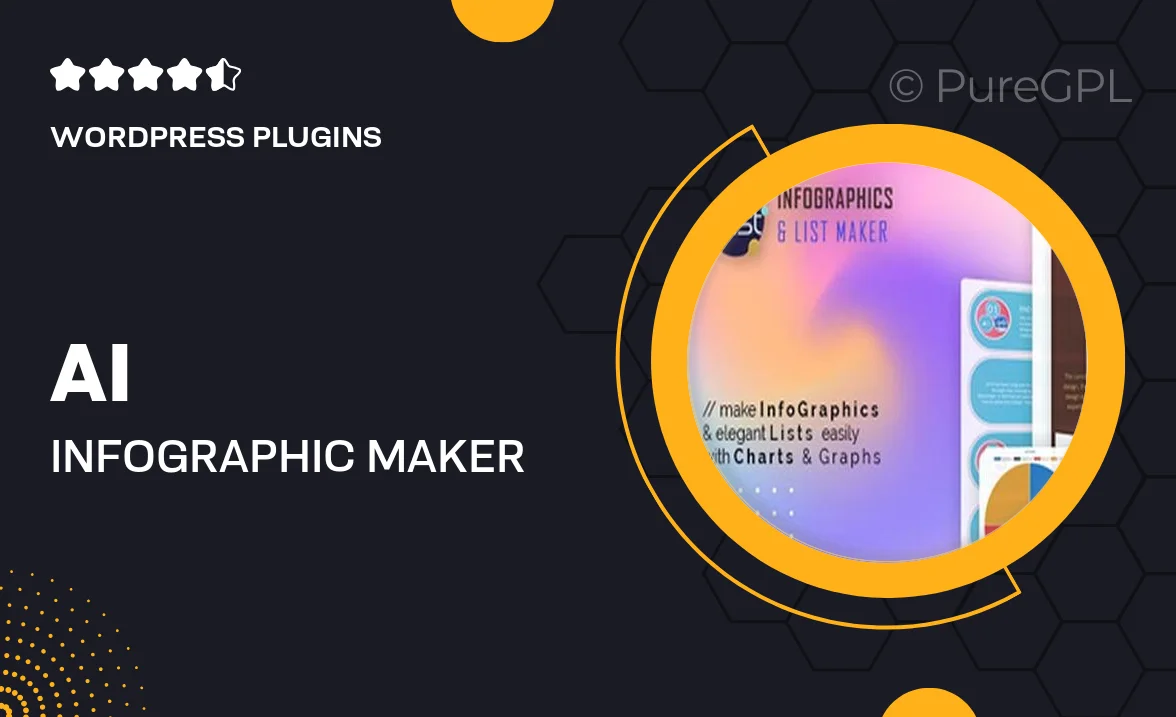
Single Purchase
Buy this product once and own it forever.
Membership
Unlock everything on the site for one low price.
Product Overview
Transform your ideas into stunning visuals with the AI Infographic Maker – iList Pro powered by OpenAI ChatGPT. This innovative tool combines artificial intelligence with user-friendly design, allowing you to create eye-catching infographics effortlessly. Whether you're a marketer, educator, or business professional, iList Pro streamlines the process of turning complex data into engaging graphics. Plus, the integration with ChatGPT means you can generate content and design suggestions in real-time, enhancing your creativity. Say goodbye to tedious design tasks and hello to visually appealing infographics that capture attention!
Key Features
- Create stunning infographics quickly and effortlessly with AI assistance.
- Real-time content generation from OpenAI ChatGPT to enhance your designs.
- Customizable templates tailored for various industries and purposes.
- User-friendly interface that requires no design experience.
- Export your infographics in multiple formats for easy sharing.
- Access to a library of icons, images, and design elements to enrich your visuals.
- Collaborative features for team projects and feedback.
- Regular updates with new templates and design trends.
- Responsive support team ready to assist with any questions.
Installation & Usage Guide
What You'll Need
- After downloading from our website, first unzip the file. Inside, you may find extra items like templates or documentation. Make sure to use the correct plugin/theme file when installing.
Unzip the Plugin File
Find the plugin's .zip file on your computer. Right-click and extract its contents to a new folder.

Upload the Plugin Folder
Navigate to the wp-content/plugins folder on your website's side. Then, drag and drop the unzipped plugin folder from your computer into this directory.

Activate the Plugin
Finally, log in to your WordPress dashboard. Go to the Plugins menu. You should see your new plugin listed. Click Activate to finish the installation.

PureGPL ensures you have all the tools and support you need for seamless installations and updates!
For any installation or technical-related queries, Please contact via Live Chat or Support Ticket.