AffiliateWP – Pushover Notifications
Updated on: December 18, 2023
Version 1.2.1
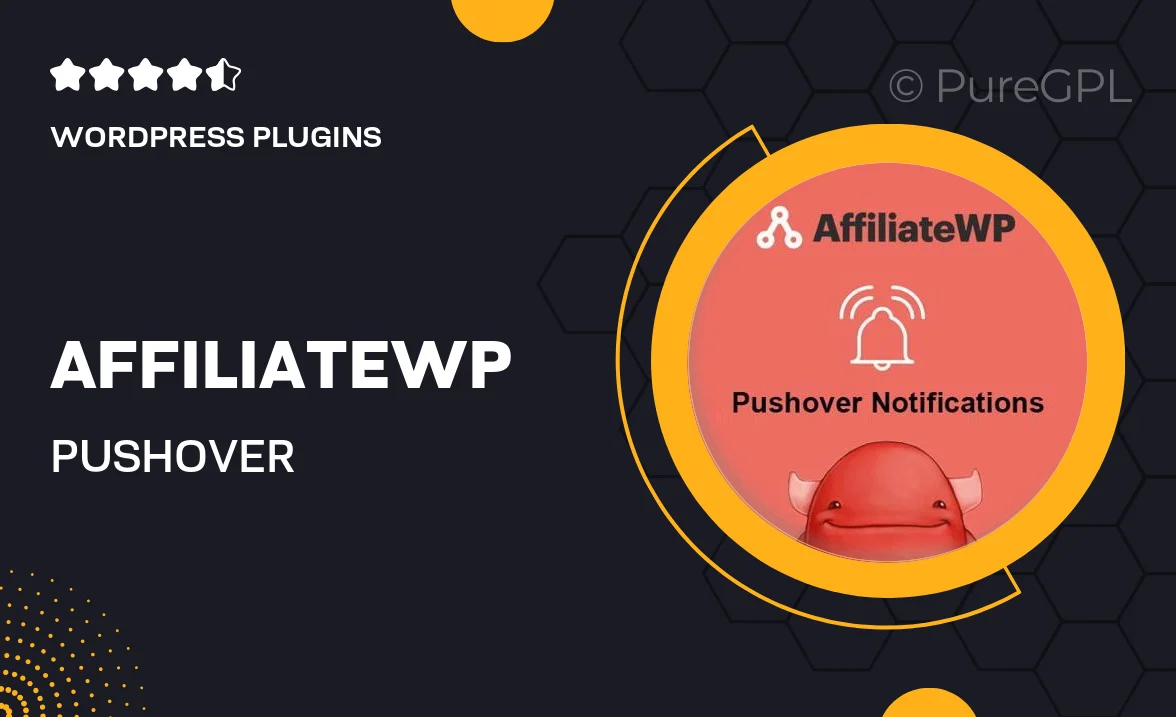
Single Purchase
Buy this product once and own it forever.
Membership
Unlock everything on the site for one low price.
Product Overview
Elevate your affiliate marketing game with the AffiliateWP – Pushover Notifications add-on. This powerful tool seamlessly integrates with your AffiliateWP setup, ensuring you never miss an important update about your affiliate program. Whether it’s a new sale, a referral signup, or any significant event, Pushover Notifications sends real-time alerts directly to your devices. What makes it stand out is its simplicity—just set it up once and let it keep you informed. Plus, the intuitive interface makes it easy to customize notifications to fit your preferences.
Key Features
- Instant notifications for new referrals and sales.
- Customizable alert settings to suit your needs.
- Seamless integration with your existing AffiliateWP setup.
- User-friendly interface for easy configuration.
- Receive alerts on multiple devices, including smartphones and tablets.
- Stay updated on your affiliate program anytime, anywhere.
- Enhance your response time to affiliate activities.
- Reliable and secure notification system.
Installation & Usage Guide
What You'll Need
- After downloading from our website, first unzip the file. Inside, you may find extra items like templates or documentation. Make sure to use the correct plugin/theme file when installing.
Unzip the Plugin File
Find the plugin's .zip file on your computer. Right-click and extract its contents to a new folder.

Upload the Plugin Folder
Navigate to the wp-content/plugins folder on your website's side. Then, drag and drop the unzipped plugin folder from your computer into this directory.

Activate the Plugin
Finally, log in to your WordPress dashboard. Go to the Plugins menu. You should see your new plugin listed. Click Activate to finish the installation.

PureGPL ensures you have all the tools and support you need for seamless installations and updates!
For any installation or technical-related queries, Please contact via Live Chat or Support Ticket.