Affiliatewp | Affiliate Area Shortcodes
Updated on: March 13, 2024
Version 1.3.1
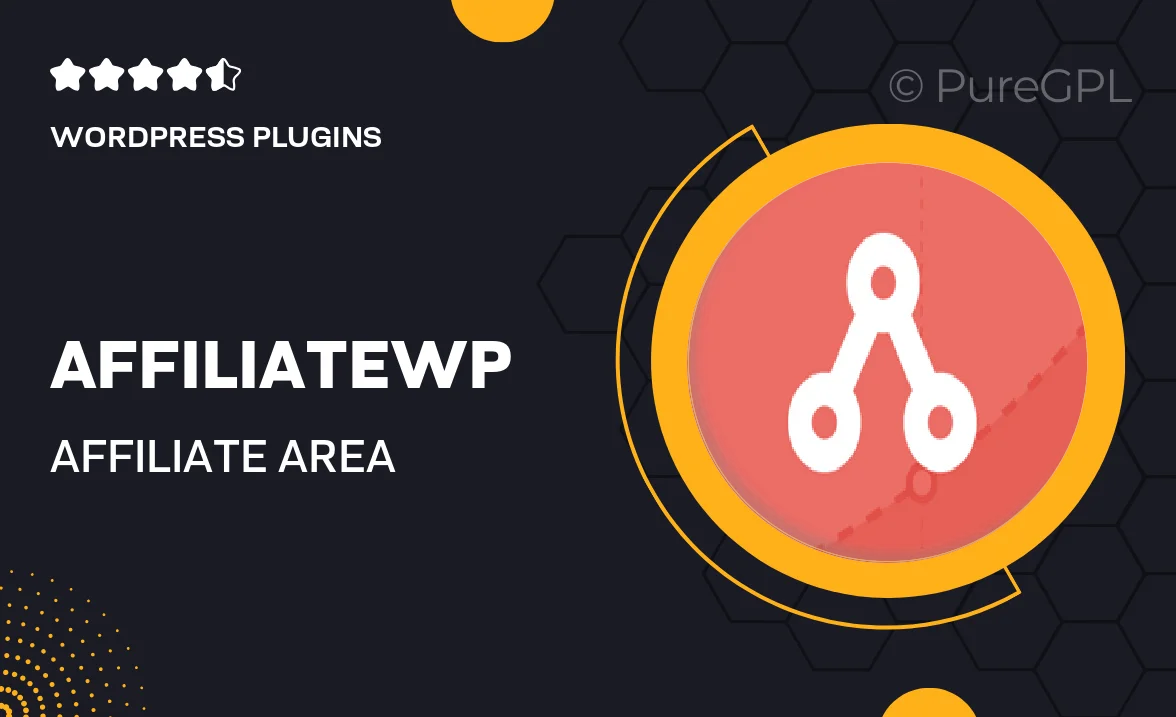
Single Purchase
Buy this product once and own it forever.
Membership
Unlock everything on the site for one low price.
Product Overview
Enhance your AffiliateWP experience with the Affiliate Area Shortcodes plugin, designed to simplify the management of your affiliate program. This powerful tool allows you to easily display various affiliate-related information using shortcodes, making it a breeze to customize the affiliate area on your WordPress site. Whether you want to show affiliate stats, links, or even banners, this plugin has you covered. Plus, its user-friendly interface ensures that even those without technical skills can make the most of its features. What makes it stand out is its seamless integration with AffiliateWP, providing a cohesive experience that keeps your affiliates engaged and informed.
Key Features
- Simple shortcode functionality to display affiliate stats effortlessly.
- Customizable layouts for a personalized affiliate area.
- Easy integration with existing AffiliateWP setups.
- Showcase affiliate links and banners with minimal effort.
- Responsive design ensures compatibility across all devices.
- User-friendly interface that requires no coding knowledge.
- Regular updates and dedicated support for peace of mind.
Installation & Usage Guide
What You'll Need
- After downloading from our website, first unzip the file. Inside, you may find extra items like templates or documentation. Make sure to use the correct plugin/theme file when installing.
Unzip the Plugin File
Find the plugin's .zip file on your computer. Right-click and extract its contents to a new folder.

Upload the Plugin Folder
Navigate to the wp-content/plugins folder on your website's side. Then, drag and drop the unzipped plugin folder from your computer into this directory.

Activate the Plugin
Finally, log in to your WordPress dashboard. Go to the Plugins menu. You should see your new plugin listed. Click Activate to finish the installation.

PureGPL ensures you have all the tools and support you need for seamless installations and updates!
For any installation or technical-related queries, Please contact via Live Chat or Support Ticket.