Aelia | PayPal Standard Multi-Account for WooCommerce
Updated on: October 16, 2025
Version 1.5.25.250918
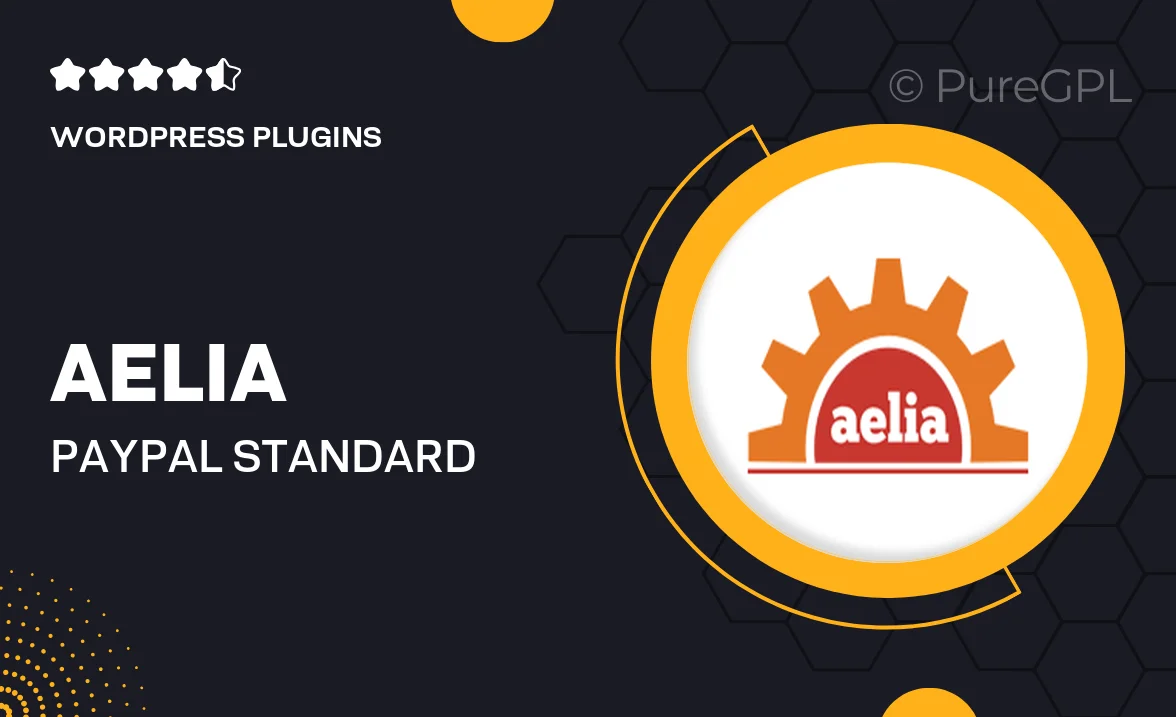
Single Purchase
Buy this product once and own it forever.
Membership
Unlock everything on the site for one low price.
Product Overview
Aelia's PayPal Standard Multi-Account for WooCommerce is a powerful plugin designed to enhance your e-commerce experience. This tool allows you to easily manage multiple PayPal accounts, making it perfect for businesses that operate across different regions or have diverse payment needs. With a user-friendly interface, you can switch accounts with just a few clicks, ensuring seamless transactions for your customers. Plus, the plugin is fully compatible with WooCommerce, ensuring a smooth integration into your online store. What makes it stand out is its flexibility, allowing you to cater to various markets without the hassle of managing multiple setups.
Key Features
- Effortlessly manage multiple PayPal accounts from a single WooCommerce store.
- Seamless integration with WooCommerce for a hassle-free setup.
- User-friendly interface for quick account switching.
- Supports multiple currencies, catering to international customers.
- Real-time payment processing for instant transaction confirmations.
- Comprehensive documentation and support for easy troubleshooting.
- Customizable payment options to suit your business needs.
- Regular updates to ensure compatibility with the latest WooCommerce versions.
Installation & Usage Guide
What You'll Need
- After downloading from our website, first unzip the file. Inside, you may find extra items like templates or documentation. Make sure to use the correct plugin/theme file when installing.
Unzip the Plugin File
Find the plugin's .zip file on your computer. Right-click and extract its contents to a new folder.

Upload the Plugin Folder
Navigate to the wp-content/plugins folder on your website's side. Then, drag and drop the unzipped plugin folder from your computer into this directory.

Activate the Plugin
Finally, log in to your WordPress dashboard. Go to the Plugins menu. You should see your new plugin listed. Click Activate to finish the installation.

PureGPL ensures you have all the tools and support you need for seamless installations and updates!
For any installation or technical-related queries, Please contact via Live Chat or Support Ticket.