Aelia | Blacklister for WooCommerce
Updated on: November 18, 2025
Version 2.2.23.250918
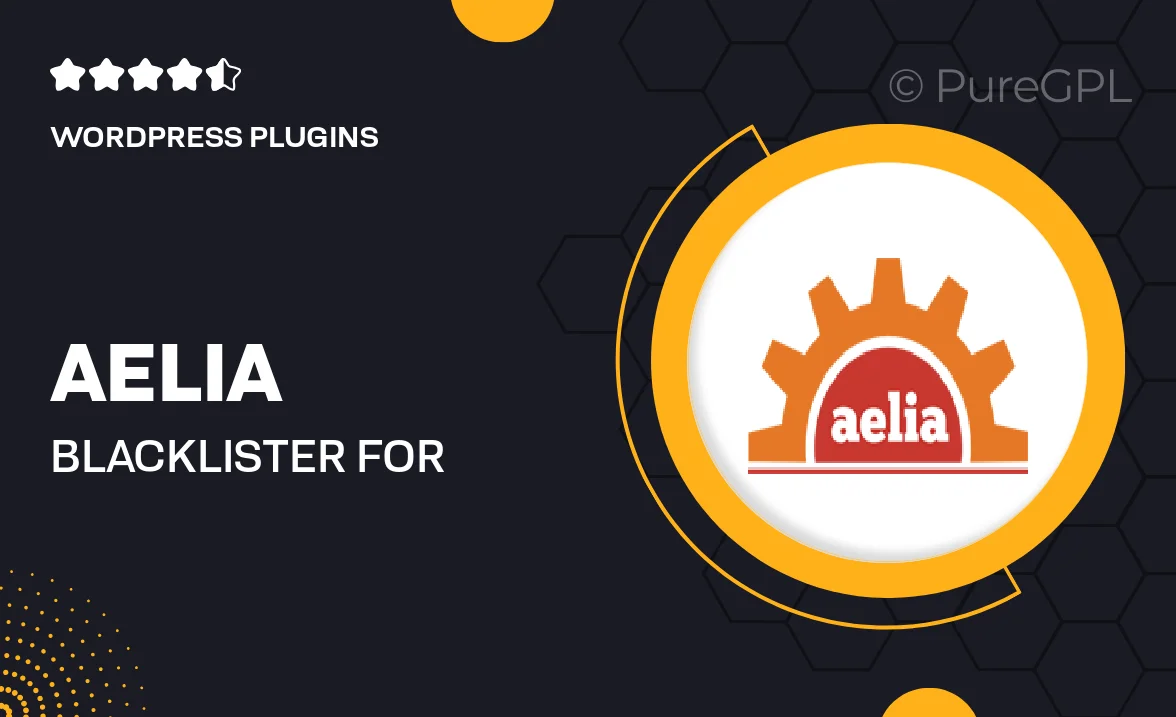
Single Purchase
Buy this product once and own it forever.
Membership
Unlock everything on the site for one low price.
Product Overview
Aelia | Blacklister for WooCommerce is a powerful plugin designed to streamline your eCommerce operations. With its intuitive interface, you can effortlessly manage and block unwanted customers or specific IP addresses, ensuring a smoother shopping experience for your legitimate users. Plus, this tool helps maintain your store's reputation by preventing fraudulent activities. What makes it stand out is its seamless integration with WooCommerce, allowing you to focus on growing your business without worrying about security issues. Whether you're a small shop or a large online retailer, this plugin is a must-have for anyone serious about eCommerce.
Key Features
- Easy-to-use interface for quick customer management.
- Block specific IP addresses to prevent fraud and spam.
- Seamless integration with WooCommerce for hassle-free setup.
- Real-time updates to keep your store secure.
- Customizable settings to tailor the plugin to your needs.
- Detailed logs for monitoring blocked activities.
- Responsive support to assist with any queries.
- Lightweight design to ensure fast performance.
Installation & Usage Guide
What You'll Need
- After downloading from our website, first unzip the file. Inside, you may find extra items like templates or documentation. Make sure to use the correct plugin/theme file when installing.
Unzip the Plugin File
Find the plugin's .zip file on your computer. Right-click and extract its contents to a new folder.

Upload the Plugin Folder
Navigate to the wp-content/plugins folder on your website's side. Then, drag and drop the unzipped plugin folder from your computer into this directory.

Activate the Plugin
Finally, log in to your WordPress dashboard. Go to the Plugins menu. You should see your new plugin listed. Click Activate to finish the installation.

PureGPL ensures you have all the tools and support you need for seamless installations and updates!
For any installation or technical-related queries, Please contact via Live Chat or Support Ticket.