Advanced Comparison Table for Elementor
Updated on: February 8, 2025
Version 1.0.5
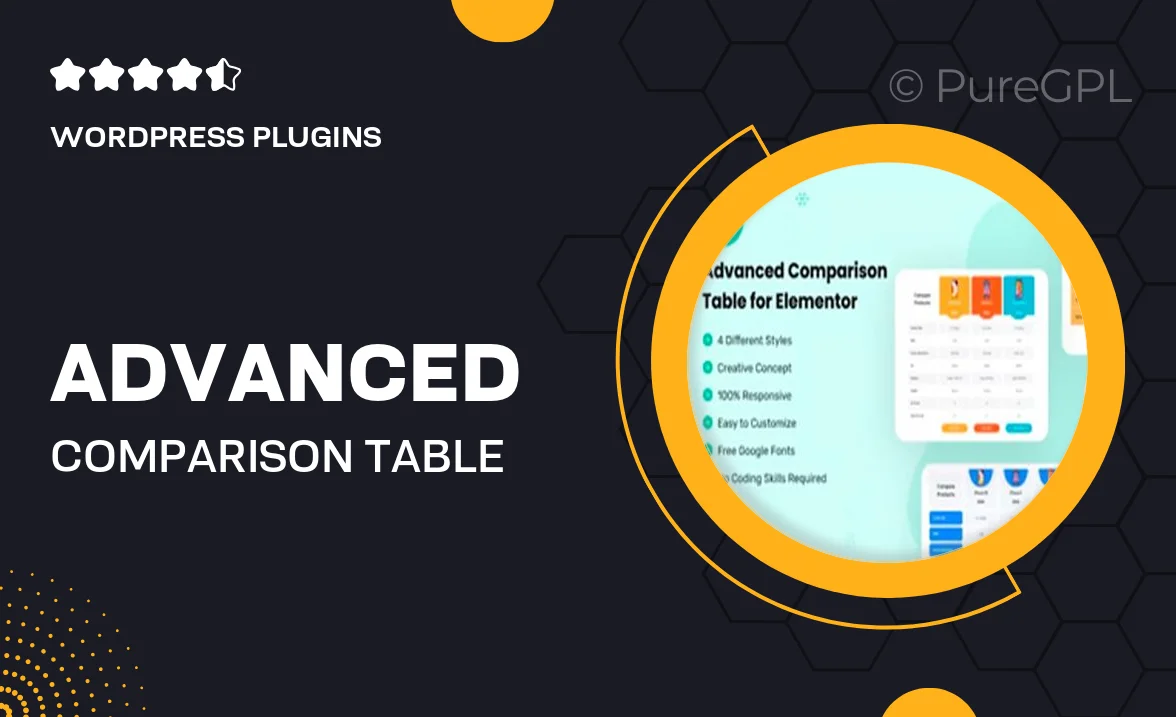
Single Purchase
Buy this product once and own it forever.
Membership
Unlock everything on the site for one low price.
Product Overview
The Advanced Comparison Table for Elementor is your go-to solution for creating engaging and informative comparison tables on your WordPress site. Designed specifically for Elementor, this plugin allows you to showcase product features, pricing, and benefits in a visually appealing format. With its user-friendly interface, you can easily customize each element to match your brand’s style. Plus, it’s fully responsive, ensuring that your tables look great on any device. What makes it stand out is the ability to highlight key features and differences effectively, helping your visitors make informed decisions.
Key Features
- Drag-and-drop functionality for easy table creation.
- Fully customizable styles to match your website design.
- Responsive design ensures tables look great on all devices.
- Multiple comparison options to suit various product types.
- Ability to highlight specific features for better visibility.
- Built-in templates to save you time and effort.
- Integration with Elementor widgets for seamless use.
- Fast loading times to enhance user experience.
Installation & Usage Guide
What You'll Need
- After downloading from our website, first unzip the file. Inside, you may find extra items like templates or documentation. Make sure to use the correct plugin/theme file when installing.
Unzip the Plugin File
Find the plugin's .zip file on your computer. Right-click and extract its contents to a new folder.

Upload the Plugin Folder
Navigate to the wp-content/plugins folder on your website's side. Then, drag and drop the unzipped plugin folder from your computer into this directory.

Activate the Plugin
Finally, log in to your WordPress dashboard. Go to the Plugins menu. You should see your new plugin listed. Click Activate to finish the installation.

PureGPL ensures you have all the tools and support you need for seamless installations and updates!
For any installation or technical-related queries, Please contact via Live Chat or Support Ticket.