Advanced Charts Add-on for Visual Composer
Updated on: March 19, 2024
Version 1.6
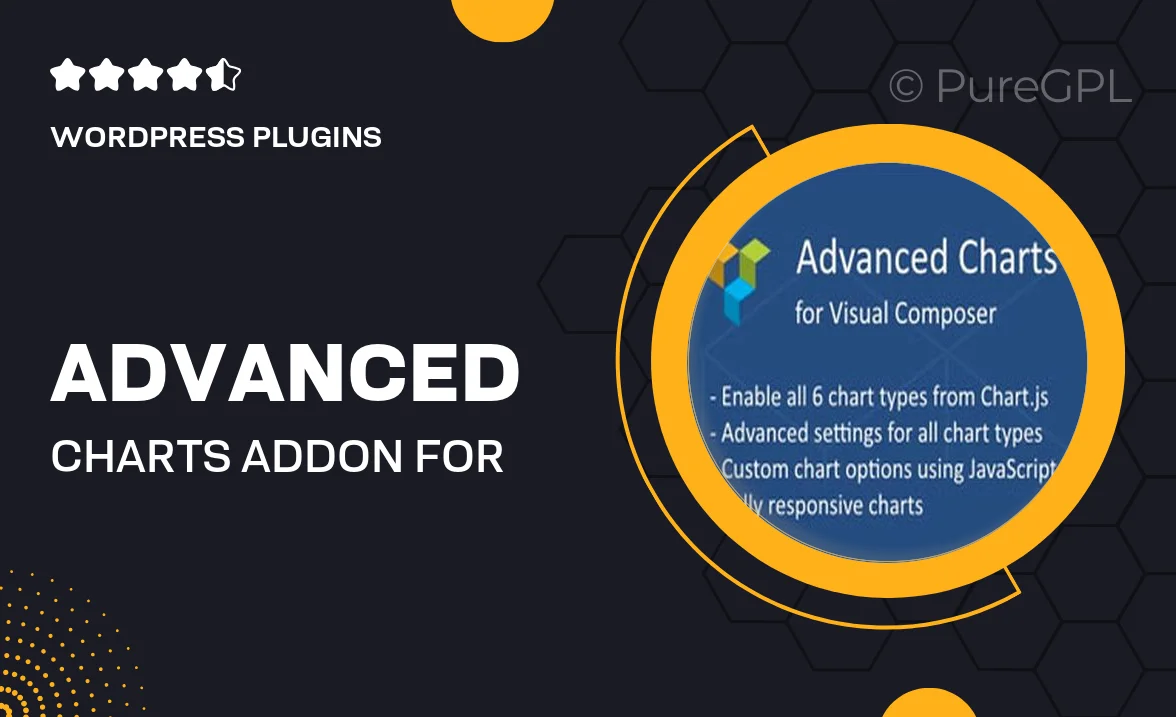
Single Purchase
Buy this product once and own it forever.
Membership
Unlock everything on the site for one low price.
Product Overview
Elevate your data presentation with the Advanced Charts Add-on for Visual Composer. This powerful tool allows you to create stunning, interactive charts and graphs that are fully customizable to fit your website's design. Whether you're showcasing sales figures, statistics, or any other data, this add-on makes it easy to visualize information in a way that captivates your audience. Plus, with a user-friendly interface, you can build beautiful charts without any coding knowledge. Say goodbye to boring data displays and hello to engaging visuals that tell your story effectively.
Key Features
- Wide range of chart types including bar, line, pie, and more.
- Fully responsive design for seamless viewing on all devices.
- Intuitive drag-and-drop interface for easy chart creation.
- Customizable styles to match your website’s aesthetic.
- Real-time data updates for dynamic presentations.
- Export options to download charts as images or PDFs.
- Integration with popular data sources for effortless data management.
- Comprehensive documentation and support for quick troubleshooting.
Installation & Usage Guide
What You'll Need
- After downloading from our website, first unzip the file. Inside, you may find extra items like templates or documentation. Make sure to use the correct plugin/theme file when installing.
Unzip the Plugin File
Find the plugin's .zip file on your computer. Right-click and extract its contents to a new folder.

Upload the Plugin Folder
Navigate to the wp-content/plugins folder on your website's side. Then, drag and drop the unzipped plugin folder from your computer into this directory.

Activate the Plugin
Finally, log in to your WordPress dashboard. Go to the Plugins menu. You should see your new plugin listed. Click Activate to finish the installation.

PureGPL ensures you have all the tools and support you need for seamless installations and updates!
For any installation or technical-related queries, Please contact via Live Chat or Support Ticket.