Advance Seat Reservation Management for WooCommerce
Updated on: December 18, 2023
Version 3.0
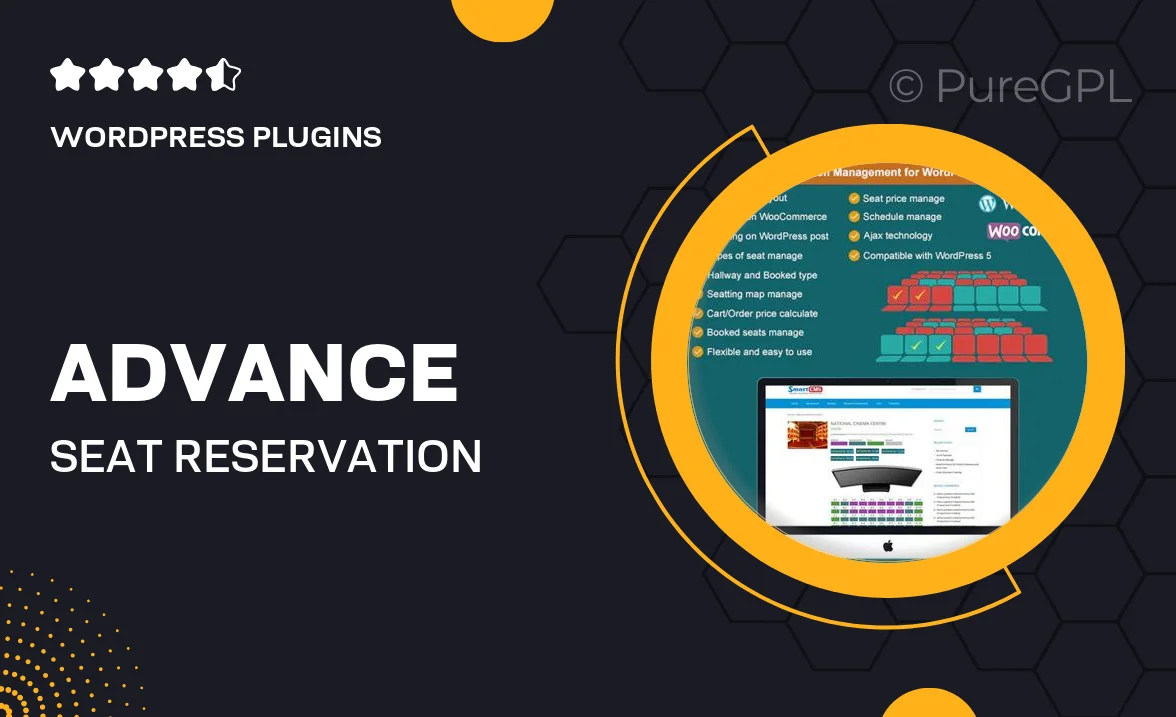
Single Purchase
Buy this product once and own it forever.
Membership
Unlock everything on the site for one low price.
Product Overview
Advance Seat Reservation Management for WooCommerce is the perfect solution for businesses looking to streamline their seat booking process. This plugin allows customers to select and reserve their preferred seats effortlessly, enhancing user experience and increasing sales. With a user-friendly interface, both customers and administrators can navigate the reservation system with ease. Plus, it integrates seamlessly with WooCommerce, ensuring that your existing setup remains intact. What makes it stand out is its ability to customize seating arrangements and manage availability in real-time, giving you full control over your reservations.
Key Features
- Intuitive seat selection interface for easy customer reservations.
- Real-time availability updates to prevent double bookings.
- Customizable seating layouts tailored to your business needs.
- Seamless integration with WooCommerce for a smooth checkout process.
- Automated email notifications for customers and administrators.
- User-friendly admin panel for easy management of reservations.
- Support for various seating arrangements, including rows and sections.
- Mobile-responsive design for bookings on any device.
Installation & Usage Guide
What You'll Need
- After downloading from our website, first unzip the file. Inside, you may find extra items like templates or documentation. Make sure to use the correct plugin/theme file when installing.
Unzip the Plugin File
Find the plugin's .zip file on your computer. Right-click and extract its contents to a new folder.

Upload the Plugin Folder
Navigate to the wp-content/plugins folder on your website's side. Then, drag and drop the unzipped plugin folder from your computer into this directory.

Activate the Plugin
Finally, log in to your WordPress dashboard. Go to the Plugins menu. You should see your new plugin listed. Click Activate to finish the installation.

PureGPL ensures you have all the tools and support you need for seamless installations and updates!
For any installation or technical-related queries, Please contact via Live Chat or Support Ticket.