Advance Post Grid/List with custom filtering for Visual Composer
Updated on: December 18, 2023
Version 5.0
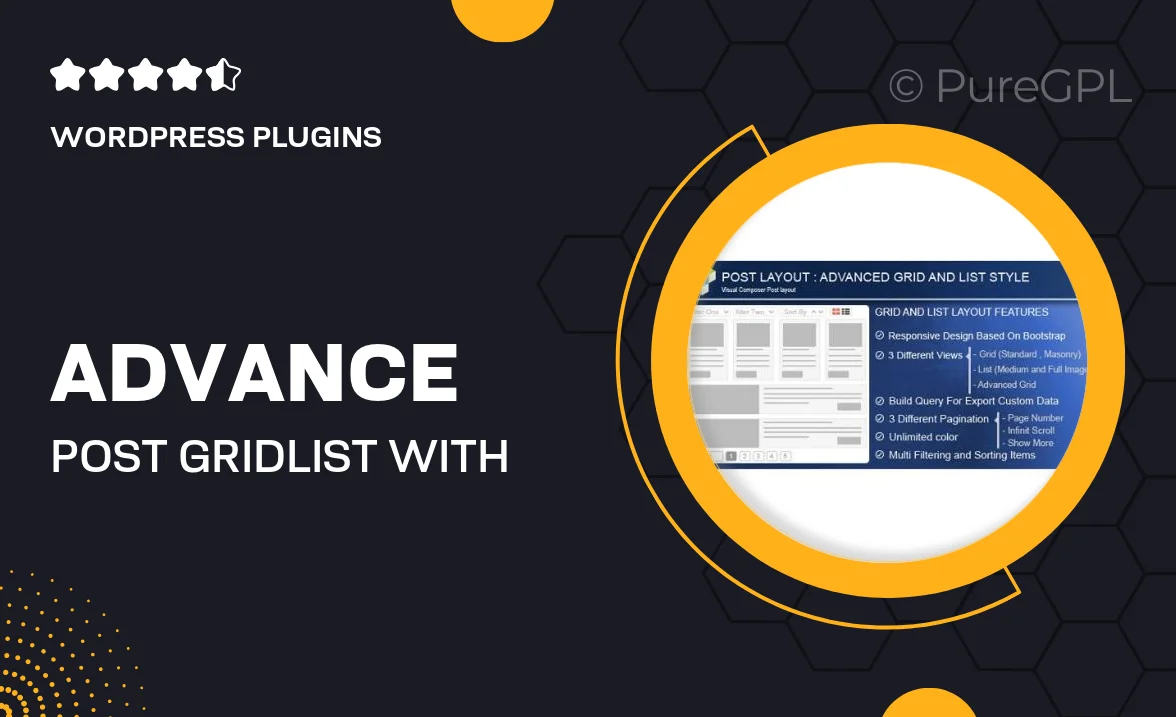
Single Purchase
Buy this product once and own it forever.
Membership
Unlock everything on the site for one low price.
Product Overview
Transform your website's content display with the Advance Post Grid/List plugin for Visual Composer. This powerful tool allows you to create stunning grids and lists of your posts, offering a sleek and modern way to showcase your articles, portfolio, or products. With custom filtering options, your visitors can easily find exactly what they're looking for, enhancing their browsing experience. Plus, the intuitive drag-and-drop interface makes it easy for anyone to design beautiful layouts without any coding knowledge. What makes it stand out is its flexibility and user-friendly features, making it a must-have for any WordPress site.
Key Features
- Custom filtering options to help users find content effortlessly.
- Responsive design ensures your grids and lists look great on all devices.
- Drag-and-drop interface for easy layout customization.
- Multiple layout styles to choose from, including grid and list views.
- Seamless integration with Visual Composer for enhanced usability.
- Advanced styling options to match your site's branding.
- Supports various post types, including custom post types.
- Built-in pagination for better content navigation.
- Easy to use with comprehensive documentation and support.
Installation & Usage Guide
What You'll Need
- After downloading from our website, first unzip the file. Inside, you may find extra items like templates or documentation. Make sure to use the correct plugin/theme file when installing.
Unzip the Plugin File
Find the plugin's .zip file on your computer. Right-click and extract its contents to a new folder.

Upload the Plugin Folder
Navigate to the wp-content/plugins folder on your website's side. Then, drag and drop the unzipped plugin folder from your computer into this directory.

Activate the Plugin
Finally, log in to your WordPress dashboard. Go to the Plugins menu. You should see your new plugin listed. Click Activate to finish the installation.

PureGPL ensures you have all the tools and support you need for seamless installations and updates!
For any installation or technical-related queries, Please contact via Live Chat or Support Ticket.