Adsanity | User Role Ad Visibility
Updated on: March 16, 2024
Version 1.1.0
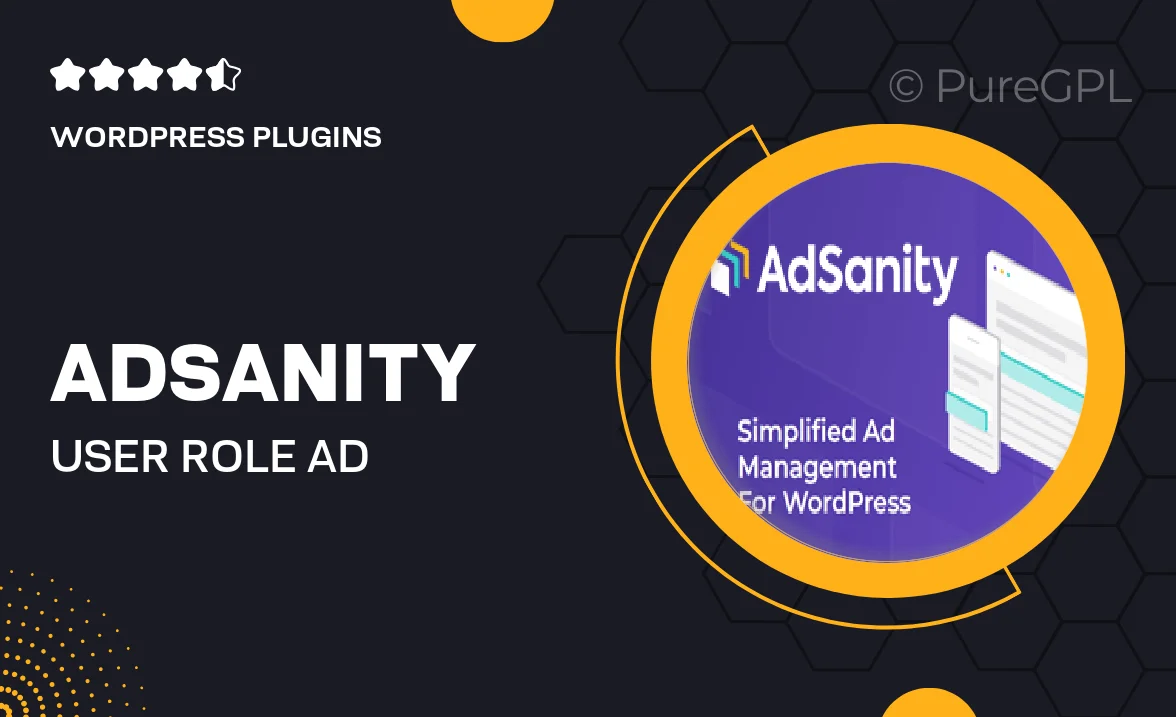
Single Purchase
Buy this product once and own it forever.
Membership
Unlock everything on the site for one low price.
Product Overview
Adsanity's User Role Ad Visibility plugin is a game-changer for WordPress site owners looking to tailor their ad displays. With this powerful tool, you can control which user roles see specific ads, enhancing the relevance of your advertising strategy. Imagine being able to show different ads to administrators, editors, or subscribers based on their access levels. This not only improves user experience but also boosts engagement and conversion rates. Plus, the plugin is user-friendly, making it easy to set up and manage your ad visibility rules without any coding knowledge. What makes it stand out is its seamless integration with the Adsanity plugin, ensuring you have everything you need for effective ad management.
Key Features
- Customizable ad visibility based on user roles for targeted advertising.
- Easy-to-use interface that requires no coding skills.
- Seamless integration with the Adsanity plugin for enhanced functionality.
- Boosts user engagement by displaying relevant ads to different user groups.
- Supports multiple user roles, allowing for complex ad strategies.
- Quick setup process to get you started in minutes.
- Regular updates to ensure compatibility with the latest WordPress versions.
- Comprehensive documentation and support for troubleshooting.
Installation & Usage Guide
What You'll Need
- After downloading from our website, first unzip the file. Inside, you may find extra items like templates or documentation. Make sure to use the correct plugin/theme file when installing.
Unzip the Plugin File
Find the plugin's .zip file on your computer. Right-click and extract its contents to a new folder.

Upload the Plugin Folder
Navigate to the wp-content/plugins folder on your website's side. Then, drag and drop the unzipped plugin folder from your computer into this directory.

Activate the Plugin
Finally, log in to your WordPress dashboard. Go to the Plugins menu. You should see your new plugin listed. Click Activate to finish the installation.

PureGPL ensures you have all the tools and support you need for seamless installations and updates!
For any installation or technical-related queries, Please contact via Live Chat or Support Ticket.