Adsanity | Ordered Ad Group Widget
Updated on: March 16, 2024
Version 1.5.1
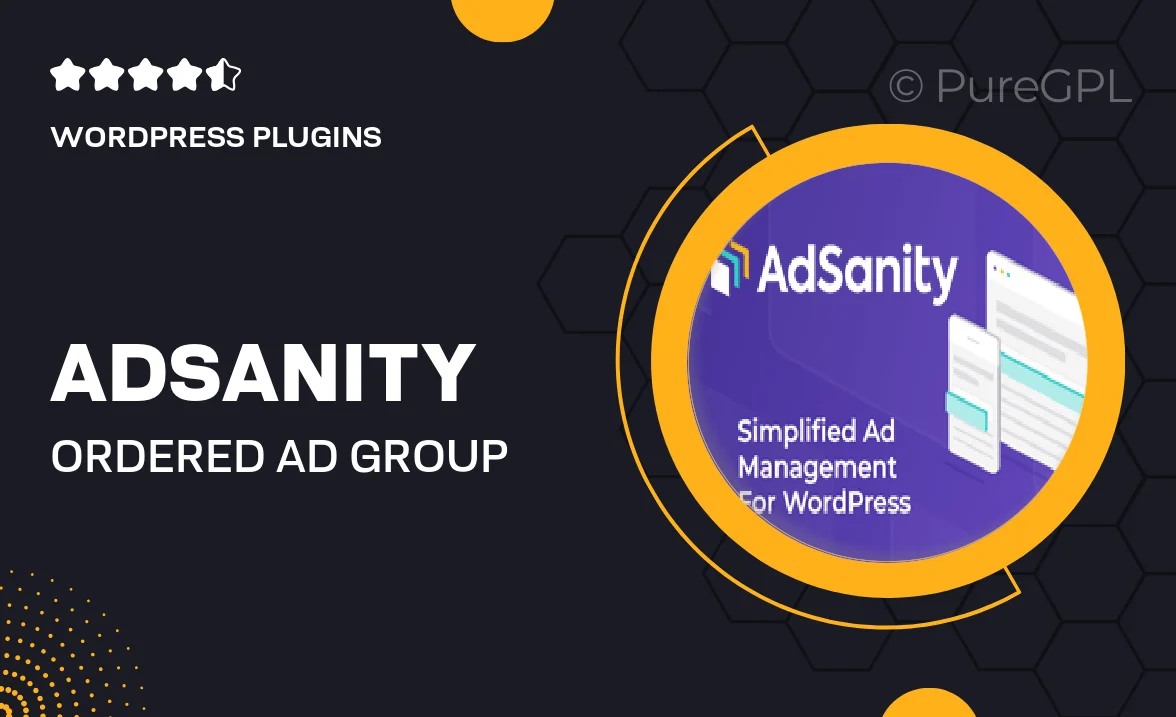
Single Purchase
Buy this product once and own it forever.
Membership
Unlock everything on the site for one low price.
Product Overview
Adsanity's Ordered Ad Group Widget is your solution for managing and displaying advertisements with ease. Designed for WordPress users, this plugin allows you to create organized ad groups that can be effortlessly displayed in a variety of locations on your site. What makes it stand out is its intuitive interface, which makes ad management simple and stress-free. Plus, the widget offers flexible display options, allowing you to customize how and where your ads appear. Whether you're running a blog, an e-commerce site, or a portfolio, this plugin helps you monetize your content effectively.
Key Features
- Create and manage ad groups effortlessly for streamlined organization.
- Flexible display settings let you customize ad placements on your site.
- Responsive design ensures ads look great on any device.
- Easy integration with existing Adsanity ads for a seamless experience.
- Supports multiple ad types, including banners, text ads, and more.
- User-friendly interface that simplifies ad management tasks.
- Comprehensive documentation and support to assist you.
- Regular updates keep your plugin running smoothly with the latest features.
Installation & Usage Guide
What You'll Need
- After downloading from our website, first unzip the file. Inside, you may find extra items like templates or documentation. Make sure to use the correct plugin/theme file when installing.
Unzip the Plugin File
Find the plugin's .zip file on your computer. Right-click and extract its contents to a new folder.

Upload the Plugin Folder
Navigate to the wp-content/plugins folder on your website's side. Then, drag and drop the unzipped plugin folder from your computer into this directory.

Activate the Plugin
Finally, log in to your WordPress dashboard. Go to the Plugins menu. You should see your new plugin listed. Click Activate to finish the installation.

PureGPL ensures you have all the tools and support you need for seamless installations and updates!
For any installation or technical-related queries, Please contact via Live Chat or Support Ticket.