Adsanity | Impressions
Updated on: March 16, 2024
Version 1.1
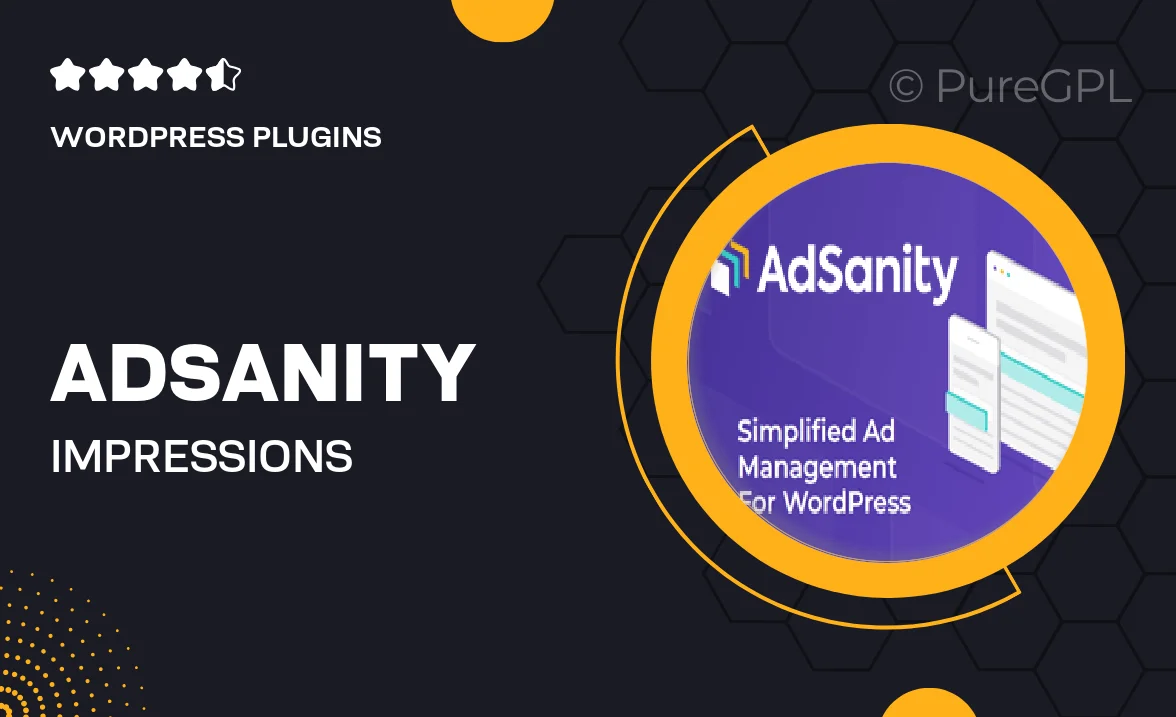
Single Purchase
Buy this product once and own it forever.
Membership
Unlock everything on the site for one low price.
Product Overview
Adsanity | Impressions is the perfect solution for anyone looking to manage and track their ad performance effortlessly. With its intuitive interface, you can easily see how your ads are performing in real-time. This plugin allows you to monitor impressions, giving you valuable insights into your advertising strategies. Whether you’re a blogger, business owner, or digital marketer, Adsanity | Impressions helps you optimize your ad placements effectively. Plus, its seamless integration with WordPress ensures that you can focus on what matters most—creating engaging content.
Key Features
- Real-time tracking of ad impressions for accurate performance analysis.
- User-friendly dashboard that simplifies ad management.
- Seamless integration with existing Adsanity ads for effortless monitoring.
- Customizable reporting options to suit your specific needs.
- Insightful analytics to help you refine your advertising strategies.
- Compatible with a variety of ad formats and placements.
- Responsive design ensures functionality across all devices.
- Regular updates and support for a hassle-free experience.
Installation & Usage Guide
What You'll Need
- After downloading from our website, first unzip the file. Inside, you may find extra items like templates or documentation. Make sure to use the correct plugin/theme file when installing.
Unzip the Plugin File
Find the plugin's .zip file on your computer. Right-click and extract its contents to a new folder.

Upload the Plugin Folder
Navigate to the wp-content/plugins folder on your website's side. Then, drag and drop the unzipped plugin folder from your computer into this directory.

Activate the Plugin
Finally, log in to your WordPress dashboard. Go to the Plugins menu. You should see your new plugin listed. Click Activate to finish the installation.

PureGPL ensures you have all the tools and support you need for seamless installations and updates!
For any installation or technical-related queries, Please contact via Live Chat or Support Ticket.