Adsanity | Image Cache Buster
Updated on: March 16, 2024
Version 1.2
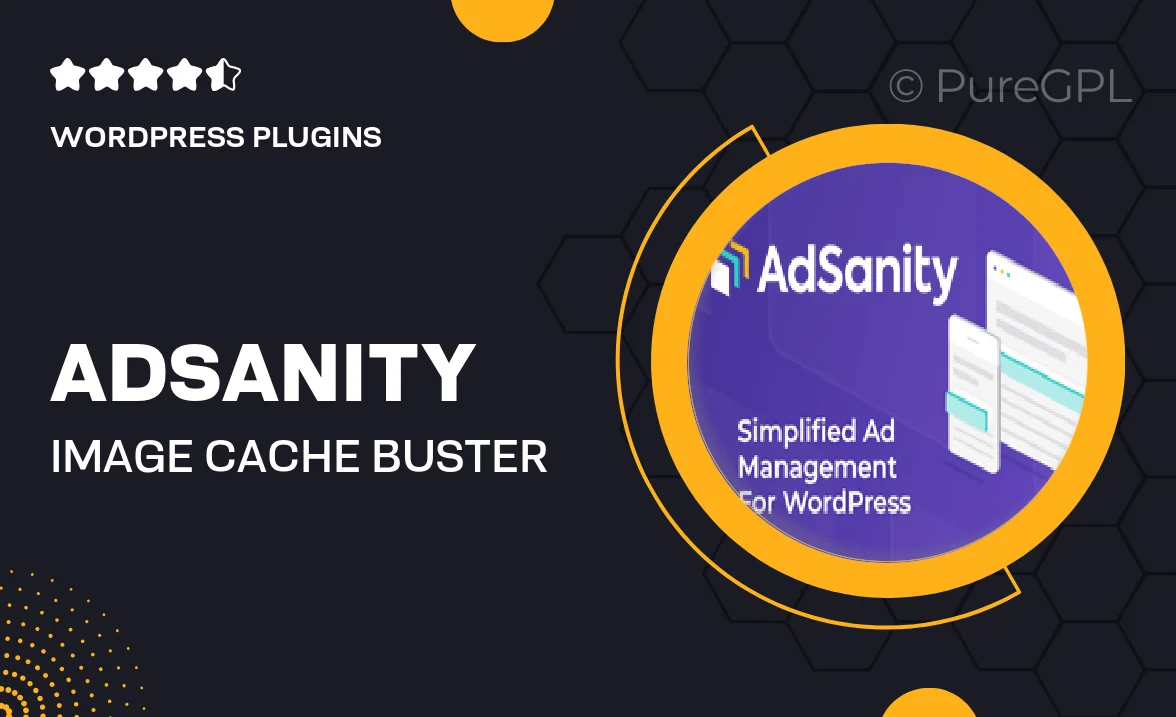
Single Purchase
Buy this product once and own it forever.
Membership
Unlock everything on the site for one low price.
Product Overview
Adsanity | Image Cache Buster is the perfect solution for WordPress users looking to optimize their image loading process. This innovative plugin ensures that your images are always fresh and up-to-date, bypassing any browser cache issues that can slow down your site. With its user-friendly interface, you can easily manage and refresh your images without any hassle. Plus, it seamlessly integrates with your existing Adsanity setup, making it a must-have for anyone serious about performance. What makes it stand out is its ability to enhance user experience by delivering the latest content without delays.
Key Features
- Automatically refreshes images to prevent caching issues.
- Easy integration with the Adsanity plugin for streamlined performance.
- User-friendly interface that requires no advanced technical skills.
- Improves page load times by ensuring users see the most current images.
- Compatible with various themes and plugins for maximum flexibility.
- Lightweight design ensures minimal impact on site speed.
- Regular updates for ongoing compatibility and improvements.
Installation & Usage Guide
What You'll Need
- After downloading from our website, first unzip the file. Inside, you may find extra items like templates or documentation. Make sure to use the correct plugin/theme file when installing.
Unzip the Plugin File
Find the plugin's .zip file on your computer. Right-click and extract its contents to a new folder.

Upload the Plugin Folder
Navigate to the wp-content/plugins folder on your website's side. Then, drag and drop the unzipped plugin folder from your computer into this directory.

Activate the Plugin
Finally, log in to your WordPress dashboard. Go to the Plugins menu. You should see your new plugin listed. Click Activate to finish the installation.

PureGPL ensures you have all the tools and support you need for seamless installations and updates!
For any installation or technical-related queries, Please contact via Live Chat or Support Ticket.