Adning Advertising – Professional, All In One Ad Manager for WordPress
Updated on: December 18, 2023
Version 1.6.2
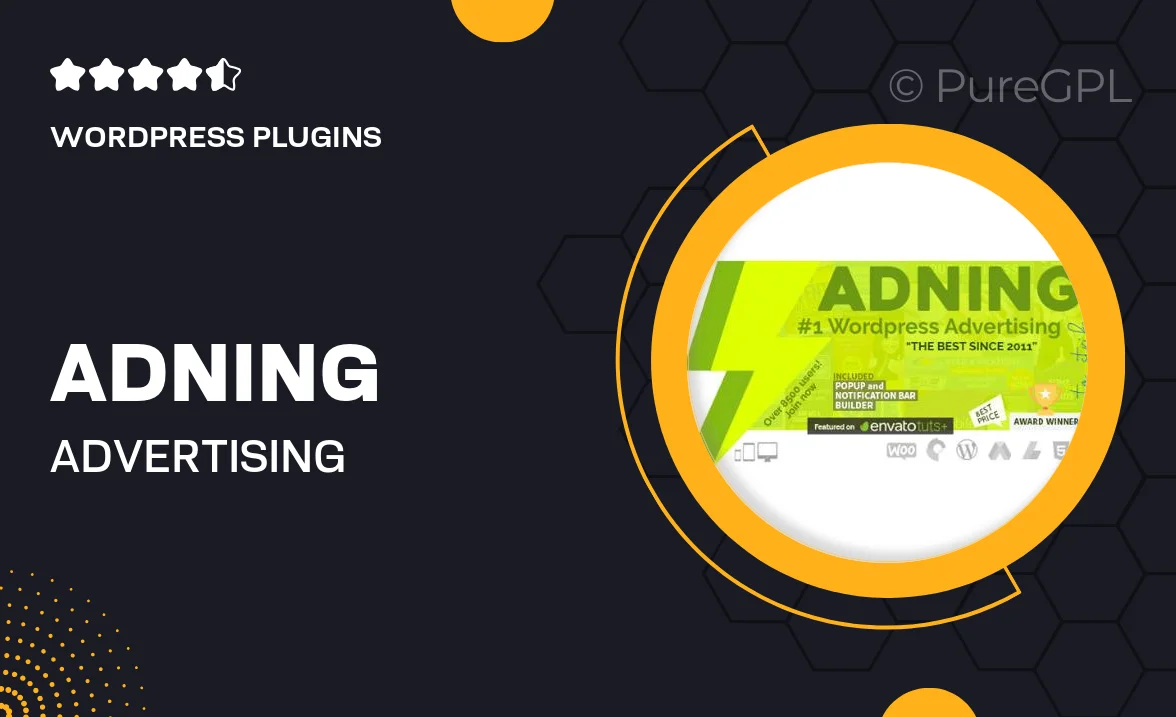
Single Purchase
Buy this product once and own it forever.
Membership
Unlock everything on the site for one low price.
Product Overview
Introducing Adning Advertising, your ultimate solution for managing advertisements on WordPress. This all-in-one ad manager empowers you to create, customize, and track your ad campaigns with ease. Whether you're a seasoned marketer or just starting, Adning offers a user-friendly interface that simplifies the process. Plus, with advanced targeting options, you can reach your audience effectively. What makes it stand out is its comprehensive analytics, allowing you to optimize your ads for maximum performance. Say goodbye to complicated setups and hello to a streamlined advertising experience.
Key Features
- Intuitive dashboard for easy ad management
- Supports various ad types, including banners and pop-ups
- Advanced targeting options to reach specific audiences
- Comprehensive analytics for tracking ad performance
- Customizable ad placements to fit your website design
- Responsive design ensures ads look great on all devices
- Integration with Google Analytics for deeper insights
- Easy A/B testing to optimize ad effectiveness
Installation & Usage Guide
What You'll Need
- After downloading from our website, first unzip the file. Inside, you may find extra items like templates or documentation. Make sure to use the correct plugin/theme file when installing.
Unzip the Plugin File
Find the plugin's .zip file on your computer. Right-click and extract its contents to a new folder.

Upload the Plugin Folder
Navigate to the wp-content/plugins folder on your website's side. Then, drag and drop the unzipped plugin folder from your computer into this directory.

Activate the Plugin
Finally, log in to your WordPress dashboard. Go to the Plugins menu. You should see your new plugin listed. Click Activate to finish the installation.

PureGPL ensures you have all the tools and support you need for seamless installations and updates!
For any installation or technical-related queries, Please contact via Live Chat or Support Ticket.