Admin columns pro | Toolset Types add-on
Updated on: March 15, 2024
Version 1.8
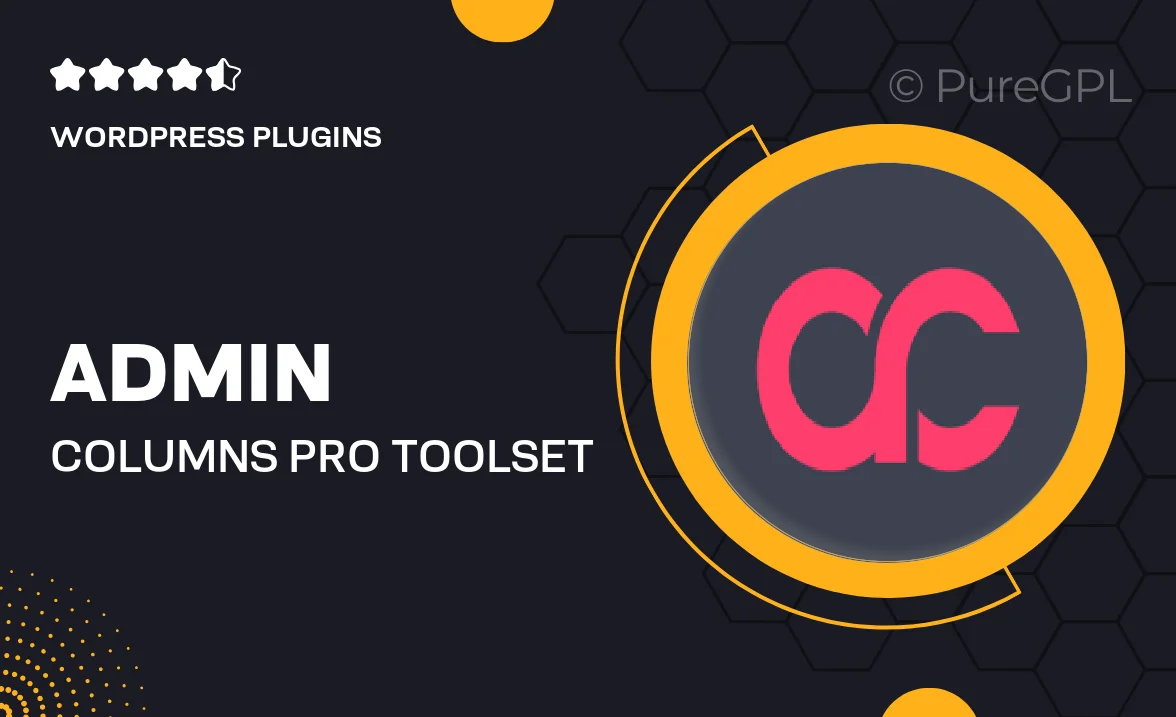
Single Purchase
Buy this product once and own it forever.
Membership
Unlock everything on the site for one low price.
Product Overview
Admin Columns Pro is a powerful add-on for Toolset Types that enhances your WordPress admin experience. This tool enables you to customize your admin columns effortlessly, allowing you to display the exact information you need at a glance. Whether you're managing custom post types, taxonomies, or user fields, Admin Columns Pro streamlines your workflow. Plus, with its intuitive interface, you can easily rearrange columns, add new ones, and even edit content directly from the admin panel. What makes it stand out is its flexibility and integration with other popular plugins, ensuring that you have a seamless experience while managing your content.
Key Features
- Customizable admin columns for better content management
- Direct inline editing of fields for quicker updates
- Support for custom post types and taxonomies
- Easy drag-and-drop interface for rearranging columns
- Integration with popular plugins for enhanced functionality
- Filter and sort options to find content faster
- Export data to CSV for easy reporting
- Responsive design for a great experience on all devices
Installation & Usage Guide
What You'll Need
- After downloading from our website, first unzip the file. Inside, you may find extra items like templates or documentation. Make sure to use the correct plugin/theme file when installing.
Unzip the Plugin File
Find the plugin's .zip file on your computer. Right-click and extract its contents to a new folder.

Upload the Plugin Folder
Navigate to the wp-content/plugins folder on your website's side. Then, drag and drop the unzipped plugin folder from your computer into this directory.

Activate the Plugin
Finally, log in to your WordPress dashboard. Go to the Plugins menu. You should see your new plugin listed. Click Activate to finish the installation.

PureGPL ensures you have all the tools and support you need for seamless installations and updates!
For any installation or technical-related queries, Please contact via Live Chat or Support Ticket.