Admin columns pro | Pods add-on
Updated on: March 15, 2024
Version 1.7
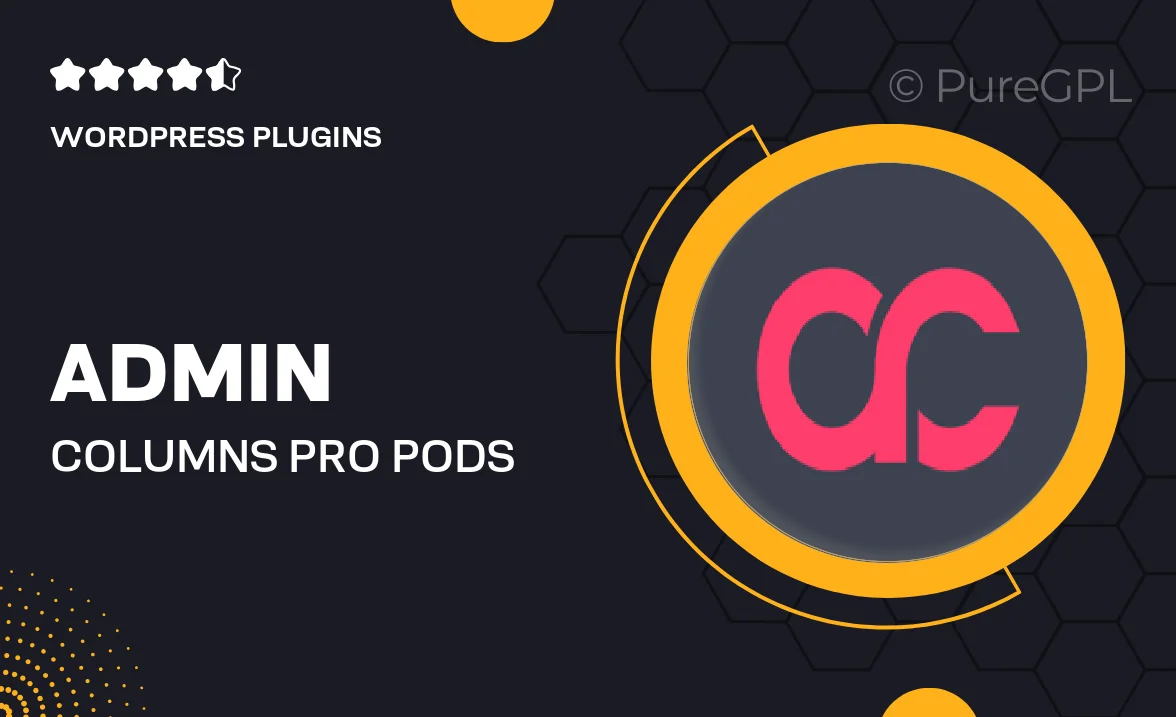
Single Purchase
Buy this product once and own it forever.
Membership
Unlock everything on the site for one low price.
Product Overview
Admin Columns Pro for Pods is a powerful add-on that enhances your WordPress admin experience. With this tool, you can easily manage and customize your Pods data without the hassle of navigating complex menus. It allows you to display custom fields in a streamlined table format, making data management more intuitive. Plus, you can sort, filter, and edit your Pods entries directly from the columns, saving you valuable time. What makes it stand out is its user-friendly interface, which requires no coding skills. Whether you're a developer or a site owner, this plugin simplifies your workflow and boosts productivity.
Key Features
- Customizable column management for Pods entries
- Intuitive sorting and filtering options
- Inline editing capabilities for quick updates
- Drag-and-drop column arrangement for personalized layouts
- Support for various field types, enhancing flexibility
- Seamless integration with existing Pods structures
- Responsive design ensuring usability on all devices
- Regular updates and dedicated support from the developers
Installation & Usage Guide
What You'll Need
- After downloading from our website, first unzip the file. Inside, you may find extra items like templates or documentation. Make sure to use the correct plugin/theme file when installing.
Unzip the Plugin File
Find the plugin's .zip file on your computer. Right-click and extract its contents to a new folder.

Upload the Plugin Folder
Navigate to the wp-content/plugins folder on your website's side. Then, drag and drop the unzipped plugin folder from your computer into this directory.

Activate the Plugin
Finally, log in to your WordPress dashboard. Go to the Plugins menu. You should see your new plugin listed. Click Activate to finish the installation.

PureGPL ensures you have all the tools and support you need for seamless installations and updates!
For any installation or technical-related queries, Please contact via Live Chat or Support Ticket.