Admin columns pro | JetEngine
Updated on: March 14, 2024
Version 1.1.3
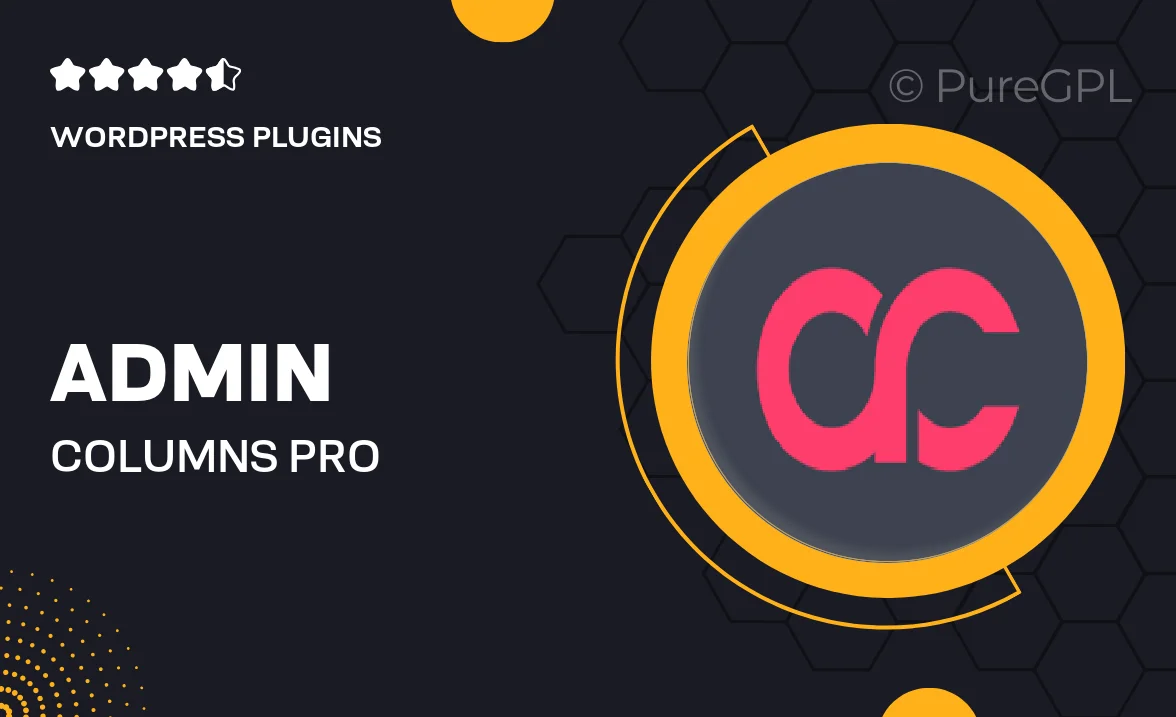
Single Purchase
Buy this product once and own it forever.
Membership
Unlock everything on the site for one low price.
Product Overview
Admin Columns Pro for JetEngine is a powerful plugin designed to enhance your WordPress admin experience. With its intuitive interface, you can easily customize your admin columns to display the information that matters most to you. Whether you're managing custom post types, users, or any other data, this tool streamlines your workflow and boosts productivity. Plus, with its seamless integration with JetEngine, you can unlock even more features and functionalities. Say goodbye to cluttered screens and hello to a more organized admin dashboard!
Key Features
- Customizable admin columns to display relevant post information at a glance.
- Seamless integration with JetEngine for enhanced data management capabilities.
- Drag-and-drop interface for easy column arrangement and prioritization.
- Filter and sort options to quickly find the data you need.
- Supports various field types, including text, images, and dates.
- Bulk editing feature to save time on repetitive tasks.
- Responsive design for a smooth experience on any device.
- Regular updates and dedicated support to ensure optimal performance.
Installation & Usage Guide
What You'll Need
- After downloading from our website, first unzip the file. Inside, you may find extra items like templates or documentation. Make sure to use the correct plugin/theme file when installing.
Unzip the Plugin File
Find the plugin's .zip file on your computer. Right-click and extract its contents to a new folder.

Upload the Plugin Folder
Navigate to the wp-content/plugins folder on your website's side. Then, drag and drop the unzipped plugin folder from your computer into this directory.

Activate the Plugin
Finally, log in to your WordPress dashboard. Go to the Plugins menu. You should see your new plugin listed. Click Activate to finish the installation.

PureGPL ensures you have all the tools and support you need for seamless installations and updates!
For any installation or technical-related queries, Please contact via Live Chat or Support Ticket.