Admin columns pro | BuddyPress add-on
Updated on: March 15, 2024
Version 1.7
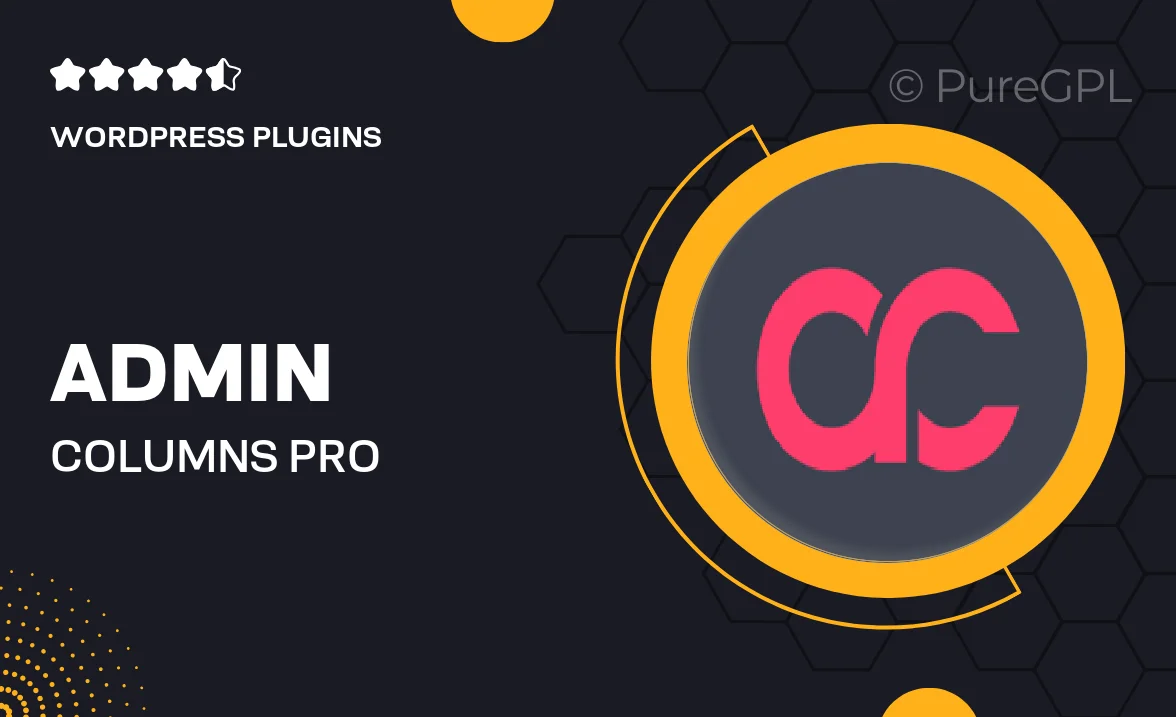
Single Purchase
Buy this product once and own it forever.
Membership
Unlock everything on the site for one low price.
Product Overview
Admin Columns Pro for BuddyPress is a powerful add-on designed to enhance your WordPress admin experience. It allows you to customize and manage user profiles with ease, bringing essential information right to your fingertips. With this tool, you can streamline your workflow by adding custom columns to user lists, making it easier to view and edit user data at a glance. Plus, the intuitive interface ensures that even non-technical users can navigate and make the most of its features. What makes it stand out is its flexibility to cater to various user management needs, whether you’re running a small community or a large social network.
Key Features
- Customizable user columns to display essential BuddyPress profile data.
- Easy drag-and-drop interface for rearranging columns effortlessly.
- Filter and sort users based on any custom field for improved management.
- Integration with other popular plugins for enhanced functionality.
- Bulk editing options to save time when managing multiple users.
- Responsive design ensuring optimal performance on all devices.
- Detailed documentation and support for a seamless setup experience.
Installation & Usage Guide
What You'll Need
- After downloading from our website, first unzip the file. Inside, you may find extra items like templates or documentation. Make sure to use the correct plugin/theme file when installing.
Unzip the Plugin File
Find the plugin's .zip file on your computer. Right-click and extract its contents to a new folder.

Upload the Plugin Folder
Navigate to the wp-content/plugins folder on your website's side. Then, drag and drop the unzipped plugin folder from your computer into this directory.

Activate the Plugin
Finally, log in to your WordPress dashboard. Go to the Plugins menu. You should see your new plugin listed. Click Activate to finish the installation.

PureGPL ensures you have all the tools and support you need for seamless installations and updates!
For any installation or technical-related queries, Please contact via Live Chat or Support Ticket.