Acowebs | WooCommerce Checkout Field Editor and Manager
Updated on: July 29, 2025
Version 4.1.1
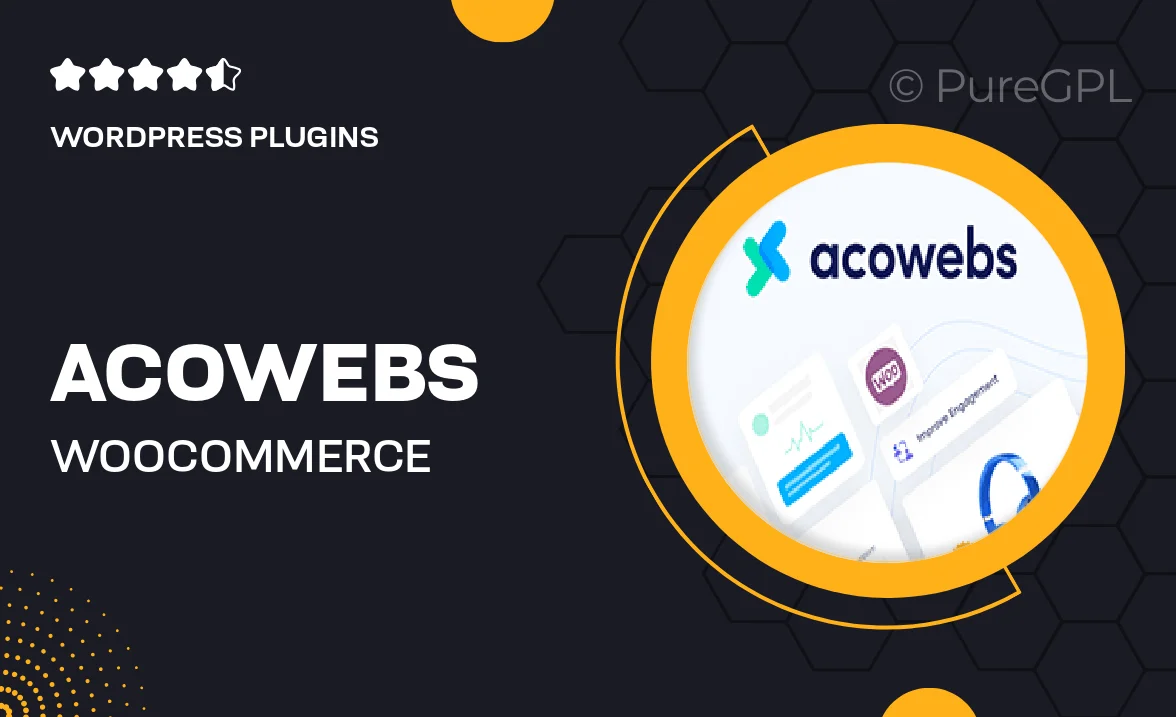
Single Purchase
Buy this product once and own it forever.
Membership
Unlock everything on the site for one low price.
Product Overview
The Acowebs WooCommerce Checkout Field Editor and Manager is a powerful tool designed to enhance your online store's checkout process. With its intuitive interface, you can easily add, edit, or remove fields to create a custom checkout experience tailored to your business needs. This plugin not only improves user experience but also helps you gather essential information from your customers. Plus, it's compatible with all major WooCommerce themes, ensuring seamless integration. Whether you want to simplify the process or collect extra data, this plugin has you covered.
Key Features
- Drag-and-drop interface for effortless field management.
- Add custom fields like text, checkboxes, and dropdowns for enhanced data collection.
- Option to make fields mandatory, ensuring you gather essential information.
- Supports conditional logic to show/hide fields based on user selections.
- Easy integration with popular WooCommerce themes for a seamless experience.
- Built-in validation options to ensure data accuracy and completeness.
- Fully responsive design, optimizing the checkout process on all devices.
- Detailed documentation and support for quick setup and troubleshooting.
Installation & Usage Guide
What You'll Need
- After downloading from our website, first unzip the file. Inside, you may find extra items like templates or documentation. Make sure to use the correct plugin/theme file when installing.
Unzip the Plugin File
Find the plugin's .zip file on your computer. Right-click and extract its contents to a new folder.

Upload the Plugin Folder
Navigate to the wp-content/plugins folder on your website's side. Then, drag and drop the unzipped plugin folder from your computer into this directory.

Activate the Plugin
Finally, log in to your WordPress dashboard. Go to the Plugins menu. You should see your new plugin listed. Click Activate to finish the installation.

PureGPL ensures you have all the tools and support you need for seamless installations and updates!
For any installation or technical-related queries, Please contact via Live Chat or Support Ticket.