Accordion FAQ WordPress Plugin
Updated on: December 18, 2023
Version 1.4.1
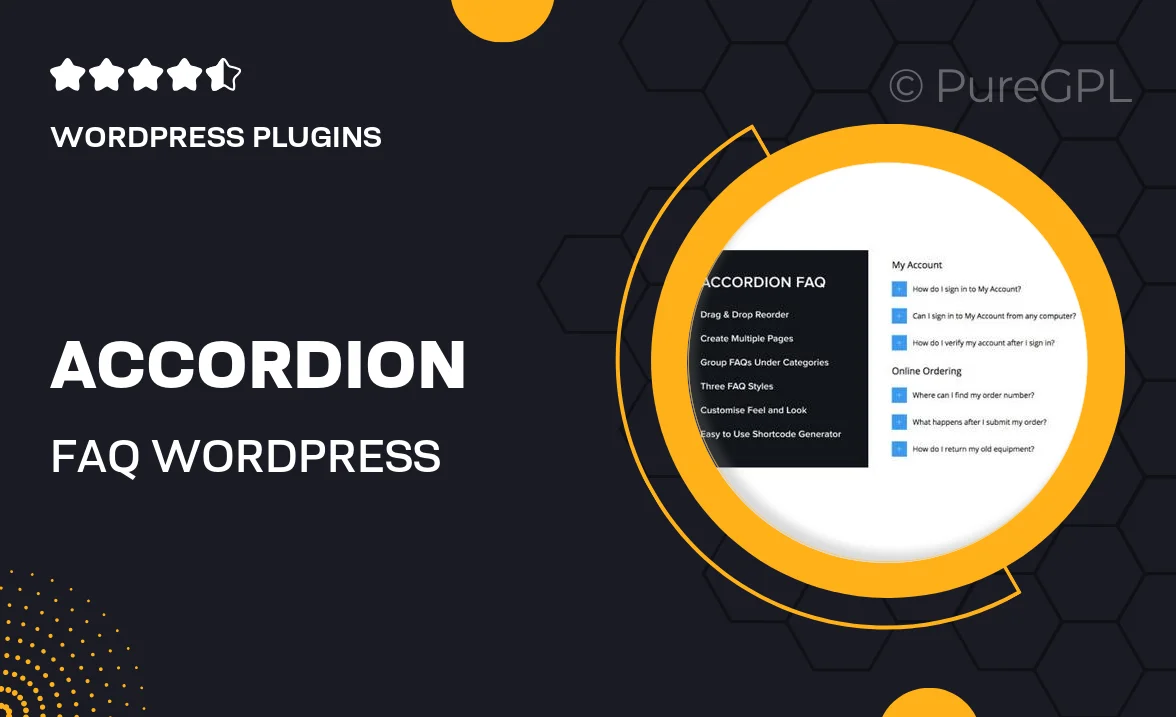
Single Purchase
Buy this product once and own it forever.
Membership
Unlock everything on the site for one low price.
Product Overview
The Accordion FAQ WordPress Plugin is designed to enhance your website's user experience by providing a sleek and interactive way to display frequently asked questions. With its intuitive accordion style, users can easily expand or collapse answers, making navigation smoother and more efficient. This plugin not only saves space but also allows you to organize content neatly, ensuring that your visitors find the information they need without hassle. Plus, with customizable styles and layouts, you can seamlessly integrate it into your existing design. Perfect for blogs, e-commerce sites, or any platform that benefits from clear communication.
Key Features
- Interactive accordion layout for easy navigation
- Customizable styles to match your brand
- Simple setup and user-friendly interface
- Responsive design for optimal viewing on all devices
- Option to include images or icons for visual appeal
- SEO-friendly structure to boost your site's visibility
- Translation ready for multilingual support
- Regular updates to ensure compatibility with the latest WordPress versions
Installation & Usage Guide
What You'll Need
- After downloading from our website, first unzip the file. Inside, you may find extra items like templates or documentation. Make sure to use the correct plugin/theme file when installing.
Unzip the Plugin File
Find the plugin's .zip file on your computer. Right-click and extract its contents to a new folder.

Upload the Plugin Folder
Navigate to the wp-content/plugins folder on your website's side. Then, drag and drop the unzipped plugin folder from your computer into this directory.

Activate the Plugin
Finally, log in to your WordPress dashboard. Go to the Plugins menu. You should see your new plugin listed. Click Activate to finish the installation.

PureGPL ensures you have all the tools and support you need for seamless installations and updates!
For any installation or technical-related queries, Please contact via Live Chat or Support Ticket.