Zuper – Shoutcast and Icecast Radio Player With History – Elementor Widget Addon
Updated on: April 5, 2025
Version 2.6
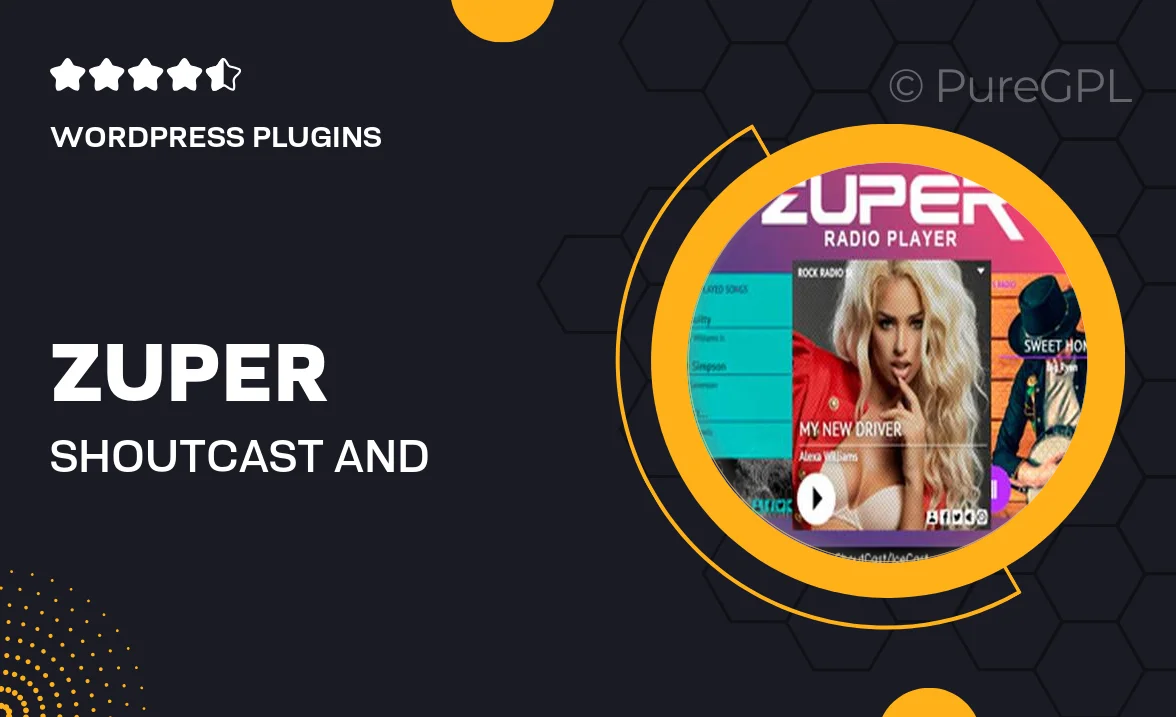
Single Purchase
Buy this product once and own it forever.
Membership
Unlock everything on the site for one low price.
Product Overview
Introducing Zuper, the ultimate Elementor widget addon designed specifically for streaming enthusiasts! This versatile radio player seamlessly integrates with Shoutcast and Icecast servers, allowing you to showcase your favorite radio stations directly on your website. With its sleek design and user-friendly interface, Zuper not only plays live streams but also displays a history of recently played tracks. Plus, you can customize the widget to match your site's aesthetics effortlessly. Whether you're a blogger, a business, or a music lover, Zuper enhances your online presence with engaging audio content.
Key Features
- Seamless integration with Shoutcast and Icecast streaming services.
- Beautifully designed player that fits perfectly with Elementor layouts.
- Track history display to keep your listeners informed about recent plays.
- Easy customization options to match your website's branding.
- Responsive design ensures a great experience on any device.
- User-friendly interface for hassle-free setup and management.
- Supports multiple streaming links for diverse content offerings.
- Regular updates and dedicated support to keep your player running smoothly.
Installation & Usage Guide
What You'll Need
- After downloading from our website, first unzip the file. Inside, you may find extra items like templates or documentation. Make sure to use the correct plugin/theme file when installing.
Unzip the Plugin File
Find the plugin's .zip file on your computer. Right-click and extract its contents to a new folder.

Upload the Plugin Folder
Navigate to the wp-content/plugins folder on your website's side. Then, drag and drop the unzipped plugin folder from your computer into this directory.

Activate the Plugin
Finally, log in to your WordPress dashboard. Go to the Plugins menu. You should see your new plugin listed. Click Activate to finish the installation.

PureGPL ensures you have all the tools and support you need for seamless installations and updates!
For any installation or technical-related queries, Please contact via Live Chat or Support Ticket.