YOOtheme | Widgetkit + Demos
Updated on: March 25, 2024
Version 3.1.26
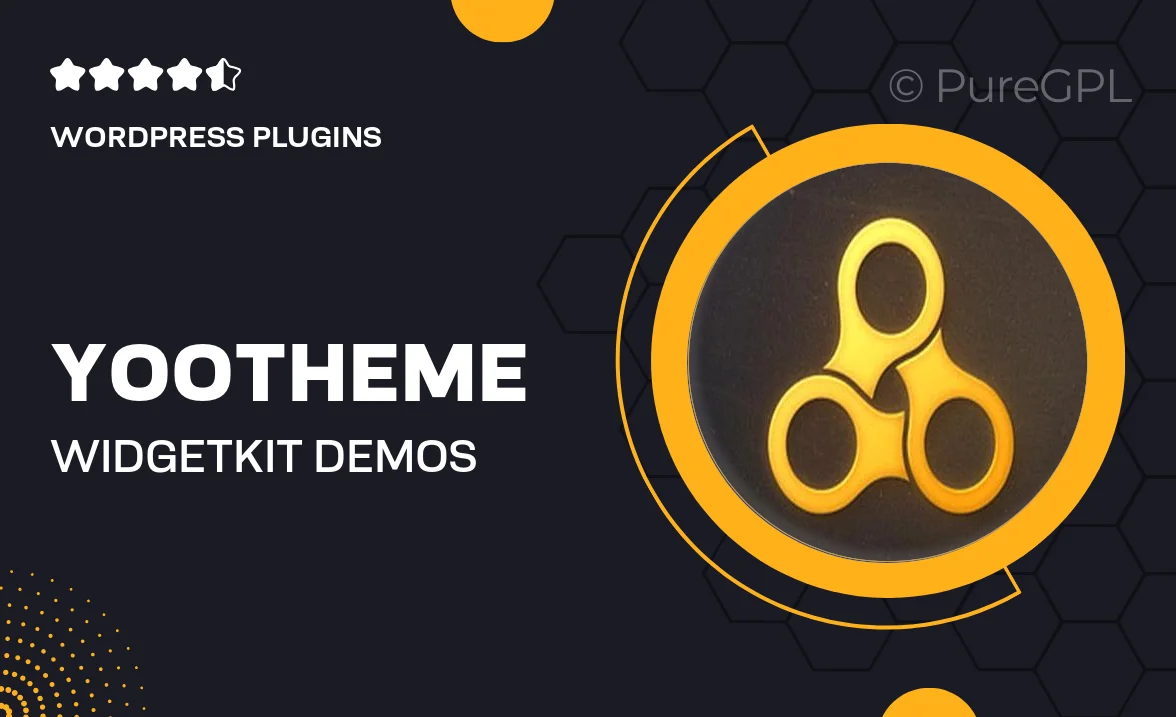
Single Purchase
Buy this product once and own it forever.
Membership
Unlock everything on the site for one low price.
Product Overview
Introducing YOOtheme's Widgetkit + Demos, a powerful toolkit designed to enhance your website's functionality and visual appeal. With an array of customizable widgets, you can effortlessly showcase your content in a dynamic way. What makes it stand out is its seamless integration with YOOtheme Pro, allowing for a smooth design experience. Plus, the included demos provide inspiration and a solid foundation to kickstart your creative projects. Whether you're building a portfolio, blog, or business site, this plugin adapts to your needs, making it a versatile choice for any web designer.
Key Features
- Customizable widgets for galleries, sliders, and more.
- Pre-designed demos to inspire your creative process.
- Responsive design ensures a perfect look on all devices.
- Easy drag-and-drop functionality for simple layout adjustments.
- Seamless integration with YOOtheme Pro for enhanced design options.
- Regular updates to keep your toolkit fresh and functional.
- Extensive documentation and support for a smooth user experience.
Installation & Usage Guide
What You'll Need
- After downloading from our website, first unzip the file. Inside, you may find extra items like templates or documentation. Make sure to use the correct plugin/theme file when installing.
Unzip the Plugin File
Find the plugin's .zip file on your computer. Right-click and extract its contents to a new folder.

Upload the Plugin Folder
Navigate to the wp-content/plugins folder on your website's side. Then, drag and drop the unzipped plugin folder from your computer into this directory.

Activate the Plugin
Finally, log in to your WordPress dashboard. Go to the Plugins menu. You should see your new plugin listed. Click Activate to finish the installation.

PureGPL ensures you have all the tools and support you need for seamless installations and updates!
For any installation or technical-related queries, Please contact via Live Chat or Support Ticket.