YITH WooCommerce Request a Quote Premium
Updated on: December 14, 2023
Version 4.0.0
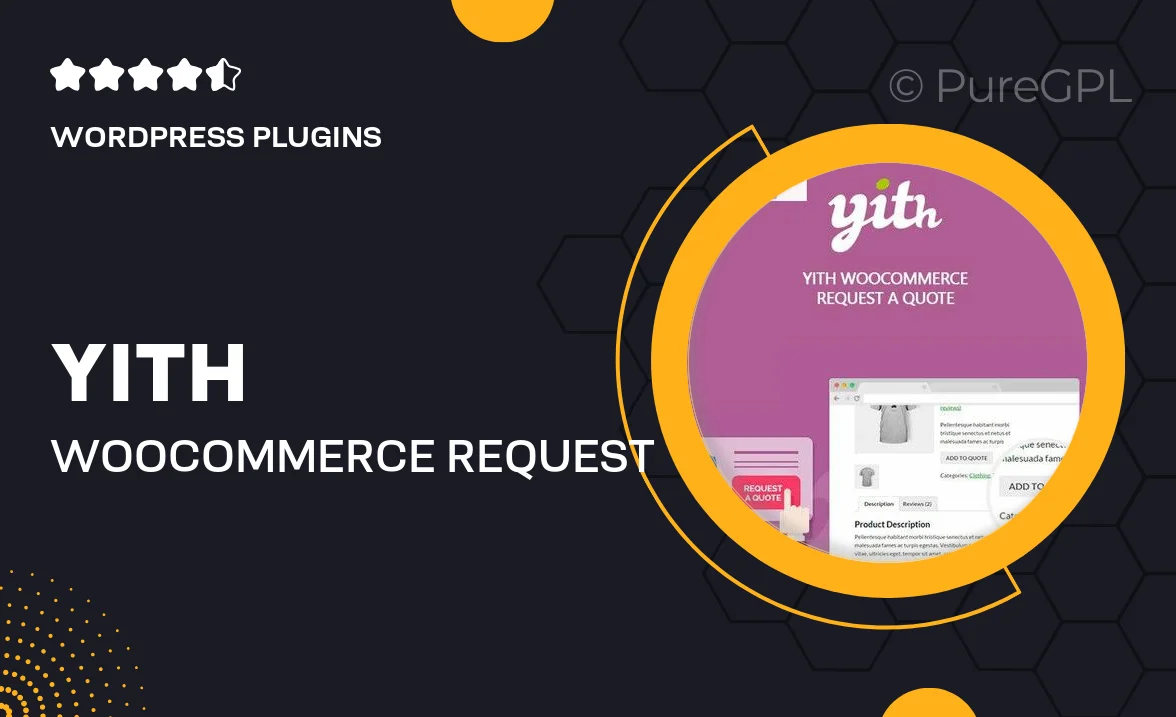
Single Purchase
Buy this product once and own it forever.
Membership
Unlock everything on the site for one low price.
Product Overview
Transform your WooCommerce store into a flexible pricing platform with YITH WooCommerce Request a Quote Premium. This powerful plugin allows customers to request quotes for products, making it an excellent choice for businesses that require customized pricing or bulk orders. With a user-friendly interface, it simplifies the process of managing quotes, enabling you to respond quickly and efficiently. Plus, you can customize the request form to gather all the necessary information from your customers. What makes it stand out is its ability to enhance customer engagement and increase sales conversions.
Key Features
- Seamless integration with WooCommerce for easy setup and management.
- Customizable quote request forms to capture essential customer details.
- Option to display a "Request a Quote" button on product pages.
- Ability to manage and respond to multiple quotes from a single dashboard.
- Email notifications for both customers and store owners regarding quote status.
- Support for variable products, allowing quotes for different product options.
- Customizable quote email templates for a personalized touch.
- Detailed analytics to track quote requests and conversions.
Installation & Usage Guide
What You'll Need
- After downloading from our website, first unzip the file. Inside, you may find extra items like templates or documentation. Make sure to use the correct plugin/theme file when installing.
Unzip the Plugin File
Find the plugin's .zip file on your computer. Right-click and extract its contents to a new folder.

Upload the Plugin Folder
Navigate to the wp-content/plugins folder on your website's side. Then, drag and drop the unzipped plugin folder from your computer into this directory.

Activate the Plugin
Finally, log in to your WordPress dashboard. Go to the Plugins menu. You should see your new plugin listed. Click Activate to finish the installation.

PureGPL ensures you have all the tools and support you need for seamless installations and updates!
For any installation or technical-related queries, Please contact via Live Chat or Support Ticket.