YITH WooCommerce Quick Export Premium
Updated on: December 14, 2023
Version 1.3.8
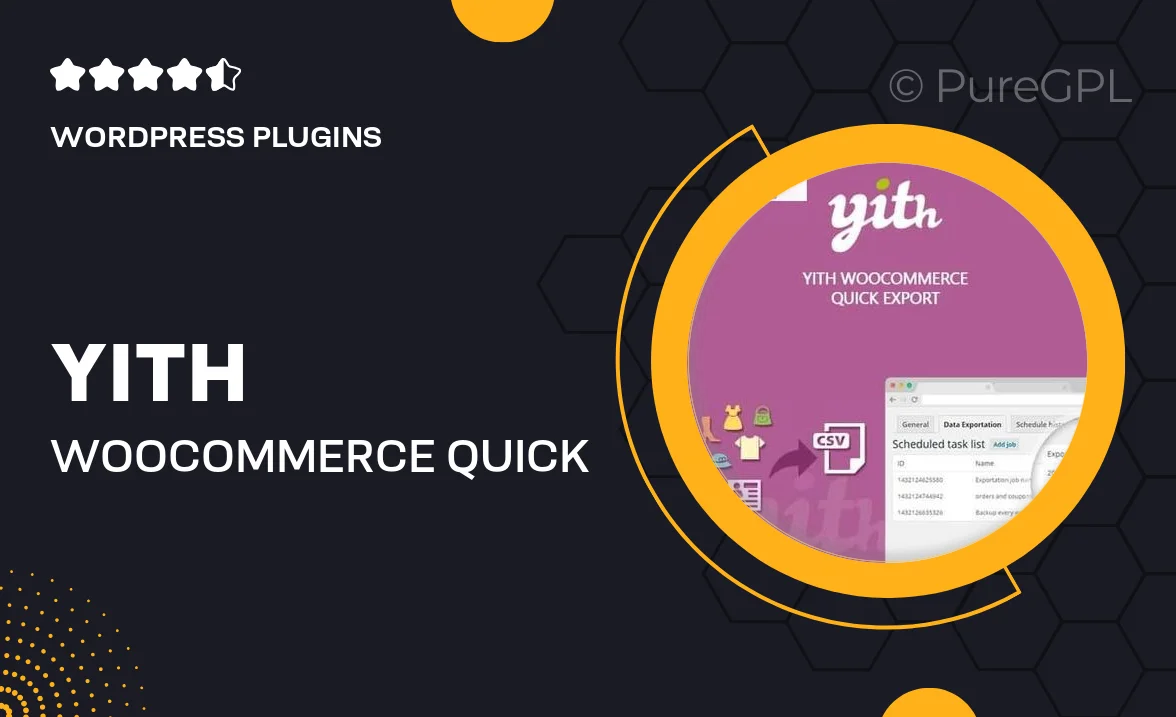
Single Purchase
Buy this product once and own it forever.
Membership
Unlock everything on the site for one low price.
Product Overview
YITH WooCommerce Quick Export Premium is a powerful tool designed to streamline your eCommerce operations by allowing you to export your WooCommerce data effortlessly. With a user-friendly interface, you can quickly generate CSV files for your products, orders, and customers, saving you valuable time and effort. Plus, this plugin offers customizable export options, enabling you to select just the data you need. What makes it stand out is its ability to handle large datasets without slowing down your site. Whether you're managing a small shop or a large online store, this plugin is a must-have for efficient data management.
Key Features
- Easy one-click export for products, orders, and customers.
- Customizable CSV templates to fit your specific needs.
- Filter options to export only the data you require.
- Support for large datasets without performance issues.
- Scheduled exports to automate your data management tasks.
- Compatibility with the latest WooCommerce versions.
- Intuitive interface that requires no technical skills.
- Detailed documentation and customer support for assistance.
Installation & Usage Guide
What You'll Need
- After downloading from our website, first unzip the file. Inside, you may find extra items like templates or documentation. Make sure to use the correct plugin/theme file when installing.
Unzip the Plugin File
Find the plugin's .zip file on your computer. Right-click and extract its contents to a new folder.

Upload the Plugin Folder
Navigate to the wp-content/plugins folder on your website's side. Then, drag and drop the unzipped plugin folder from your computer into this directory.

Activate the Plugin
Finally, log in to your WordPress dashboard. Go to the Plugins menu. You should see your new plugin listed. Click Activate to finish the installation.

PureGPL ensures you have all the tools and support you need for seamless installations and updates!
For any installation or technical-related queries, Please contact via Live Chat or Support Ticket.