YITH WooCommerce Frequently Bought Together Premium
Updated on: December 14, 2023
Version 1.12.0
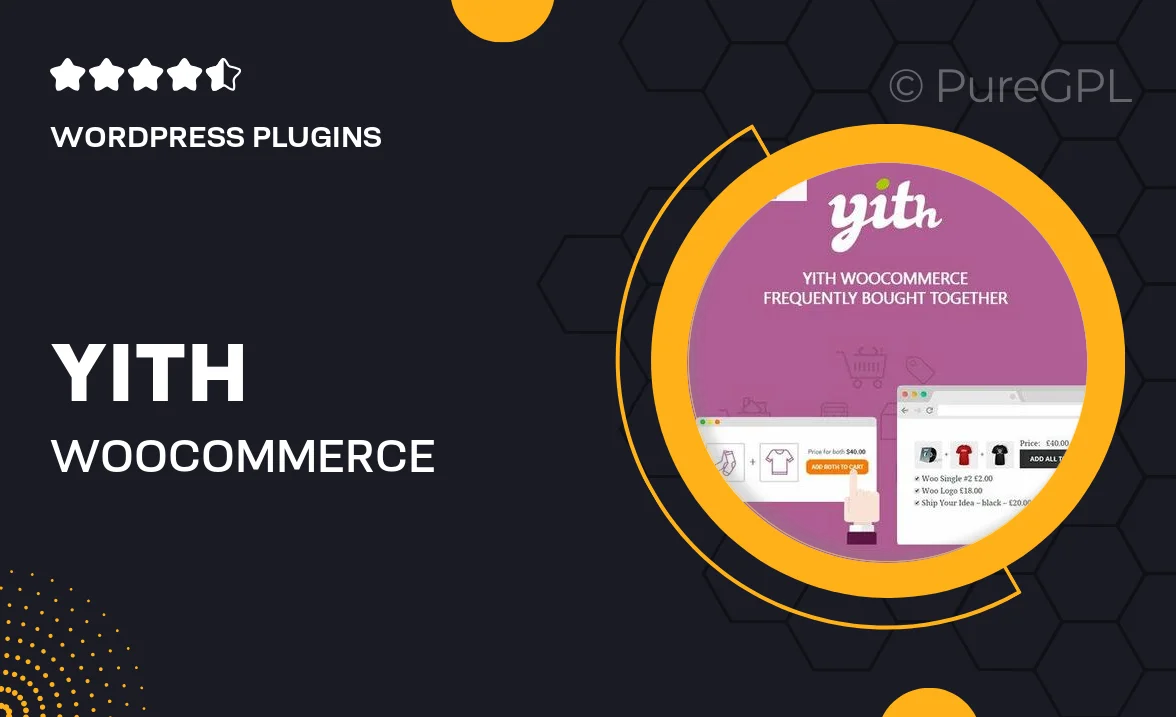
Single Purchase
Buy this product once and own it forever.
Membership
Unlock everything on the site for one low price.
Product Overview
Boost your sales with the YITH WooCommerce Frequently Bought Together Premium plugin. This powerful tool allows you to display related products on your WooCommerce store, encouraging customers to make additional purchases. By showcasing items that are often bought together, you create a seamless shopping experience that increases average order value. Plus, the plugin is easy to set up and customize, making it a perfect choice for both beginners and experienced users. What makes it stand out is its flexibility in displaying product combinations, ensuring your store feels personalized and tailored to your audience's needs.
Key Features
- Effortlessly display related products for increased sales opportunities.
- Customizable display settings to match your store's design.
- Option to set discounts for bundled products, boosting conversion rates.
- Responsive design that looks great on all devices.
- Easy integration with your existing WooCommerce setup.
- Analytics tracking to monitor the performance of bundled offers.
- Supports variable products for enhanced versatility.
- Option to display frequently bought together products on product pages and checkout.
Installation & Usage Guide
What You'll Need
- After downloading from our website, first unzip the file. Inside, you may find extra items like templates or documentation. Make sure to use the correct plugin/theme file when installing.
Unzip the Plugin File
Find the plugin's .zip file on your computer. Right-click and extract its contents to a new folder.

Upload the Plugin Folder
Navigate to the wp-content/plugins folder on your website's side. Then, drag and drop the unzipped plugin folder from your computer into this directory.

Activate the Plugin
Finally, log in to your WordPress dashboard. Go to the Plugins menu. You should see your new plugin listed. Click Activate to finish the installation.

PureGPL ensures you have all the tools and support you need for seamless installations and updates!
For any installation or technical-related queries, Please contact via Live Chat or Support Ticket.