YITH WooCommerce Custom Order Status Premium
Updated on: December 14, 2023
Version 1.5.0
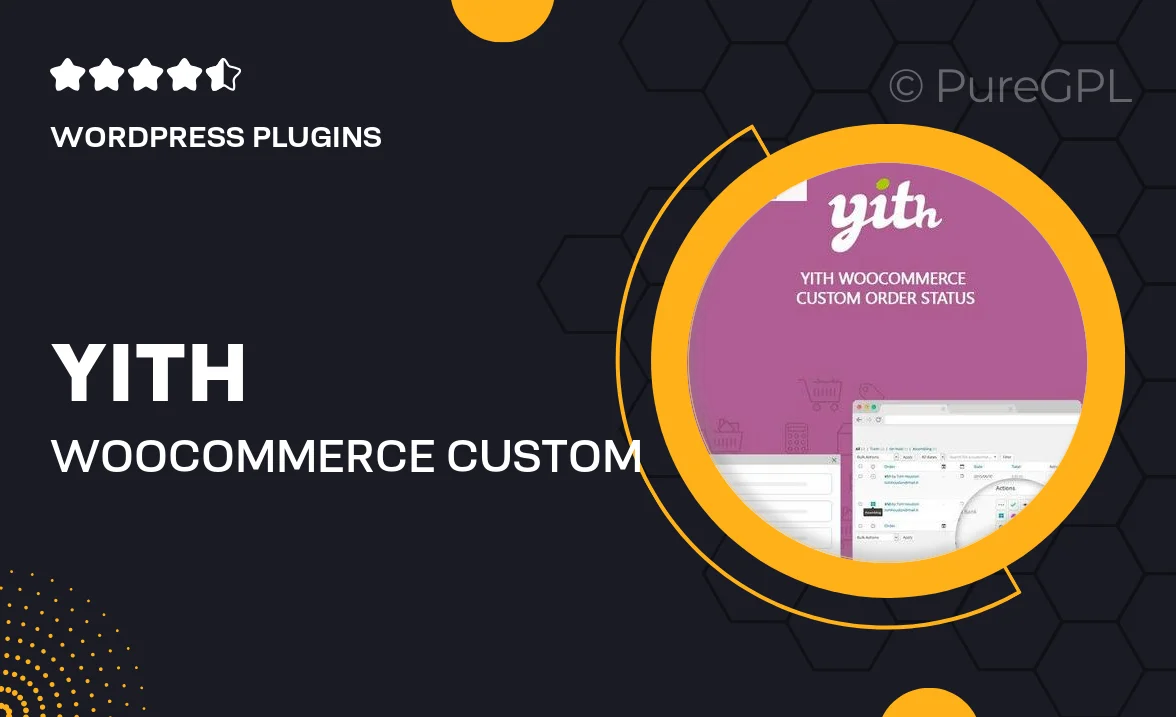
Single Purchase
Buy this product once and own it forever.
Membership
Unlock everything on the site for one low price.
Product Overview
Take control of your WooCommerce order management with YITH WooCommerce Custom Order Status Premium. This powerful plugin allows you to create and manage custom order statuses, enhancing the customer experience and streamlining your workflow. With an intuitive interface, you can easily set up statuses that reflect your unique business processes. Plus, keep your customers informed with personalized notifications for every order update. It's a simple yet effective way to improve communication and organization within your store.
Key Features
- Create unlimited custom order statuses tailored to your business needs.
- Send automatic email notifications to customers based on order status changes.
- Seamless integration with WooCommerce for a smooth user experience.
- Manage order statuses easily from the WooCommerce order admin panel.
- Customize status labels and colors for better visual distinction.
- Track and manage all order statuses from a dedicated dashboard.
- Enable or disable custom statuses as needed without hassle.
- Compatible with various themes and plugins, ensuring flexibility.
Installation & Usage Guide
What You'll Need
- After downloading from our website, first unzip the file. Inside, you may find extra items like templates or documentation. Make sure to use the correct plugin/theme file when installing.
Unzip the Plugin File
Find the plugin's .zip file on your computer. Right-click and extract its contents to a new folder.

Upload the Plugin Folder
Navigate to the wp-content/plugins folder on your website's side. Then, drag and drop the unzipped plugin folder from your computer into this directory.

Activate the Plugin
Finally, log in to your WordPress dashboard. Go to the Plugins menu. You should see your new plugin listed. Click Activate to finish the installation.

PureGPL ensures you have all the tools and support you need for seamless installations and updates!
For any installation or technical-related queries, Please contact via Live Chat or Support Ticket.