Yith | WooCommerce Amazon S3 Storage
Updated on: September 22, 2024
Version 1.11.0
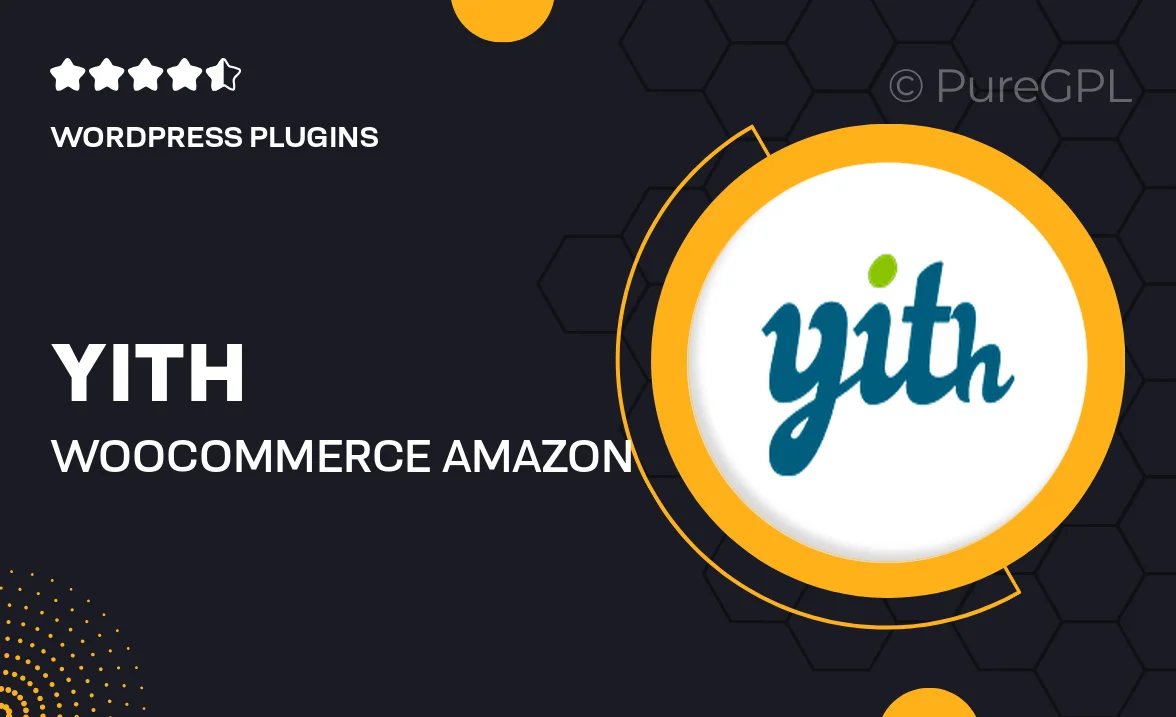
Single Purchase
Buy this product once and own it forever.
Membership
Unlock everything on the site for one low price.
Product Overview
Yith | WooCommerce Amazon S3 Storage is the ultimate solution for managing your digital products seamlessly. This powerful plugin allows you to store your files on Amazon S3, providing a secure and reliable way to handle your WooCommerce downloads. With its user-friendly interface, you can easily upload, manage, and link your files directly to your products. Plus, it helps reduce your server load, ensuring your site runs smoothly even during high traffic. What makes it stand out is its ability to generate secure download links, keeping your files safe from unauthorized access. Say goodbye to storage constraints and hello to efficient file management!
Key Features
- Secure file storage on Amazon S3 to enhance download security.
- User-friendly interface for easy file uploading and management.
- Automatic generation of secure download links for customer purchases.
- Reduces server load, improving site performance during peak times.
- Supports multiple file types, accommodating various digital products.
- Seamless integration with WooCommerce for a smooth shopping experience.
- Option to set expiration dates for download links, adding an extra layer of security.
- Detailed logs for tracking downloads and file access.
Installation & Usage Guide
What You'll Need
- After downloading from our website, first unzip the file. Inside, you may find extra items like templates or documentation. Make sure to use the correct plugin/theme file when installing.
Unzip the Plugin File
Find the plugin's .zip file on your computer. Right-click and extract its contents to a new folder.

Upload the Plugin Folder
Navigate to the wp-content/plugins folder on your website's side. Then, drag and drop the unzipped plugin folder from your computer into this directory.

Activate the Plugin
Finally, log in to your WordPress dashboard. Go to the Plugins menu. You should see your new plugin listed. Click Activate to finish the installation.

PureGPL ensures you have all the tools and support you need for seamless installations and updates!
For any installation or technical-related queries, Please contact via Live Chat or Support Ticket.