Yith | Test Environment
Updated on: September 22, 2024
Version 1.2.2
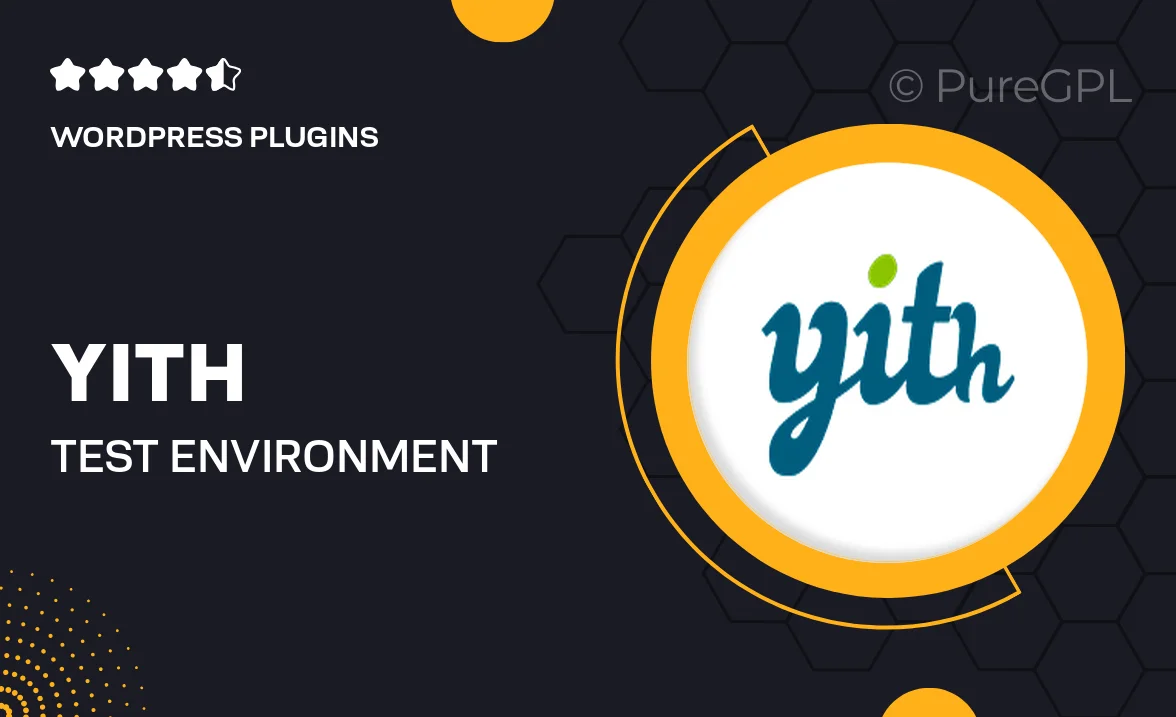
Single Purchase
Buy this product once and own it forever.
Membership
Unlock everything on the site for one low price.
Product Overview
YITH Test Environment is designed to enhance your e-commerce experience by providing a safe space for testing and experimentation. Whether you're a developer or a store owner, this plugin allows you to safely try out changes, test new features, and ensure everything runs smoothly before going live. It’s perfect for those who want to avoid the risks associated with direct modifications on their main site. Plus, the intuitive interface makes it easy to navigate and manage your testing environment without any hassle.
Key Features
- Create a secure testing environment without affecting your live site.
- Effortlessly switch between test and live modes.
- Test plugins, themes, and custom code safely.
- Easy setup process that requires no technical expertise.
- Comprehensive logging to track changes and modifications.
- Seamless integration with existing YITH plugins for enhanced functionality.
- Responsive support to help you troubleshoot any issues.
- Regular updates to ensure compatibility with the latest WordPress versions.
Installation & Usage Guide
What You'll Need
- After downloading from our website, first unzip the file. Inside, you may find extra items like templates or documentation. Make sure to use the correct plugin/theme file when installing.
Unzip the Plugin File
Find the plugin's .zip file on your computer. Right-click and extract its contents to a new folder.

Upload the Plugin Folder
Navigate to the wp-content/plugins folder on your website's side. Then, drag and drop the unzipped plugin folder from your computer into this directory.

Activate the Plugin
Finally, log in to your WordPress dashboard. Go to the Plugins menu. You should see your new plugin listed. Click Activate to finish the installation.

PureGPL ensures you have all the tools and support you need for seamless installations and updates!
For any installation or technical-related queries, Please contact via Live Chat or Support Ticket.