XplodedThemes | XT Slick Menu Pro
Updated on: September 7, 2025
Version 1.5.6
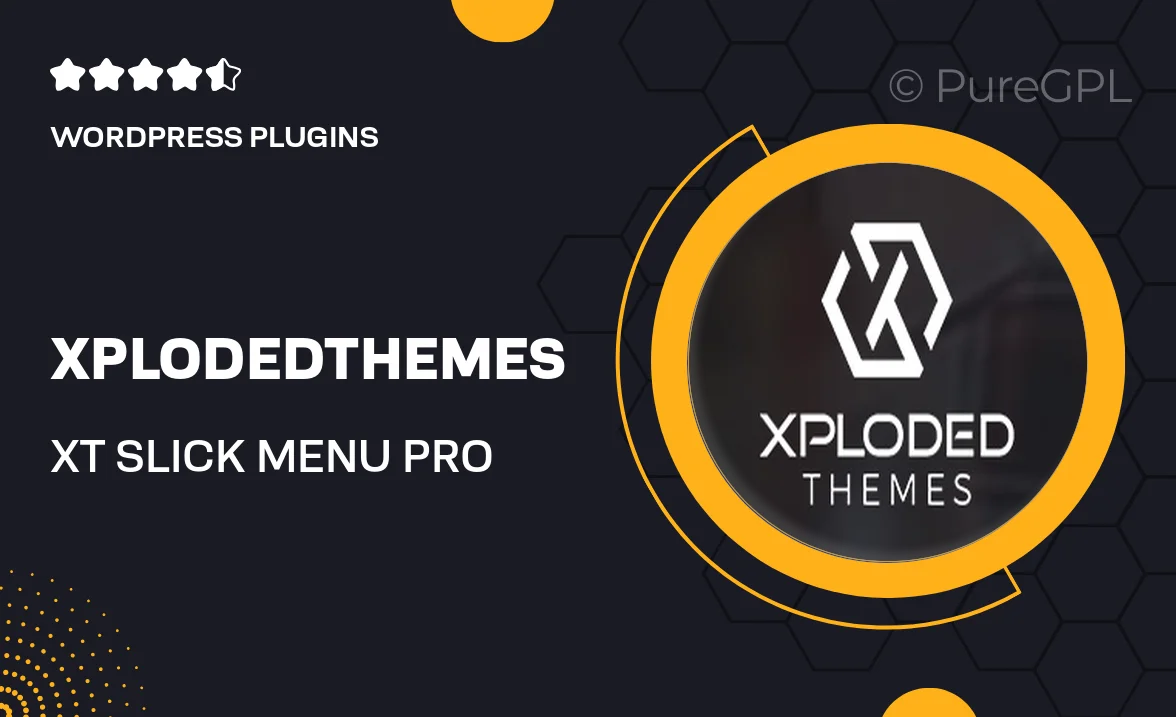
Single Purchase
Buy this product once and own it forever.
Membership
Unlock everything on the site for one low price.
Product Overview
Transform your website's navigation with XT Slick Menu Pro from XplodedThemes. This powerful WordPress plugin offers a sleek and modern menu solution that enhances user experience while keeping your design elegant. With its customizable options, you can create a menu that fits perfectly with your site's aesthetic. Plus, it’s designed to be responsive, ensuring a smooth experience on all devices. The intuitive interface makes setup a breeze, allowing you to focus on what matters most—your content. What makes it stand out is its seamless integration with any theme, giving you flexibility without sacrificing style.
Key Features
- Fully responsive design for optimal viewing on any device.
- Customizable styles to match your website's branding.
- Easy drag-and-drop menu builder for effortless organization.
- Multiple animation effects to enhance user engagement.
- Compatible with all WordPress themes and plugins.
- Built-in support for icons, making navigation visually appealing.
- SEO-friendly structure to boost your site's visibility.
- Regular updates and dedicated support for peace of mind.
Installation & Usage Guide
What You'll Need
- After downloading from our website, first unzip the file. Inside, you may find extra items like templates or documentation. Make sure to use the correct plugin/theme file when installing.
Unzip the Plugin File
Find the plugin's .zip file on your computer. Right-click and extract its contents to a new folder.

Upload the Plugin Folder
Navigate to the wp-content/plugins folder on your website's side. Then, drag and drop the unzipped plugin folder from your computer into this directory.

Activate the Plugin
Finally, log in to your WordPress dashboard. Go to the Plugins menu. You should see your new plugin listed. Click Activate to finish the installation.

PureGPL ensures you have all the tools and support you need for seamless installations and updates!
For any installation or technical-related queries, Please contact via Live Chat or Support Ticket.