Ws form | Zoho
Updated on: January 9, 2025
Version 1.0.12
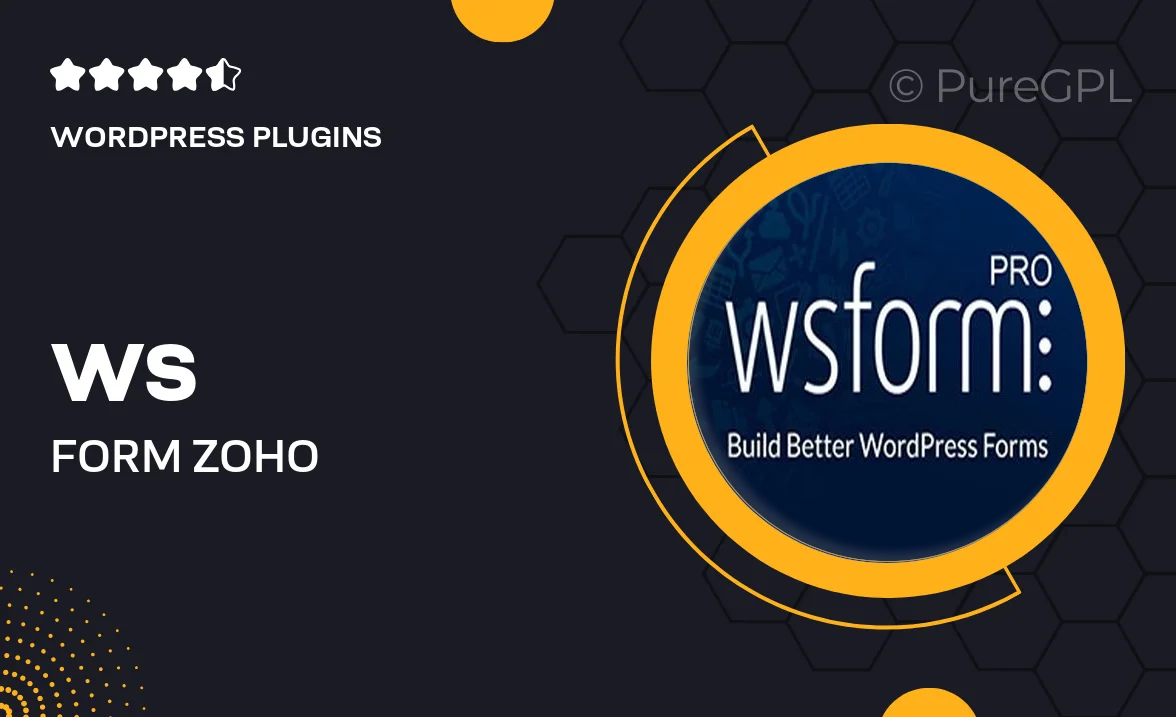
Single Purchase
Buy this product once and own it forever.
Membership
Unlock everything on the site for one low price.
Product Overview
Transform your WordPress forms with the powerful integration of WS Form and Zoho. This plugin streamlines your workflow by allowing you to effortlessly connect your forms to Zoho CRM, making data collection and management a breeze. With an intuitive interface, you can create custom forms that not only look great but also function seamlessly with your Zoho account. Plus, enjoy real-time data syncing, ensuring your information is always up-to-date. What makes it stand out is its ability to automate tedious tasks, saving you time and enhancing productivity.
Key Features
- Seamless integration with Zoho CRM for automatic data transfer.
- Intuitive drag-and-drop form builder for easy customization.
- Real-time data syncing to keep your information current.
- Advanced conditional logic to create dynamic forms.
- Customizable notifications to stay updated on form submissions.
- Fully responsive design to ensure forms look great on any device.
- Robust analytics to track form performance and user engagement.
- Easy setup and configuration with no coding required.
Installation & Usage Guide
What You'll Need
- After downloading from our website, first unzip the file. Inside, you may find extra items like templates or documentation. Make sure to use the correct plugin/theme file when installing.
Unzip the Plugin File
Find the plugin's .zip file on your computer. Right-click and extract its contents to a new folder.

Upload the Plugin Folder
Navigate to the wp-content/plugins folder on your website's side. Then, drag and drop the unzipped plugin folder from your computer into this directory.

Activate the Plugin
Finally, log in to your WordPress dashboard. Go to the Plugins menu. You should see your new plugin listed. Click Activate to finish the installation.

PureGPL ensures you have all the tools and support you need for seamless installations and updates!
For any installation or technical-related queries, Please contact via Live Chat or Support Ticket.