Ws form | PayPal Checkout
Updated on: January 10, 2025
Version 2.0.12
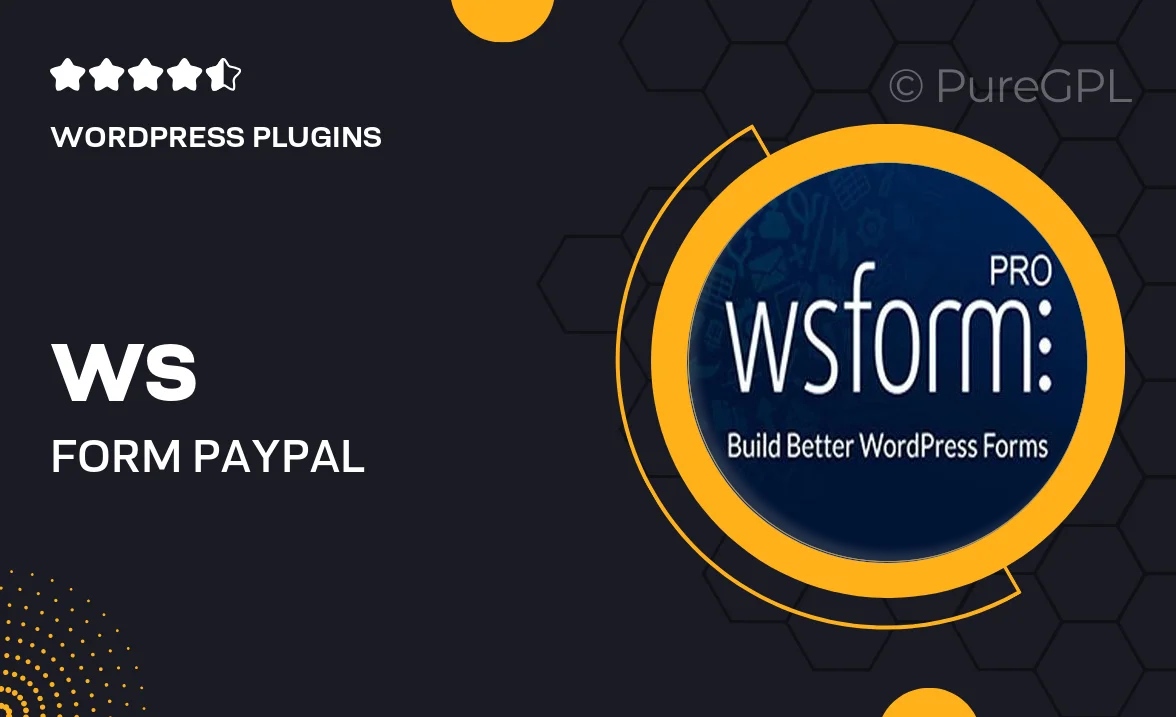
Single Purchase
Buy this product once and own it forever.
Membership
Unlock everything on the site for one low price.
Product Overview
Transform your WordPress site into a powerful eCommerce platform with the WS Form | PayPal Checkout plugin. This seamless integration allows you to accept payments directly through your forms, providing a smooth and secure transaction experience for your customers. With its user-friendly interface, setting up payment options is a breeze. Plus, you can customize your forms to suit your brand while ensuring everything runs efficiently behind the scenes. What makes it stand out is the flexibility it offers, allowing you to collect payments for various services or products effortlessly.
Key Features
- Easy integration with PayPal for secure transactions.
- Customizable form designs to match your website’s branding.
- Support for multiple payment types, including one-time and recurring payments.
- User-friendly interface for quick setup and management.
- Real-time payment notifications to keep you updated.
- Responsive design ensures forms look great on any device.
- Advanced security features to protect customer data.
- Comprehensive documentation and support for smooth implementation.
Installation & Usage Guide
What You'll Need
- After downloading from our website, first unzip the file. Inside, you may find extra items like templates or documentation. Make sure to use the correct plugin/theme file when installing.
Unzip the Plugin File
Find the plugin's .zip file on your computer. Right-click and extract its contents to a new folder.

Upload the Plugin Folder
Navigate to the wp-content/plugins folder on your website's side. Then, drag and drop the unzipped plugin folder from your computer into this directory.

Activate the Plugin
Finally, log in to your WordPress dashboard. Go to the Plugins menu. You should see your new plugin listed. Click Activate to finish the installation.

PureGPL ensures you have all the tools and support you need for seamless installations and updates!
For any installation or technical-related queries, Please contact via Live Chat or Support Ticket.