Ws form | Google Sheets
Updated on: January 9, 2025
Version 1.1.1
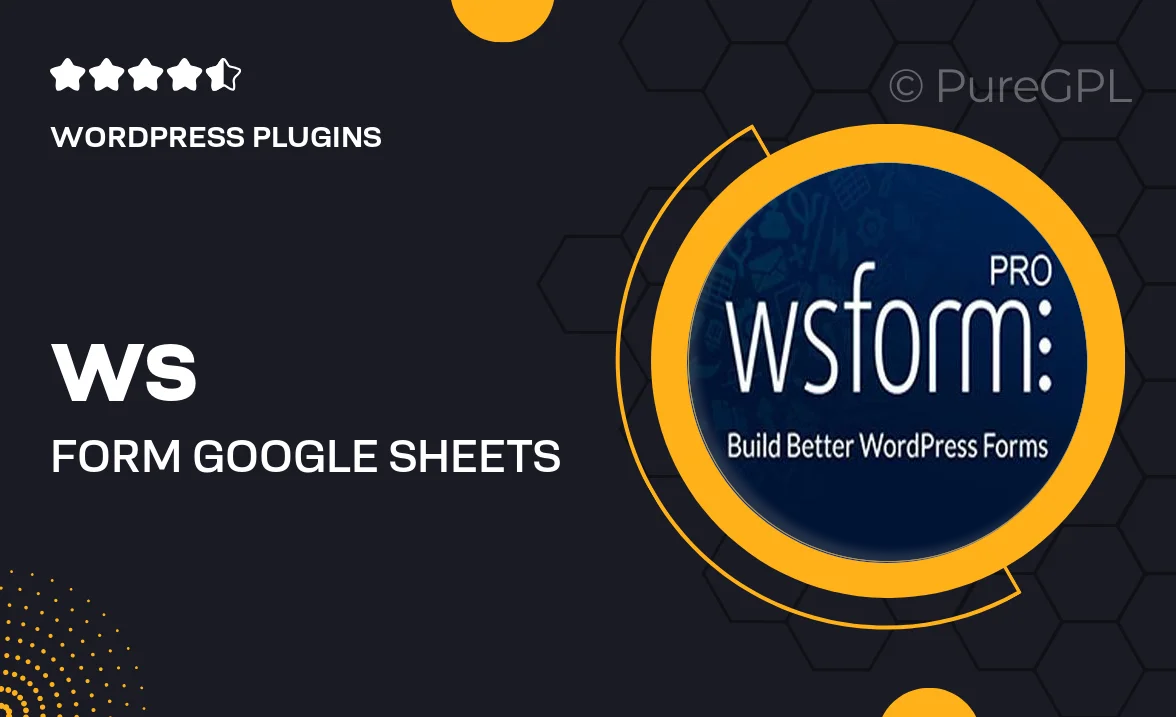
Single Purchase
Buy this product once and own it forever.
Membership
Unlock everything on the site for one low price.
Product Overview
Transform the way you manage data with the WS Form | Google Sheets integration. This powerful tool seamlessly connects your online forms to Google Sheets, allowing for real-time data collection and analysis. Whether you're gathering feedback, managing registrations, or conducting surveys, this integration simplifies your workflow. Plus, you can automate data entry and eliminate manual tasks, saving you valuable time. With user-friendly settings, you can customize how data is sent to your sheets, ensuring everything is organized just the way you need it.
Key Features
- Real-time data synchronization between WS Form and Google Sheets.
- Customizable data mapping for tailored data organization.
- Automated data entry to reduce manual input errors.
- User-friendly interface for easy setup and management.
- Supports multiple forms to streamline data collection in one place.
- Instant notifications when new entries are added to your Google Sheet.
- Compatible with various form types, enhancing versatility.
- Secure data handling, ensuring your information is safe.
Installation & Usage Guide
What You'll Need
- After downloading from our website, first unzip the file. Inside, you may find extra items like templates or documentation. Make sure to use the correct plugin/theme file when installing.
Unzip the Plugin File
Find the plugin's .zip file on your computer. Right-click and extract its contents to a new folder.

Upload the Plugin Folder
Navigate to the wp-content/plugins folder on your website's side. Then, drag and drop the unzipped plugin folder from your computer into this directory.

Activate the Plugin
Finally, log in to your WordPress dashboard. Go to the Plugins menu. You should see your new plugin listed. Click Activate to finish the installation.

PureGPL ensures you have all the tools and support you need for seamless installations and updates!
For any installation or technical-related queries, Please contact via Live Chat or Support Ticket.