Ws form | GetResponse
Updated on: January 9, 2025
Version 1.1.3
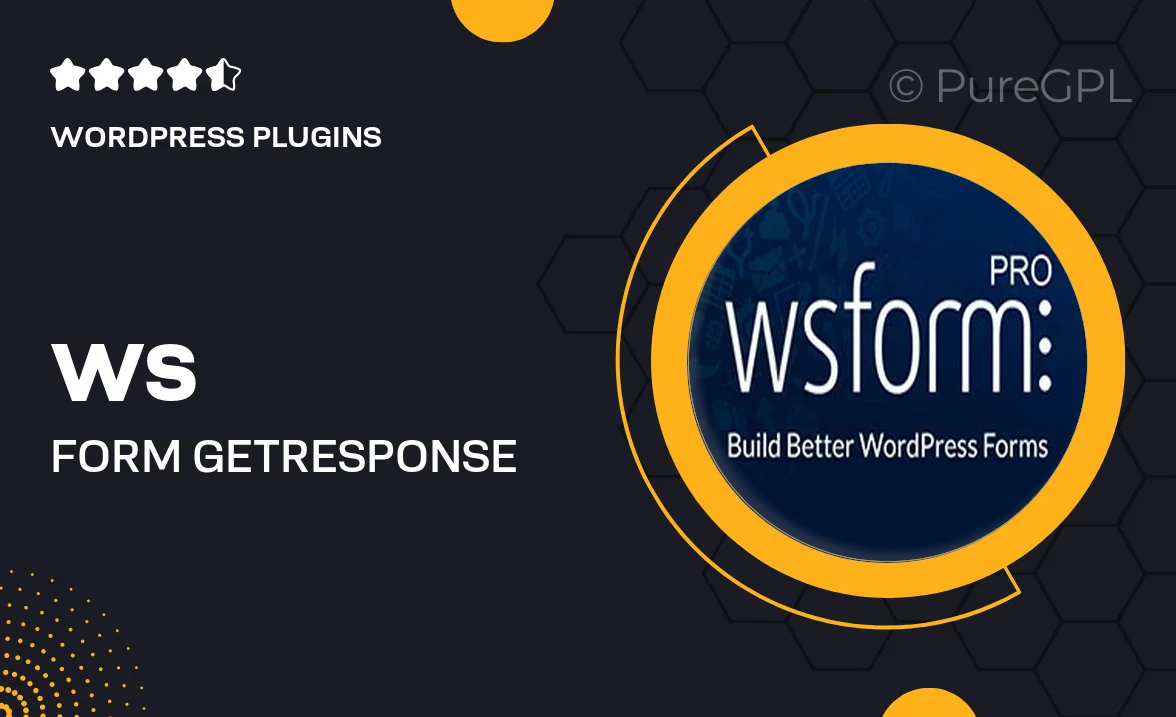
Single Purchase
Buy this product once and own it forever.
Membership
Unlock everything on the site for one low price.
Product Overview
Ws Form for GetResponse is a powerful WordPress plugin that seamlessly integrates your forms with GetResponse, a leading email marketing platform. This tool allows you to create stunning, customizable forms that not only engage your visitors but also boost your email list effortlessly. With a user-friendly interface, you can design forms that match your brand's aesthetic in no time. Plus, the real-time data synchronization means that your leads are captured and organized instantly, ensuring you never miss an opportunity. What makes it stand out is its flexibility and ease of use, making it perfect for both beginners and seasoned marketers.
Key Features
- Seamless integration with GetResponse for easy lead management.
- Drag-and-drop form builder for quick and intuitive design.
- Customizable templates that fit your brand's style.
- Real-time data synchronization to keep your leads updated.
- Responsive design ensures forms look great on any device.
- Advanced analytics to track form performance and conversions.
- Multiple field types to capture exactly the data you need.
- Spam protection features to keep your leads safe.
Installation & Usage Guide
What You'll Need
- After downloading from our website, first unzip the file. Inside, you may find extra items like templates or documentation. Make sure to use the correct plugin/theme file when installing.
Unzip the Plugin File
Find the plugin's .zip file on your computer. Right-click and extract its contents to a new folder.

Upload the Plugin Folder
Navigate to the wp-content/plugins folder on your website's side. Then, drag and drop the unzipped plugin folder from your computer into this directory.

Activate the Plugin
Finally, log in to your WordPress dashboard. Go to the Plugins menu. You should see your new plugin listed. Click Activate to finish the installation.

PureGPL ensures you have all the tools and support you need for seamless installations and updates!
For any installation or technical-related queries, Please contact via Live Chat or Support Ticket.