Ws form | Authorize Accept
Updated on: January 9, 2025
Version 1.1.1
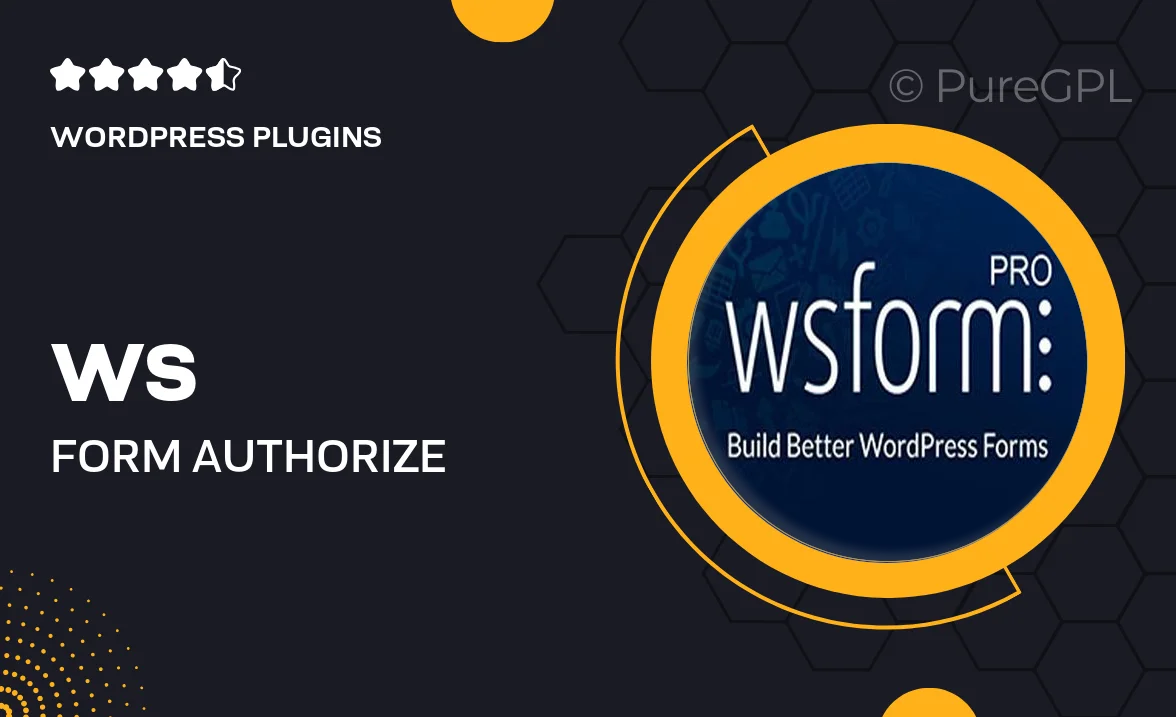
Single Purchase
Buy this product once and own it forever.
Membership
Unlock everything on the site for one low price.
Product Overview
Ws Form | Authorize Accept is an innovative solution designed to streamline your payment processing directly through your forms. This powerful plugin seamlessly integrates with Authorize.Net, allowing you to accept payments effortlessly while enhancing user experience. With its intuitive interface, you can create custom forms tailored to your business needs. Plus, the plugin supports various payment types, ensuring flexibility for both you and your customers. What makes it stand out is its robust security features, giving you peace of mind as you handle transactions online.
Key Features
- Easy integration with Authorize.Net for smooth payment processing.
- Customizable form fields to match your brand and requirements.
- Supports multiple payment methods for customer convenience.
- Built-in security measures to protect sensitive transaction data.
- User-friendly interface that simplifies form creation.
- Real-time transaction tracking to keep you updated.
- Responsive design ensures forms look great on any device.
- Comprehensive documentation and support for quick assistance.
Installation & Usage Guide
What You'll Need
- After downloading from our website, first unzip the file. Inside, you may find extra items like templates or documentation. Make sure to use the correct plugin/theme file when installing.
Unzip the Plugin File
Find the plugin's .zip file on your computer. Right-click and extract its contents to a new folder.

Upload the Plugin Folder
Navigate to the wp-content/plugins folder on your website's side. Then, drag and drop the unzipped plugin folder from your computer into this directory.

Activate the Plugin
Finally, log in to your WordPress dashboard. Go to the Plugins menu. You should see your new plugin listed. Click Activate to finish the installation.

PureGPL ensures you have all the tools and support you need for seamless installations and updates!
For any installation or technical-related queries, Please contact via Live Chat or Support Ticket.