Wpzoom | Eclipse
Updated on: May 3, 2024
Version 1.0.10
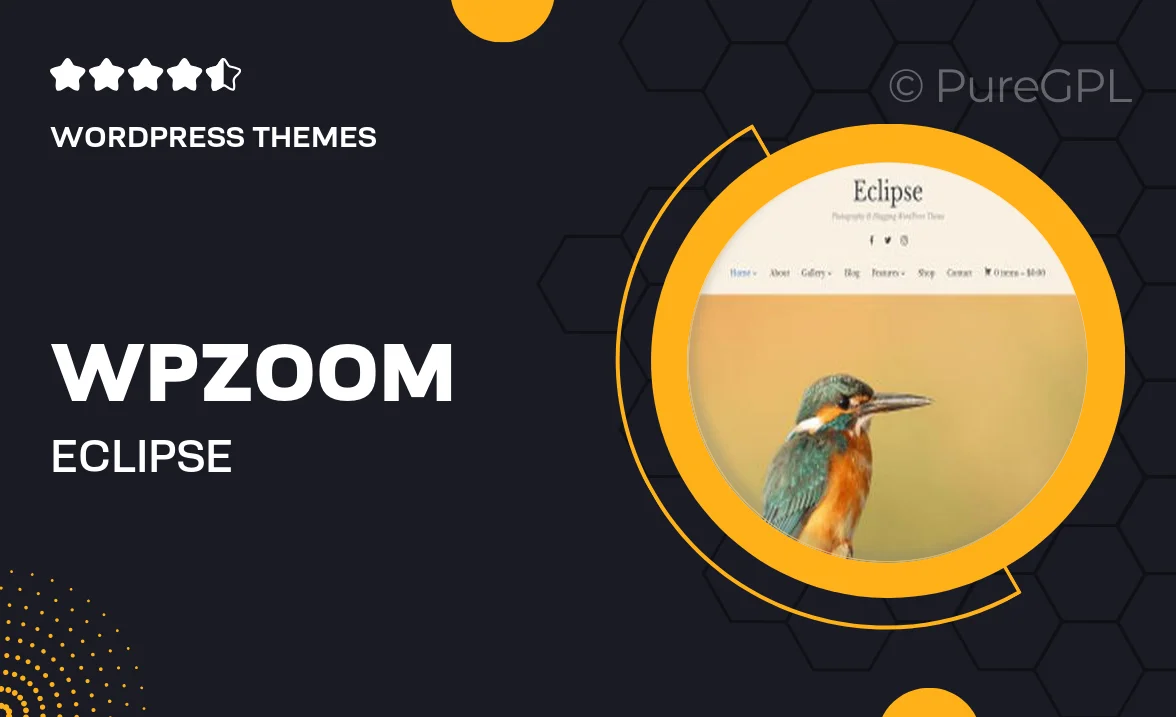
Single Purchase
Buy this product once and own it forever.
Membership
Unlock everything on the site for one low price.
Product Overview
Introducing Eclipse by WPZOOM, a versatile WordPress theme designed to elevate your online presence. Perfect for bloggers, businesses, and creatives alike, Eclipse combines a sleek, modern design with powerful functionality. The user-friendly interface ensures that you can easily customize your site without any coding knowledge. Plus, with its responsive layout, your website will look stunning on any device. What makes it stand out is the seamless integration of social media and SEO optimization, helping you reach a wider audience effortlessly.
Key Features
- Fully responsive design for optimal viewing on all devices.
- Easy customization with a drag-and-drop builder.
- SEO-friendly structure to enhance your site's visibility.
- Social media integration to connect with your audience.
- Multiple pre-designed layouts for various content types.
- Fast loading times to keep visitors engaged.
- Regular updates and dedicated support for peace of mind.
- WooCommerce compatibility for easy online store setup.
- Translation-ready to reach a global audience.
Installation & Usage Guide
What You'll Need
- After downloading from our website, first unzip the file. Inside, you may find extra items like templates or documentation. Make sure to use the correct plugin/theme file when installing.
Unzip the Theme File
Find the theme's .zip file on your computer. Right-click and extract its contents to a new folder.

Upload the Theme Folder
Navigate to the wp-content/themes folder on your website's side. Then, drag and drop the unzipped theme folder from your computer into this directory.

Activate the Theme
Finally, log in to your WordPress dashboard. Go to the Themes menu. You should see your new theme listed. Click Activate to finish the installation.

PureGPL ensures you have all the tools and support you need for seamless installations and updates!
For any installation or technical-related queries, Please contact via Live Chat or Support Ticket.