WPSyncSheets For WooCommerce – Manage WooCommerce Orders with Google Spreadsheet (formerly WooSheets)
Updated on: August 21, 2024
Version 9.1.1
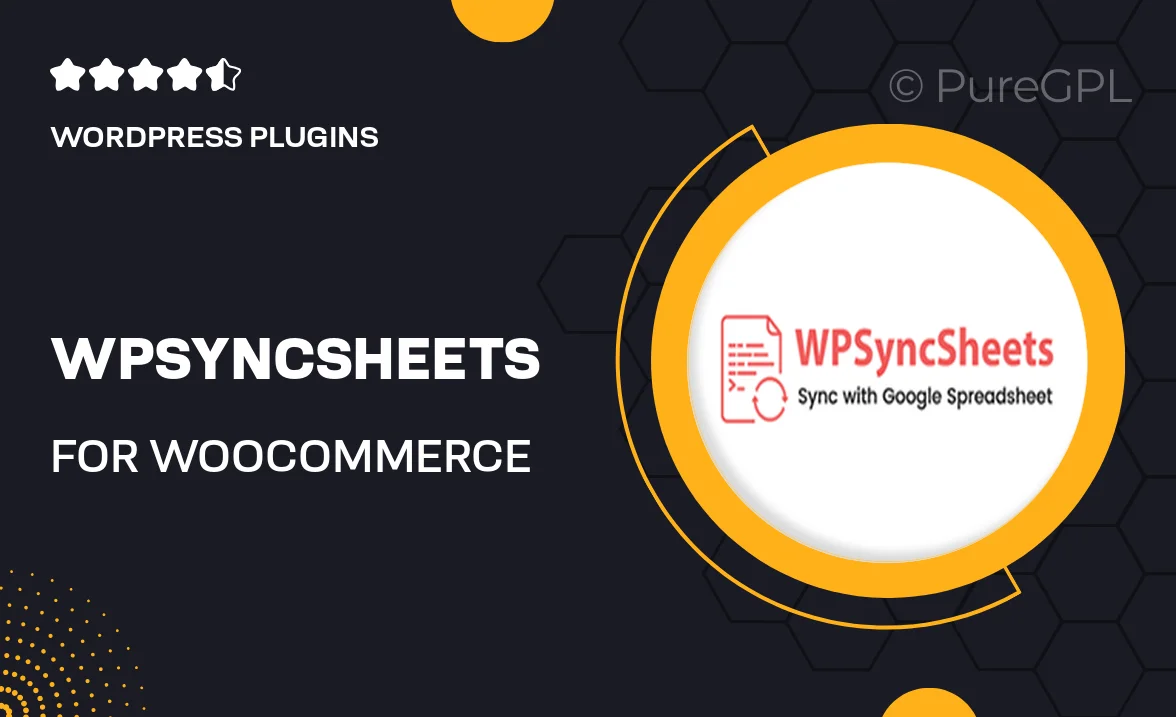
Single Purchase
Buy this product once and own it forever.
Membership
Unlock everything on the site for one low price.
Product Overview
WPSyncSheets for WooCommerce is a powerful plugin designed to streamline your order management by connecting your WooCommerce store directly with Google Sheets. With this tool, you can easily sync all your orders to a spreadsheet, making it simpler to track, analyze, and manage your sales data. Plus, this plugin offers real-time updates, so you can always be in the know about your latest transactions. What makes it stand out is its user-friendly interface that allows you to customize how your data is displayed. Whether you're running a small online shop or a larger eCommerce platform, WPSyncSheets is here to enhance your productivity.
Key Features
- Seamless integration with WooCommerce for effortless order syncing.
- Real-time updates to ensure your Google Sheets reflect the latest orders.
- Customizable data fields to display only the information you need.
- User-friendly interface for easy setup and management.
- Automated data backup to keep your sales information secure.
- Export capabilities for data analysis and reporting.
- Compatible with various Google Sheets functions and formulas.
- Responsive support team ready to assist with any inquiries.
Installation & Usage Guide
What You'll Need
- After downloading from our website, first unzip the file. Inside, you may find extra items like templates or documentation. Make sure to use the correct plugin/theme file when installing.
Unzip the Plugin File
Find the plugin's .zip file on your computer. Right-click and extract its contents to a new folder.

Upload the Plugin Folder
Navigate to the wp-content/plugins folder on your website's side. Then, drag and drop the unzipped plugin folder from your computer into this directory.

Activate the Plugin
Finally, log in to your WordPress dashboard. Go to the Plugins menu. You should see your new plugin listed. Click Activate to finish the installation.

PureGPL ensures you have all the tools and support you need for seamless installations and updates!
For any installation or technical-related queries, Please contact via Live Chat or Support Ticket.