Wpmudev | WHMCS WordPress Integration
Updated on: September 21, 2024
Version 1.4.4
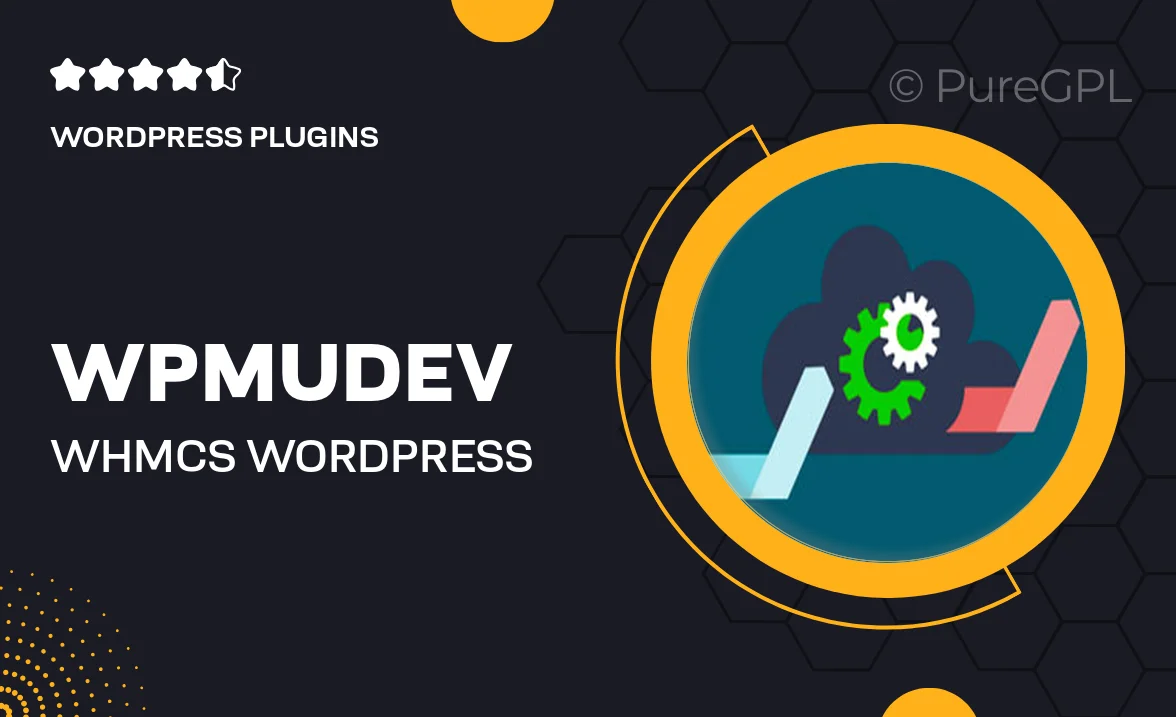
Single Purchase
Buy this product once and own it forever.
Membership
Unlock everything on the site for one low price.
Product Overview
Transform your WordPress site into a powerful hosting management platform with the WPMU DEV WHMCS WordPress Integration. This plugin seamlessly connects your WordPress installation to WHMCS, allowing you to manage your clients, invoices, and hosting services effortlessly. Enjoy a smooth user experience as your customers navigate through their accounts and orders. Plus, the intuitive interface ensures that both you and your clients can access everything you need without any hassle. With this integration, you can focus on growing your business while automating essential tasks.
Key Features
- Seamless integration between WordPress and WHMCS for easy management.
- User-friendly interface that enhances the customer experience.
- Automated invoicing and billing processes to save you time.
- Comprehensive client management features for better organization.
- Responsive design ensuring compatibility across devices.
- Easy installation and setup to get you started quickly.
- Regular updates and support from the WPMU DEV team.
- Customizable options to tailor the integration to your needs.
Installation & Usage Guide
What You'll Need
- After downloading from our website, first unzip the file. Inside, you may find extra items like templates or documentation. Make sure to use the correct plugin/theme file when installing.
Unzip the Plugin File
Find the plugin's .zip file on your computer. Right-click and extract its contents to a new folder.

Upload the Plugin Folder
Navigate to the wp-content/plugins folder on your website's side. Then, drag and drop the unzipped plugin folder from your computer into this directory.

Activate the Plugin
Finally, log in to your WordPress dashboard. Go to the Plugins menu. You should see your new plugin listed. Click Activate to finish the installation.

PureGPL ensures you have all the tools and support you need for seamless installations and updates!
For any installation or technical-related queries, Please contact via Live Chat or Support Ticket.