Wpmudev | Status
Updated on: September 22, 2024
Version 1.8.4
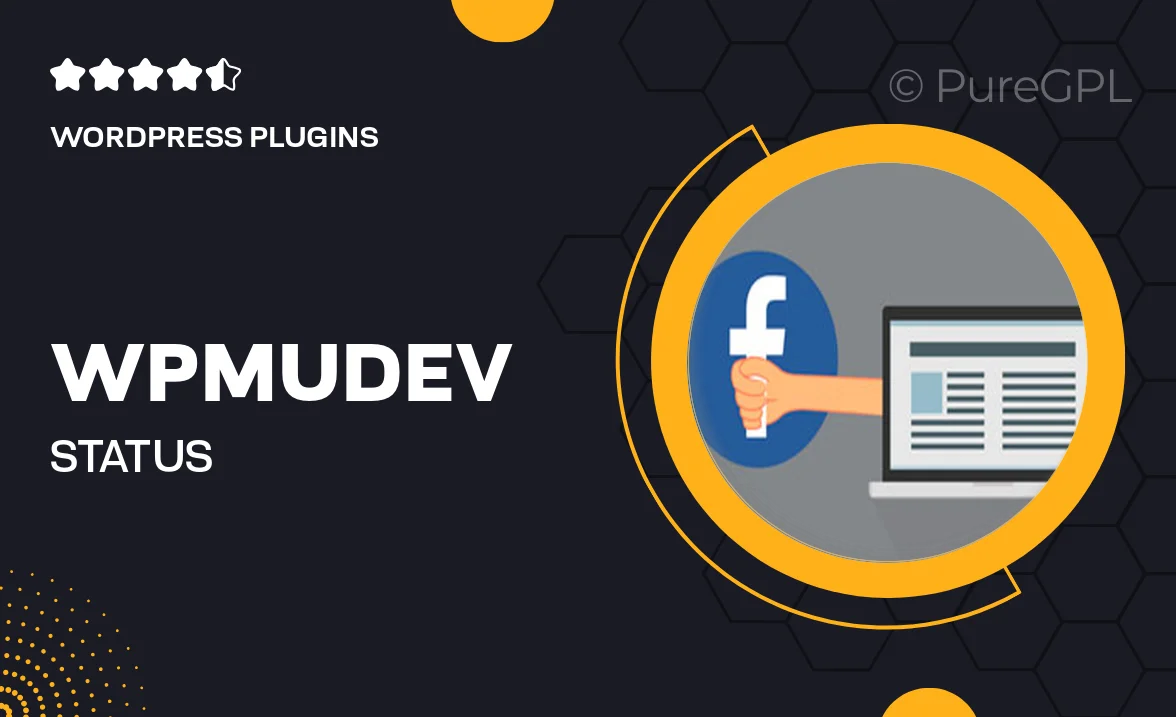
Single Purchase
Buy this product once and own it forever.
Membership
Unlock everything on the site for one low price.
Product Overview
Introducing WPMU DEV Status, your go-to solution for monitoring your WordPress site's performance in real-time. This powerful plugin allows you to keep an eye on key metrics, ensuring your website runs smoothly and efficiently. With a user-friendly interface, you can easily track uptime, response times, and more. Plus, it provides detailed reports that help you identify potential issues before they escalate. What makes it stand out is its ability to integrate seamlessly with other WPMU DEV tools, enhancing your overall site management experience.
Key Features
- Real-time performance monitoring for optimal site health.
- Detailed uptime and downtime reports to keep you informed.
- Customizable alerts to notify you of critical issues.
- Seamless integration with other WPMU DEV tools.
- User-friendly dashboard for easy navigation.
- In-depth analytics to help you understand site performance.
- Regular updates to ensure compatibility with the latest WordPress versions.
- Expert support available to assist with any queries.
Installation & Usage Guide
What You'll Need
- After downloading from our website, first unzip the file. Inside, you may find extra items like templates or documentation. Make sure to use the correct plugin/theme file when installing.
Unzip the Plugin File
Find the plugin's .zip file on your computer. Right-click and extract its contents to a new folder.

Upload the Plugin Folder
Navigate to the wp-content/plugins folder on your website's side. Then, drag and drop the unzipped plugin folder from your computer into this directory.

Activate the Plugin
Finally, log in to your WordPress dashboard. Go to the Plugins menu. You should see your new plugin listed. Click Activate to finish the installation.

PureGPL ensures you have all the tools and support you need for seamless installations and updates!
For any installation or technical-related queries, Please contact via Live Chat or Support Ticket.