Wpmudev | Recent Global Posts Widget
Updated on: September 22, 2024
Version 3.0.6
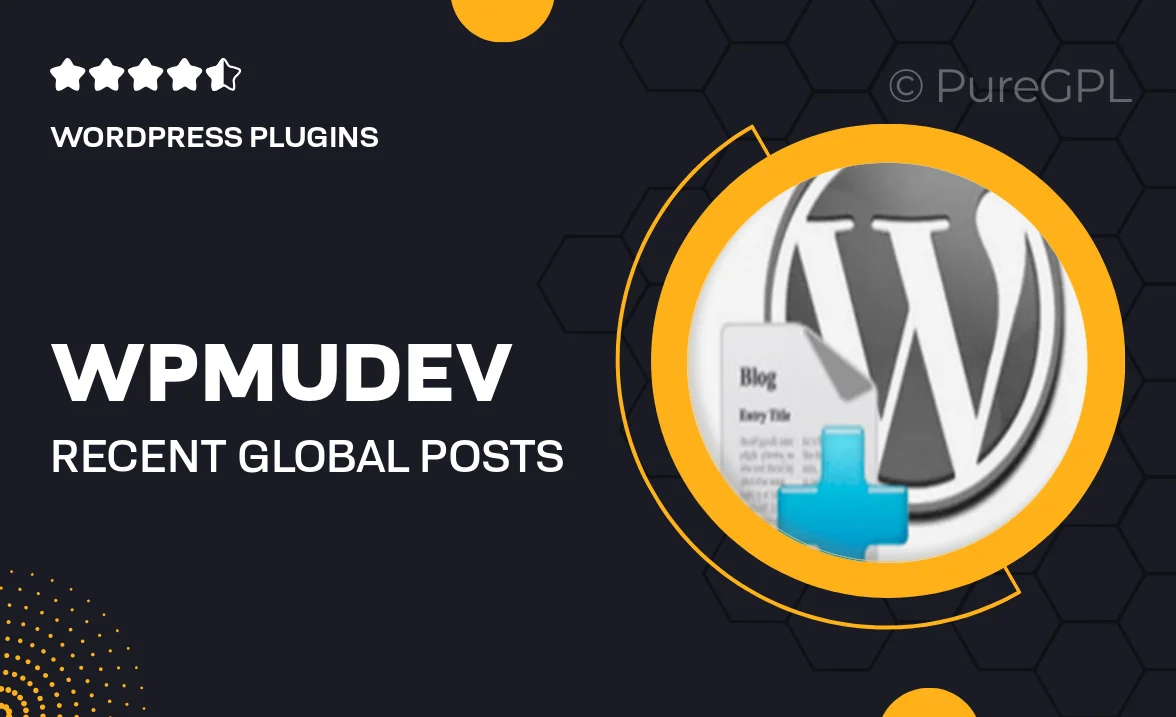
Single Purchase
Buy this product once and own it forever.
Membership
Unlock everything on the site for one low price.
Product Overview
The WPMU DEV Recent Global Posts Widget is a powerful tool designed to enhance your WordPress site by showcasing the latest posts from around the globe. With its user-friendly interface, you can effortlessly display engaging content that resonates with your audience. This widget not only keeps your site fresh and dynamic but also encourages user interaction by highlighting trending topics. Plus, its customizable settings allow you to tailor the appearance to match your site’s theme seamlessly. Whether you're running a blog, news site, or community platform, this widget is a perfect addition to keep your visitors informed and engaged.
Key Features
- Showcase the latest posts from around the world in an attractive widget format.
- Fully customizable design to match your website’s aesthetic.
- Easy-to-use interface for quick setup and management.
- Encourages user engagement with trending and relevant content.
- Responsive design ensures optimal display on all devices.
- Supports multiple post types, including images and videos.
- Regular updates and support from the WPMU DEV team.
Installation & Usage Guide
What You'll Need
- After downloading from our website, first unzip the file. Inside, you may find extra items like templates or documentation. Make sure to use the correct plugin/theme file when installing.
Unzip the Plugin File
Find the plugin's .zip file on your computer. Right-click and extract its contents to a new folder.

Upload the Plugin Folder
Navigate to the wp-content/plugins folder on your website's side. Then, drag and drop the unzipped plugin folder from your computer into this directory.

Activate the Plugin
Finally, log in to your WordPress dashboard. Go to the Plugins menu. You should see your new plugin listed. Click Activate to finish the installation.

PureGPL ensures you have all the tools and support you need for seamless installations and updates!
For any installation or technical-related queries, Please contact via Live Chat or Support Ticket.