Wpmudev | Recent Comments
Updated on: September 22, 2024
Version 1.0.2.1
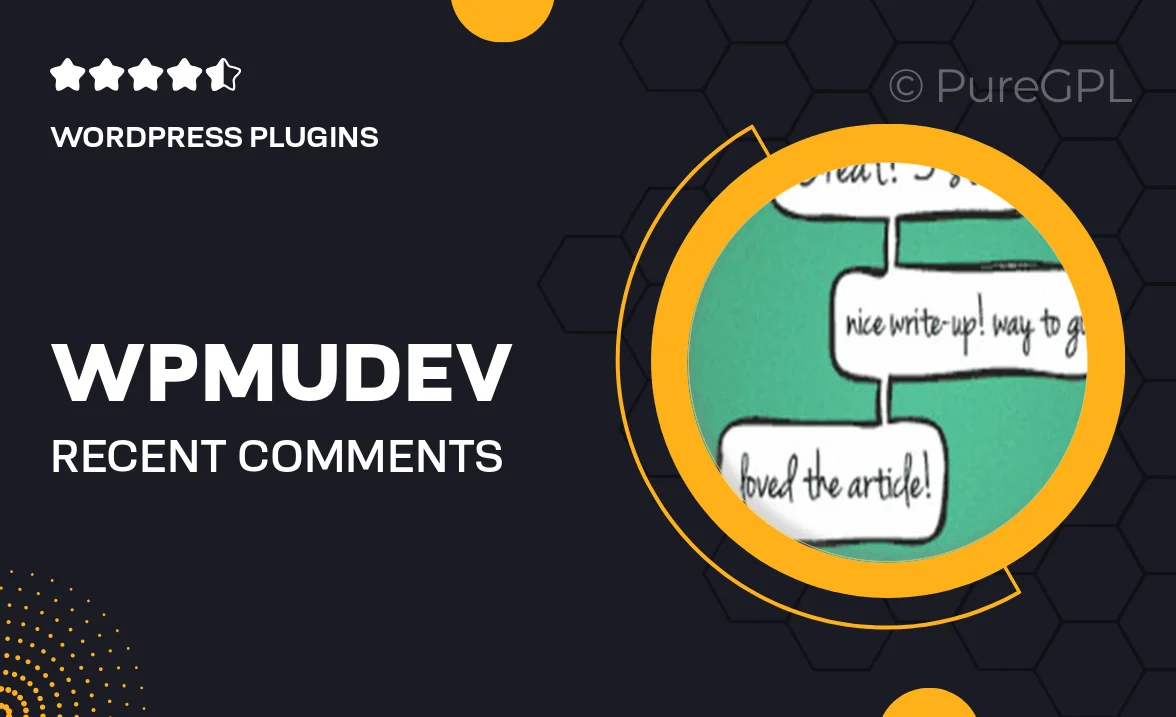
Single Purchase
Buy this product once and own it forever.
Membership
Unlock everything on the site for one low price.
Product Overview
Enhance your WordPress site with the WPMU DEV Recent Comments plugin, designed to showcase the latest comments on your posts effortlessly. This tool not only engages your audience but also adds a dynamic touch to your website, keeping visitors informed and encouraging interaction. With customizable settings, you can tailor how comments are displayed to suit your site's aesthetic. Plus, it’s easy to install and integrates seamlessly with your existing theme. What makes it stand out is its ability to filter comments based on various criteria, ensuring that the most relevant discussions are highlighted.
Key Features
- Showcase recent comments to boost user engagement.
- Customizable display options for a perfect fit with your theme.
- Filter comments by post type or category for targeted visibility.
- Responsive design ensures a great look on all devices.
- Easy installation and setup so you can get started quickly.
- Lightweight and optimized for fast loading times.
- Supports threaded comments for better discussion flow.
- Regular updates and dedicated support from WPMU DEV.
Installation & Usage Guide
What You'll Need
- After downloading from our website, first unzip the file. Inside, you may find extra items like templates or documentation. Make sure to use the correct plugin/theme file when installing.
Unzip the Plugin File
Find the plugin's .zip file on your computer. Right-click and extract its contents to a new folder.

Upload the Plugin Folder
Navigate to the wp-content/plugins folder on your website's side. Then, drag and drop the unzipped plugin folder from your computer into this directory.

Activate the Plugin
Finally, log in to your WordPress dashboard. Go to the Plugins menu. You should see your new plugin listed. Click Activate to finish the installation.

PureGPL ensures you have all the tools and support you need for seamless installations and updates!
For any installation or technical-related queries, Please contact via Live Chat or Support Ticket.